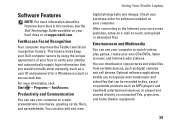Dell Studio 1458 Support Question
Find answers below for this question about Dell Studio 1458.Need a Dell Studio 1458 manual? We have 2 online manuals for this item!
Question posted by yvonnevibe13 on May 14th, 2013
Dell Studio 1458 Overheating
Current Answers
Answer #1: Posted by prateekk007 on May 14th, 2013 1:44 AM
As per the description, it appears that the system is overheating which in turn is resulting in random shutdowns. Mentioned below are some of the major reasons for system heating issue:
1. Watching a DVD/Blu-ray.
2. Streaming online video.
3. Watching or Interacting with Flash Content.
4. Playing high end Video Games or Online Games.
5. using near a heat source or in a hot environment.
The symptoms that you would normally experience if the system is overheating are unusual noise from the fan, random shutdowns, system locking up, system freezing and random reboots.
Using a Laptop on a hard, flat, non-cloth surface will increase airflow and reduce heat from underneath and inside the system. You may try these steps to clean the vents of your laptop:
1. Turn off the system.
2. Unplug the AC adapter and remove the battery. For instructions on how to remove the battery see the service manual for your system.
3. Use compressed air to blow the dust out of the vents. Do not use your mouth to blow the Dust out of a Laptop. If using a can of compressed air, use the can according to the directions on the side of the can as you can cause damage to the computer if used incorrectly.
Also, an out of date BIOS can cause heat issues by having an outdated temperature table for the system. You can download the updated version of BIOS from our support website. Please click http://dell.to/Sd9ofv and enter your computer’s service tag or choose your system’s model to get the latest drivers and BIOS.
If this does not solve the issues, then you may perform PSA diagnostics to confirm if the issue is due to a failing hardware component. Please press and hold the “Fn” key and then press the power button. Release the FN key once the diagnostics have been initiated. Do let me know if you get an error and mention the code as well. Please click http://dell.to/RO1v0p for detailed information about PSA diagnostics and error codes.
Hope this information helps you.
For easy access to drivers, manuals and product updates, please visit our Support SiteThanks & Regards
Prateek K
Related Dell Studio 1458 Manual Pages
Similar Questions
playing games, miniclip, watching HD movies
my laptop will powerup and then shut off, we just bought a new ac adapter thinking that might be the...