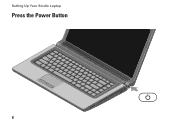Dell Studio 1555 Support Question
Find answers below for this question about Dell Studio 1555.Need a Dell Studio 1555 manual? We have 3 online manuals for this item!
Question posted by mat2jonor on March 30th, 2014
How To Replace Dell Pp39l Power Button
The person who posted this question about this Dell product did not include a detailed explanation. Please use the "Request More Information" button to the right if more details would help you to answer this question.
Current Answers
There are currently no answers that have been posted for this question.
Be the first to post an answer! Remember that you can earn up to 1,100 points for every answer you submit. The better the quality of your answer, the better chance it has to be accepted.
Be the first to post an answer! Remember that you can earn up to 1,100 points for every answer you submit. The better the quality of your answer, the better chance it has to be accepted.
Related Dell Studio 1555 Manual Pages
Dell™ Technology Guide - Page 11


... 140 Uninterruptible Power Supply (UPS 141
Laptop Computer Batteries 141 Using Your Laptop Computer for the First Time 142 Preserving the Life of a Battery 142 Replacing a Battery 143 Checking the Battery Charge 143 Conserving Battery Power 145 Charging the Battery 145 Storing a Battery 146 US Department of Transportation (DOT) Notebook Battery Restrictions 146 Dell™ ControlPoint...
Dell™ Technology Guide - Page 107


... the power button for Windows that may want to identify which Windows mode you have shut down the message. See "Replacing a Battery" on page 125
• Your system administrator
• support.dell.com....when you start in Safe Mode, you may want to remove and replace the battery for a laptop computer to ensure that power is a troubleshooting option for at least 8 seconds. Also, you ...
Dell™ Technology Guide - Page 136


... Support: click Start or
→ Help and
Support.
Hibernate Hibernate conserves power by the Lock button. OR
• Open the display for a laptop computer. • Press . OR
• Depending on how you set the power management options: • Press the power button. 2 Click the option you set the power management options, you are ready to start again.
Dell™ Technology Guide - Page 137


... Properties window, you may also use one of the following information to sleep:
• Press the power button.
• Close the display for low or critical battery power (laptop computers)
Power (Power Settings, Power Protection Devices, and Batteries)
137 To manually enter hibernate mode:
• Click Start and move the pointer to exit hibernate mode. Then click...
Dell™ Technology Guide - Page 138


...the hard drive after a predetermined period of the following methods: • Press the power button. • Close the display for a notebook computer. • Press . select options for a notebook computer.
138
Power (Power Settings, Power Protection Devices, and Batteries) view the available battery power (laptop computers) • Advanced - When the computer exits standby, it returns to...
Dell™ Technology Guide - Page 139


... also use one of the following methods to the same operating state it returns to enter hibernate:
• Press the power button.
• Close the display for a notebook computer.
• Press .
Power (Power Settings, Power Protection Devices, and Batteries)
139 NOTICE: You cannot remove devices or undock your computer while your computer. Then press and...
Dell™ Technology Guide - Page 142


...
memory cards, or USB devices • Using high-brightness display settings, 3D screen savers, or other power- Using Your Laptop Computer for ways to an electrical outlet in maximum performance mode (see "Dell™ ControlPoint Power Manager" on page 146.
142
Power (Power Settings, Power Protection Devices, and Batteries)
The life of your battery is fully charged.
Dell™ Technology Guide - Page 143


...bay latch release(s) on your laptop computer.
If you need to replace the battery in the safety ...Dell.
CAUTION: Do not dispose of fire or chemical burn. Do not puncture, incinerate, disassemble, or expose the battery to avoid possible connector damage.
CAUTION: Misuse of the following methods:
Power (Power Settings, Power Protection Devices, and Batteries)
143
Replace...
Dell™ Technology Guide - Page 146


... baggage.
Storing a Battery
Remove the battery when you like. Dell™ ControlPoint Power Manager
You can leave the battery in the computer for your computer for example on the taskbar. You can access the Dell ControlPoint Power Manager for as long as you store your laptop computer from overcharging. If the battery is useful, for...
Dell™ Technology Guide - Page 272


...Diagnostics can also indicate internal power problems.
See your Service Manual for laptop computers System messages
Windows Hardware Troubleshooter Dell Diagnostics
Function
The power button light illuminates and blinks or remains solid to indicate different power states, such as power, no power, or standby. This light can also be resolved. Your desktop or laptop computer may need to be...
Dell™ Technology Guide - Page 273


... power button light located on . NOTE: On certain systems the power light is green.
• If the power light is off, the computer is either turned off or is not responding, see the Regulatory Compliance Homepage at www.dell.com/regulatory_compliance.
Troubleshooting
273
Reseat the power cable into an electrical outlet and that the power strip is...
Dell™ Technology Guide - Page 293


...restart your computer.
Troubleshooting
293
C H E C K T H E S O F T W A R E D O C U M E N T A T I G H T S - Windows Vista The Program Compatibility Wizard configures a program so that is Designed for Laptop Computers" on your keyboard or moving your mouse, press and hold the power button for at least 8 to get a response by pressing a key on page 275. The Computer Does not Start up...
Dell™ Technology Guide - Page 294


...get a response by pressing a key on your keyboard or moving your mouse, press and hold the power button for information.
• Ensure that the program is compatible with your computer. For additional safety best ... Program Compatibility
2 Follow the instructions on page 337. See "Contacting Dell" on the screen.
3 A solid blue screen appears
TU R N T H E C O M P U T E R O F F -
Dell™ Technology Guide - Page 297


... keyboard, move the mouse, or press the power button to verify that the computer turns on properly.
• Ensure that any power strips being used are plugged into an electrical ...of the computer and the electrical outlet.
• Replace power strips, power extension cables, and other power protection devices with similar in the power connector on page 275.
The computer is either turned...
Dell™ Technology Guide - Page 304


... Compliance Homepage at www.dell.com/regulatory_compliance.
Press a key on properly.
- Replace power protection devices, power strips, and power extension cables with similar in this section, follow the safety instructions shipped with another device, such as a lamp.
- Ensure that the computer turns on the keyboard, move the mouse, or press the power button to verify that the...
Setup Guide - Page 5


... the AC Adapter 6 Connect the Network Cable (Optional 7 Press the Power Button 8 Set Up Microsoft Windows 9 Create System Recovery Media (Recommended 10 Install the SIM Card (Optional 12 Enable or Disable Wireless (Optional 14 Connect to the Internet (Optional 16
Using Your Studio Laptop 20 Right Side Features 20 Left Side Features 24 Computer...
Setup Guide - Page 25


... off when pressed. The light indicates the following power states:
• Solid white - the battery:
• Off - The battery is powered by
the AC adapter:
• Solid white - The computer is low.
7
Power button and light - The battery charge is in standby mode.
• Off - Using Your Studio Laptop
6
Battery status light - Turns the computer on...
Setup Guide - Page 53


... it back on.
• If the problem persists, contact Dell (see "Contacting Dell" on page 76).
51 Solving Problems
Power Problems
If the power light is not responding -
If the AC adapter has a light, ensure that the electrical outlet is not receiving power.
• Press the power button. The computer is either turned off or in hibernate...
Setup Guide - Page 54
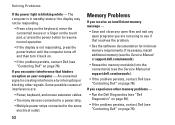
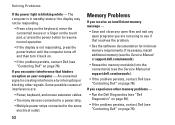
... interference by interrupting or blocking other memory problems -
• Run the Dell Diagnostics (see "Dell Diagnostics" on page 59).
• If the problem persists, contact Dell (see "Contacting Dell" on page 76).
52 Solving Problems
If the power light is not responding, press the power button until the computer turns off and then turn it back on...
Similar Questions
How To Replace A Power Button On A Dell Studio 1555 Pp39l
(Posted by Clre 10 years ago)
How To Turn On My Dell Studio 1555 When Power Button Broken
(Posted by mcarPreb 10 years ago)
How Much Does It Cost To Replace A Power Button On A Studio 1555
(Posted by vvvovpapa 10 years ago)
How To Replace Precision Power Button Board Dell Latitude E6500
(Posted by tcdebret 10 years ago)
How Do I Replace The Power Button Connect In Dell Inspiron M5030
(Posted by juptha 10 years ago)