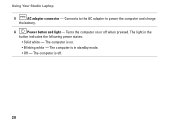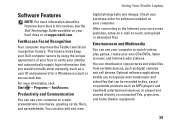Dell Studio 1458 Support Question
Find answers below for this question about Dell Studio 1458.Need a Dell Studio 1458 manual? We have 2 online manuals for this item!
Question posted by Chefda on July 29th, 2014
Dell Studio 1458 Won't Charge
Current Answers
Answer #1: Posted by freginold on May 31st, 2020 5:58 AM
- The battery won't hold a charge
- The charger won't charge the battery
Either one could be the culprit -- both are common issues with laptops -- so it's up to you which one you want to try replacing. Generally, replacement chargers are cheaper than replacement batteries, so unless you have a reason to think it's the battery, replacing the charger is a good place to start.
Related Dell Studio 1458 Manual Pages
Similar Questions
I am looking for bluetooth cable for my laptop Dell studio 1458. Please let me know how much it will...
Lap Top Shuts Down By Itself All The Time. is It The Fan Problem And There Is No Sound Of the Fan ...