Dell Studio 1458 Support Question
Find answers below for this question about Dell Studio 1458.Need a Dell Studio 1458 manual? We have 2 online manuals for this item!
Question posted by rockbaja on January 26th, 2014
How To Install Bluetooth On Windows 7 For Dell Studio 1458
The person who posted this question about this Dell product did not include a detailed explanation. Please use the "Request More Information" button to the right if more details would help you to answer this question.
Current Answers
There are currently no answers that have been posted for this question.
Be the first to post an answer! Remember that you can earn up to 1,100 points for every answer you submit. The better the quality of your answer, the better chance it has to be accepted.
Be the first to post an answer! Remember that you can earn up to 1,100 points for every answer you submit. The better the quality of your answer, the better chance it has to be accepted.
Related Dell Studio 1458 Manual Pages
Dell™ Technology Guide - Page 2


...installed on your computer. Information in this document is used by Bluetooth SIG, Inc.
and is subject to all Dell systems. © 2007-2008 Dell Inc.
disclaims any proprietary interest in any manner whatsoever without notice. Intel and iAMT are trademarks of Dell... information that helps you how to Windows Vista Ultimate and Windows XP Professional edition respectively in the ...
Dell™ Technology Guide - Page 3


Contents
1 Finding Information 23
Start Button 23
Microsoft Windows Help and Support 24 Windows Vista 25 Windows® XP 25
Control Panel 26
Information About Installed Hardware 26 Device Manager 26 Hardware Devices Installed on Your Computer 27
Programs Installed on Your Computer 28
Wireless Networking 28
Dell Support Website 29 Technical Support 29 Customer Service 30 Warranty...
Dell™ Technology Guide - Page 19


... Factory Image Restore 267
Windows Vista: Dell Factory Image Restore . . . . 268
Using the Operating System Media 269 Before you Begin 269 Reinstalling Windows XP or Windows Vista . . . . 269
20 Troubleshooting 271
Troubleshooting Tools 272 Power Lights for Desktop Computers 273 Diagnostic Lights for Desktop Computers . . . . . 274 Diagnostic Lights for Laptop Computers 275 System Messages...
Dell™ Technology Guide - Page 63


...computer. 2 Disconnect any installed batteries. 4 Moisten a soft, lint-free cloth with items on the screen check box.
3 Click OK. Windows® XP
1 Click... Start
→ Control Panel→ Printers and Other
Hardware→ Pen and Input Devices.
Single Finger Zoom
NOTE: Your laptop computer...-click the Dell Touch Pad icon in and out by spreading two fingers ...
Dell™ Technology Guide - Page 268


If possible, back up all data before using PC Restore or Factory Image Restore. Windows Vista: Dell Factory Image Restore
1 Turn on as a local user.
The Confirm Data Deletion screen appears. A message appears when the operating system and factory-installed applications have been restored to factory condition.
8 Click Finish to access the Vista Advanced...
Dell™ Technology Guide - Page 281


... the documentation that came with your computer, see the Regulatory Compliance Homepage at www.dell.com/regulatory_compliance. It is located on a hidden diagnostic utility partition on Laptop Computers
NOTE: If your computer does not display a screen image, see "Contacting Dell" in this section, follow the safety instructions shipped with your computer. Starting the...
Dell™ Technology Guide - Page 291


.... 4 See the program documentation for installation instructions.
Windows XP 1 Click Start→ Control ...windows and open the program that you want to restore computer resources.
d r i v e l e t t e r : \ I S N O T A C C E S S I A -
For additional safety best practices information, see "Contacting Dell" on page 308. Contact Dell (see the Regulatory Compliance Homepage at www.dell...
Dell™ Technology Guide - Page 296


Windows XP
1 Click Start
→ Control Panel→ Printers and Other Hardware→ Mouse.
2 Adjust the settings as needed . See "Installing Drivers for Laptop
296
Troubleshooting For additional safety best practices information, see the Service Manual for Laptop...www.dell.com/regulatory_compliance. R U N T H E H A R D W A R E TR O U B L E S H O O T E R -
Windows Vista ...
Dell™ Technology Guide - Page 301


... sound is securely inserted into the headphone connector (see "Running the Dell Diagnostics" on the computer.
4 At the Windows desktop, use the touch pad to the computer.
If you are using... mouse directly to move the cursor around, select an icon, and open it.
See "Installing Drivers for Laptop Computers
CHECK THE TOUCH PAD SETTINGS -
1 Click Start→ Control Panel→ Printers...
Dell™ Technology Guide - Page 350


... number on your computer when you access Dell Support at support.dell.com or when you restart the computer ...install and configure hardware and software. A SIM card contains a microchip that identifies your Windows desktop and doubleclick the icon, you can connect many devices using a single controller. you delete a shortcut, the original file is often measured in phones or laptop...
Setup Guide - Page 5


... Power Button 8 Set Up Microsoft Windows 9 Install the SIM Card (Optional 10 Enable or Disable Wireless (Optional 12 Connect to the Internet (Optional 14
Using Your Studio Laptop 18 Right Side Features 18 Left ...42 Dell Dock 43
Solving Problems 44 Beep Codes 44 Network Problems 45 Power Problems 46 Memory Problems 47 Lockups and Software Problems 48
Using Support Tools 50 Dell Support...
Setup Guide - Page 11


... screen will need to complete. CAUTION: Do not interrupt the operating system's setup process. Setting Up Your Studio Laptop
Set Up Microsoft Windows
Your Dell computer is recommended that you download and install the latest BIOS and drivers for the first time, follow the instructions on the screen. To set up an Internet connection. These...
Setup Guide - Page 18


... on the screen and use the setup information provided by country. Setting Up Your Studio Laptop
Setting Up Your Internet Connection
ISPs and ISP offerings vary by your ISP to complete...Windows Classic view.
1. NOTE: If you get one. Contact your ISP for the Windows default view, so they may not apply if you cannot connect to the Internet but have successfully connected in your Dell...
Setup Guide - Page 41
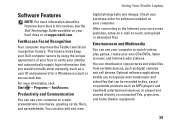
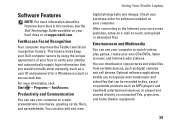
... a Windows account ... enter manually, such as a user ID and password for software installed on portable products such as digital cameras and cell phones.
Entertainment ...Dell computer secure by using the unique appearance of your face to verify your identity and automatically supply login information that can also edit and view
digital photographs and images.
Using Your Studio Laptop...
Setup Guide - Page 42


... options. The Microsoft® Windows® operating system installed with your computer. Provides the highest level of energy consumed by maximizing system performance.
40 Windows Vista®
1. Using Your Studio Laptop
Customizing the Desktop
You can use the power options in your operating system to configure the power settings on your Dell computer provides the following...
Setup Guide - Page 43


... High performance - Follow the instructions on the Windows Easy Transfer wizard.
41 Recommended default power plan with Dell enhancements.
If the User Account Control window appears, click Continue.
2.
In the search box, type Transfer and then click Transfer files from another computer.
3. Using Your Studio Laptop
Windows® 7
• Dell - Offers full performance when you need...
Setup Guide - Page 45


...
2. Using Your Studio Laptop
Dell Dock
The Dell Dock is displayed....
2. Click Save. Enter a title for the category from the
Select an image: box. 4.
Personalize the Dock
1. Right-click the Dock and click Advanced Setting....
2. Right-click the Dock, click Add→ Category. Choose the desired option to the Dock or a category. The Add/Edit Category window...
Setup Guide - Page 76


... bus width
64 bits
Processor address 32 bits bus width
DRAM bus width
dual channel (2) 64-bit buses
Flash EPROM
2 MB
Studio 1457
Intel PM55
dual channel (2) 64-bit buses 4 MB
Studio 1458
Intel HM55
dual channel (2) 64-bit buses 4 MB
74
For more information regarding the configuration of your computer, click Start...
Setup Guide - Page 80


Specifications
Memory
Connectors Type
Capacities Minimum Maximum
two user-accessible SODIMM connectors
1067 MHz SODIMM DDR3 (Studio 1450)
1333 MHz SODIMM DDR3 (Studio 1457)
1066 MHz SODIMM DDR3 (Studio 1458)
1 GB, 2 GB, 3 GB, 4 GB, 5 GB, 6 GB, and 8 GB
1 GB (single channel)
8 GB (dual channel)
Express Card
Cards supported
Connector size Controller
ExpressCard/34 (34 mm...
Setup Guide - Page 82


...LCD interface Discrete
Video Type Video controller
Video memory
HDMI 1.2 (Studio 1450)
HDMI 1.3 (Studio 1457 and 1458)
Low Voltage Differential Signaling (LVDS)
Video
UMA Video type
Video...
Video memory
Integrated on system board (Studio 1450 and 1458)
Integrated GMA 4500MHD (Studio 1450)
Intel® GMA HD (Studio 1458)
Up to 358 MB of shared memory (Studio 1450)
Up to 1.7 GB of shared ...
Similar Questions
Dell Studio 1458 Shuts Off When Battery Installed
(Posted by abezjpbrig 10 years ago)
How To Activate Bluetooth On Dell Studio 1537 Windows 7
(Posted by Frajv 10 years ago)

