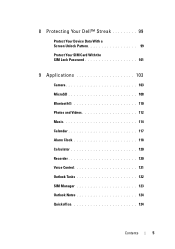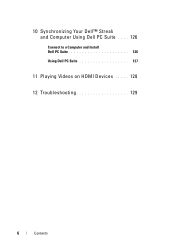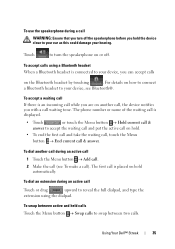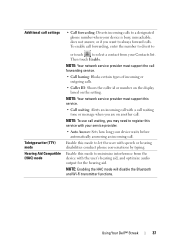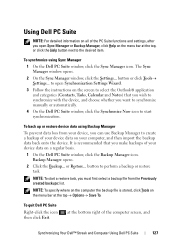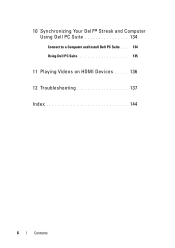Dell Streak Support Question
Find answers below for this question about Dell Streak.Need a Dell Streak manual? We have 6 online manuals for this item!
Question posted by haggislady on April 5th, 2013
Dell Streak 5 Bluetooth - How Do I Setup?
Current Answers
Answer #1: Posted by DellJesse1 on April 12th, 2013 11:16 AM
Below are the steps to setup the bluetooth on your Streak 5.
Bluetooth Pairing
Tap Settings–>Wireless controls–>Bluetooth Settings.
The following options are available:
- Bluetooth (use to turn On / Off Bluetooth)
- Device Name
- Discoverable (Make device discoverable)
- Scan for devices
NOTE:
To Turn On / Off Bluetooth, tap the status area and tap Bluetooth.
Tap Scan for devices
From the list of devices, select the device to be paired with. When prompted, type in the PIN (0000 or 1234). Type the same PIN on the device with which it is being paired. After successfully pairing the devices, users can then tap and hold any file on the Streak and choose send via Bluetooth
Thank You,
Dell-Jesse1
Dell Social Media and Communities
email:[email protected]
Dell Community Forum.
www.en.community.dell.com
Dell Twitter Support
@dellcares
Dell Facebook Support
www.facebook.com/dell
#iwork4dell
Related Dell Streak Manual Pages
Similar Questions
phone when i dail it