Dell Streak Support Question
Find answers below for this question about Dell Streak.Need a Dell Streak manual? We have 6 online manuals for this item!
Question posted by johnvveda on April 10th, 2014
How Get Jelly Bean For Dell Streak 7
The person who posted this question about this Dell product did not include a detailed explanation. Please use the "Request More Information" button to the right if more details would help you to answer this question.
Current Answers
There are currently no answers that have been posted for this question.
Be the first to post an answer! Remember that you can earn up to 1,100 points for every answer you submit. The better the quality of your answer, the better chance it has to be accepted.
Be the first to post an answer! Remember that you can earn up to 1,100 points for every answer you submit. The better the quality of your answer, the better chance it has to be accepted.
Related Dell Streak Manual Pages
Dell Mobile Sync Manual - Page 2


... double-D symbol are common law trademarks or registered trademarks of applicable Gracenote patents. Dell Mobile Sync
2 The unauthorized use " provisions of copyright law, you obtain all... This document may not be protected by internationally valid copyright.
Dell, the DELL logo, Dell Mobile Sync, Dell Thunder and Dell Streak are the property of Nero AG. Gracenote, CDDB, MusicID, ...
User's Manual 1.6 - Page 3
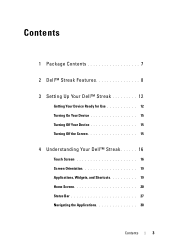
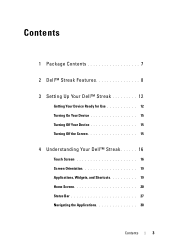
Contents
1 Package Contents 7
2 Dell™ Streak Features 8
3 Setting Up Your Dell™ Streak 12
Getting Your Device Ready for Use 12 Turning On Your Device 15 Turning Off Your Device 15 Turning Off the Screen 15
4 Understanding Your Dell™ Streak 16
Touch Screen 16 Screen Orientation 19 Applications, Widgets, and Shortcuts 19 Home Screen 20 Status...
User's Manual 1.6 - Page 4
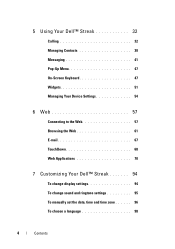
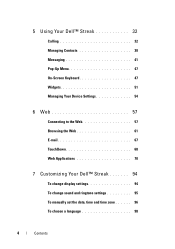
... Your Device Settings 54
6 Web 57
Connecting to the Web 57 Browsing the Web 61 E-mail 67 TouchDown 68 Web Applications 70
7 Customizing Your Dell™ Streak 94
To change display settings 94 To change sound and ringtone settings 95 To manually set the date, time and time zone 96 To choose...
User's Manual 1.6 - Page 5
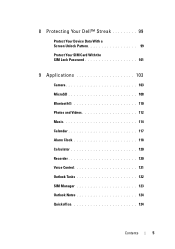
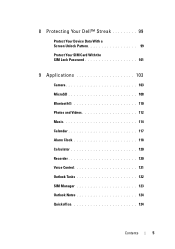
8 Protecting Your Dell™ Streak 99
Protect Your Device Data With a Screen Unlock Pattern 99 Protect Your SIM Card With the SIM Lock Password 101
9 Applications 103
Camera ...
User's Manual 1.6 - Page 6
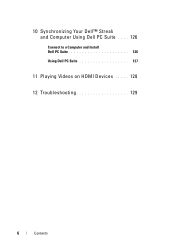
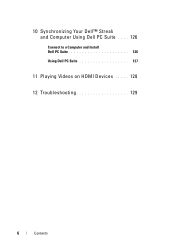
10 Synchronizing Your Dell™ Streak and Computer Using Dell PC Suite . . . . 126
Connect to a Computer and Install Dell PC Suite 126 Using Dell PC Suite 127
11 Playing Videos on HDMI Devices . . . . . 128
12 Troubleshooting 129
6
Contents
User's Manual 1.6 - Page 8
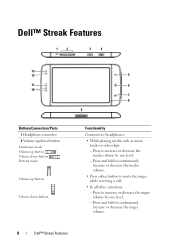
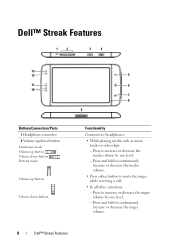
... ringer while receiving a call. • In all other situations: - Press and hold to headphones. • While playing media such as music
tracks or video clips: - Dell™ Streak Features
1
2
3
4
13 12
11 10
Buttons/Connectors/Parts
1 Headphone connector
2 Volume up/down button
Landscape mode:
Volume up button
/
Volume down button...
User's Manual 1.6 - Page 9
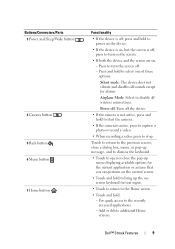
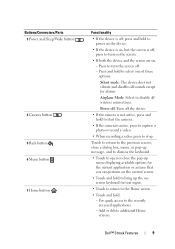
... keyboard. • Touch to open or close the pop-up menu displaying available options for the current application or actions that you can perform on ,
- Dell™ Streak Features
9 Press to the recently accessed applications. - Add or delete additional Home screens.
User's Manual 1.6 - Page 10
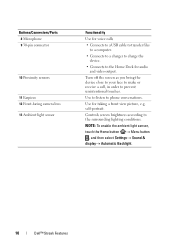
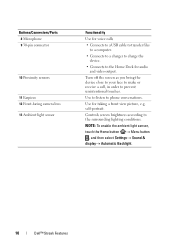
.... NOTE: To enable the ambient light sensor, touch the Home button Menu button
, and then select Settings Sound & display Automatic Backlight.
10
Dell™ Streak Features Use to listen to phone conversations.
User's Manual 1.6 - Page 11
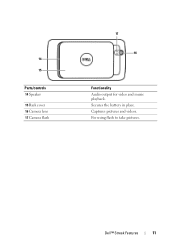
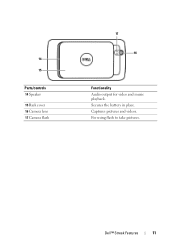
Dell™ Streak Features
11
For using flash to take pictures. Secures the battery in place. Captures pictures and videos. 14
15
Parts/controls 14 Speaker 15 Back cover 16 Camera lens 17 Camera flash
17
16
Functionality Audio output for video and music playback.
User's Manual 1.6 - Page 12
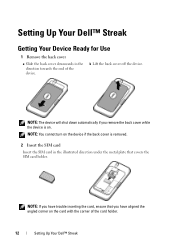
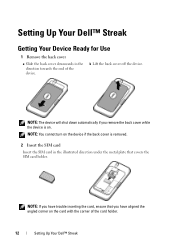
... off the device.
NOTE: If you have aligned the angled corner on .
Setting Up Your Dell™ Streak
Getting Your Device Ready for Use
1 Remove the back cover
a Slide the back cover downwards in... the direction towards the end of the card holder.
12
Setting Up Your Dell™ Streak NOTE: The device will shut down automatically if you have trouble inserting the card, ensure that...
User's Manual 1.6 - Page 54


... to back up the data that you need before formatting your device data, see Synchronizing Your Dell™ Streak and Computer Using Dell PC Suite. 3 Touch Format SD card Format SD card button.
54
Using Your Dell™ Streak
CAUTION: Formatting a microSD card erases all data and downloaded applications store on the microSD card. Managing...
User's Manual 1.6 - Page 126


... card from your computer.
4 Browse the contents of the Removable Disk from your computer desktop click Start Programs Dell PC Suite.
126
Synchronizing Your Dell™ Streak and Computer Using Dell PC Suite Touch the OK button to confirm your selection.
3 Once the installation is complete, the Phone Connection Wizard window appears. Follow...
User's Manual 1.6 - Page 127
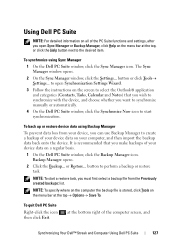
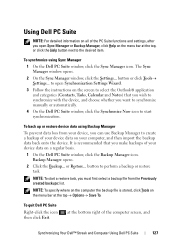
...; Options Save To. at the top, or click the Help button next to create a backup of the computer screen, and
Synchronizing Your Dell™ Streak and Computer Using Dell PC Suite
127 button to start a restore task, you must first select a backup file from your computer, and then import the backup data back...
User's Manual 2.1 - Page 6
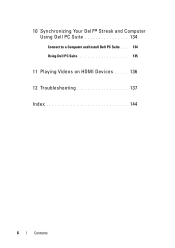
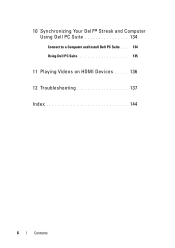
10 Synchronizing Your Dell™ Streak and Computer Using Dell PC Suite 134
Connect to a Computer and Install Dell PC Suite . . . 134 Using Dell PC Suite 135
11 Playing Videos on HDMI Devices . . . . . 136
12 Troubleshooting 137
Index 144
6
Contents
User's Manual 2.1 - Page 35


...5
6
1 This area shows the account in which the new contact is stored. Managing Contacts
To view and manage your computer Outlook using Dell
PC Suite. • Your e-mail account, such as Gmail.
or →
To add a new contact
1 Touch the Menu button →...the hearing aid. Hearing aids
Enable this contact: • PC Sync: Contacts can by typing.
Using Your Dell™ Streak
35
User's Manual 2.1 - Page 38


... icon
appears on the status bar, and the sync icon appears on your SIM card.
38
Using Your Dell™ Streak
contacts stored on your personal e-mail account like Gmail can sync with a computer using Dell PC Suite; NOTE: If you wish to synchronize individual data manually, clear Auto-sync, then from your e-mail...
User's Manual 2.1 - Page 49


... mode, which lets your device automatically sync your Gmail data and Outlook data using Dell PC Suite.
5 Touch repeatedly to adjust the brightness of your display backlight.
6 Indicates that this mode is enabled or disabled. Using Your Dell™ Streak
49 This mode requires a clear view of the sky and more battery power.
4 Touch...
User's Manual 2.1 - Page 50


... the application whose cache or data you need before formatting your device data, see Synchronizing Your Dell™ Streak and Computer Using Dell PC Suite. 3 Touch Format SD card→ Format SD card button.
50
Using Your Dell™ Streak Ensure that you want to remove.
3 In the Application info screen, touch Clear data under Cache...
User's Manual 2.1 - Page 134


... not start automatically, on your computer desktop click Start→ Programs→ Dell→ PC Suite.
134
Synchronizing Your Dell™ Streak and Computer Using Dell PC Suite This will become available on your computer. NOTE: You can also download Dell PC Suite by visiting support.dell.com and selecting your computer.
4 Browse the contents of the computer screen...
User's Manual 2.1 - Page 135


..., Calendar and Notes) that you make backups of the computer screen, and
Synchronizing Your Dell™ Streak and Computer Using Dell PC Suite
135
Backup Manager opens.
2 Click the Backup...
It is stored, click Tools on a regular basis.
1 On the Dell PC Suite window, click the Backup Manager icon. button or click Tools→ Settings...
at...
Similar Questions
How Do I Get The Number Stored On My Dell Streak 5 To Recall Numbers On The
phone when i dail it
phone when i dail it
(Posted by Abjjunio 9 years ago)
How Do I Exit Safe Mode On My Dell Streak 7 Tablet
(Posted by kyrakean 11 years ago)

