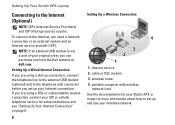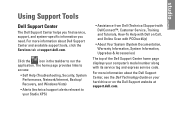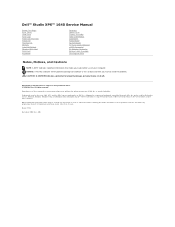Dell STUDIO XPS 16 Support Question
Find answers below for this question about Dell STUDIO XPS 16 - OBSIDIAN - NOTEBOOK.Need a Dell STUDIO XPS 16 manual? We have 2 online manuals for this item!
Question posted by debadas on June 12th, 2011
Bluetooth Problem
Hello, Dell Community
I have been having problems with my Bluetooth device since I bought my laptop. I downloaded the Toshiba Stacking and all possible drivers that suit my computer, but I get the feeling that it could not connect with the hardware itself. I am using Windows 7. When I try to fix the problem, the program opens a window 'Activate Bluetooth by Fn + F12 or Radio On/Off button.' ot something. With the Fn + F12 keys there is no effect and I have no idea where to switch on or off the radio. By the way, the Bluetooth light on my laptop is on all the time. I have no idea how to solve the problem and truly hope someone here can help.
Current Answers
Related Dell STUDIO XPS 16 Manual Pages
Similar Questions
I Am Using Windows 7 System And Facing Issue With Mouse Pad , It Does Not Work
The laptop mousepad is active and the keyboard button to activate touchpad works fine, but touch doe...
The laptop mousepad is active and the keyboard button to activate touchpad works fine, but touch doe...
(Posted by christofferson76 10 years ago)
Monitor Issue
I need help in connecting two monitors with my system...i am using windows vista is...... Plz help
I need help in connecting two monitors with my system...i am using windows vista is...... Plz help
(Posted by kate22 11 years ago)
Restarts
Hello. So today I encountered a problem while rebooting my system. When I restart my computer it get...
Hello. So today I encountered a problem while rebooting my system. When I restart my computer it get...
(Posted by Anonymous-105904 11 years ago)
The Laptop Does Not Seem To Operate Upon Boot Up The F12 Key.
when turning on the laptop and hitting the f12 key to change the boot up sequence, there is no effec...
when turning on the laptop and hitting the f12 key to change the boot up sequence, there is no effec...
(Posted by donooch 13 years ago)