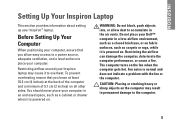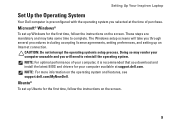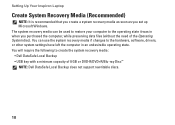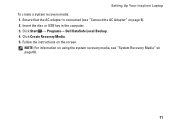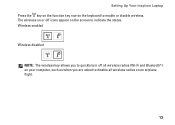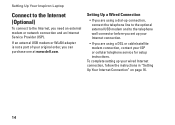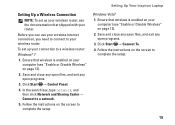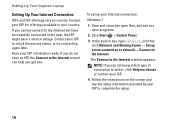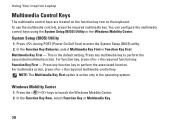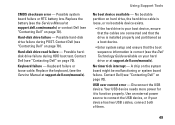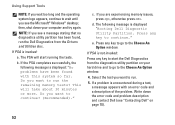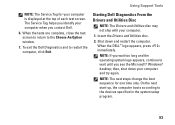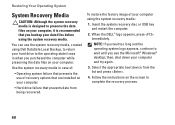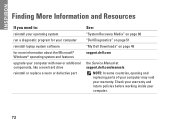Dell Inspiron N5030 Support Question
Find answers below for this question about Dell Inspiron N5030.Need a Dell Inspiron N5030 manual? We have 2 online manuals for this item!
Question posted by donooch on May 25th, 2011
The Laptop Does Not Seem To Operate Upon Boot Up The F12 Key.
when turning on the laptop and hitting the f12 key to change the boot up sequence, there is no effect. I did f12 alone, I pressed the Fn key and the f12 key together which also did not work. Any suggestions for me to boot up on a bootable CD? Thank you... -Don
Current Answers
Related Dell Inspiron N5030 Manual Pages
Similar Questions
Why Are Some Of My Function Keys Not Working On Dell N5030
(Posted by kfosh 10 years ago)
Dell Inspiron 1546 Turns On And Then Turn Back Off Real Slow
dear sir. Dell Inspiron 1546 turns on and then turn back off real slow what could it be i change the...
dear sir. Dell Inspiron 1546 turns on and then turn back off real slow what could it be i change the...
(Posted by Anonymous-132334 10 years ago)
Boot From Cd
Please explain the step to (BIOS setting) boot from CD
Please explain the step to (BIOS setting) boot from CD
(Posted by shnthigll 10 years ago)