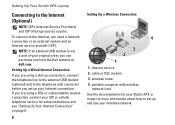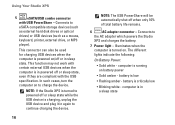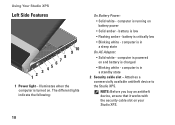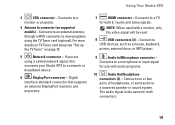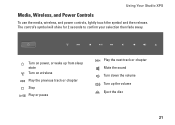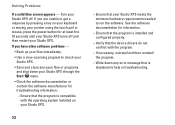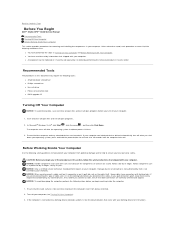Dell STUDIO XPS 16 Support Question
Find answers below for this question about Dell STUDIO XPS 16 - OBSIDIAN - NOTEBOOK.Need a Dell STUDIO XPS 16 manual? We have 2 online manuals for this item!
Question posted by phinsok7 on September 26th, 2011
How Do I Power Start After Hibernate?
Current Answers
Answer #1: Posted by kcmjr on September 26th, 2011 2:25 PM
If it won't start then there is something wrong. Hold down the power button, see if that restarts it. If not remove the battery and power cord. Let it sit 30 minutes, then put the battery back and power cord back. Try to restart it.
If still nothing, remove the battery and power cord. Hold in the power button while plugging the power cord in.
If still nothing it may be best to take it to a service tech.
Licenses & Certifications: Microsoft, Cisco, VMware, Novell, FCC RF & Amateur Radio licensed.