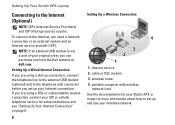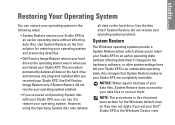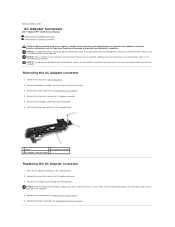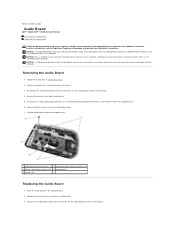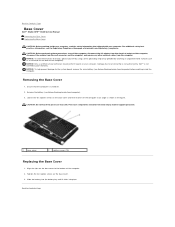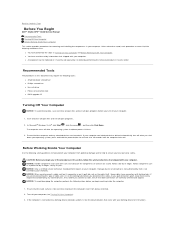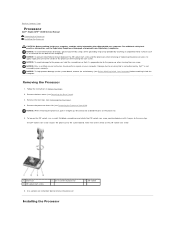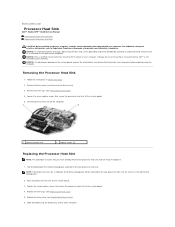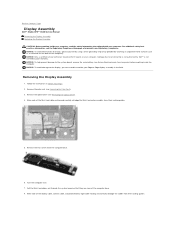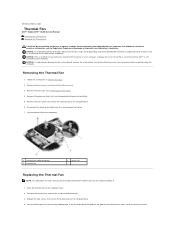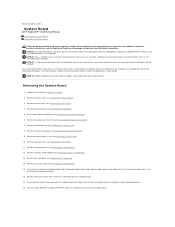Dell STUDIO XPS 16 Support Question
Find answers below for this question about Dell STUDIO XPS 16 - OBSIDIAN - NOTEBOOK.Need a Dell STUDIO XPS 16 manual? We have 2 online manuals for this item!
Question posted by jairam on March 21st, 2013
I Have Dell Lattitude C Family Laptop. How To Replace The Power Connector Set
Current Answers
Answer #1: Posted by DellJesse1 on March 21st, 2013 8:02 AM
You would need to send the laptop back to dell to have this replaced. Dell would need to take the system apart to replace it.
Thank You,
Dell-Jesse1
Dell Social Media and Communities
email:[email protected]
Dell Community Forum.
www.en.community.dell.com
Dell Twitter Support
@dellcares
Dell Facebook Support
www.facebook.com/dell
#iwork4dell
Related Dell STUDIO XPS 16 Manual Pages
Similar Questions
I tried to talk to someone on your customer service line but was transferred around until the call w...
I had lost my original adapter which was 130W so replaced it with a 90W. The supplier tweaked the OS...
how do i power start after hibernate?