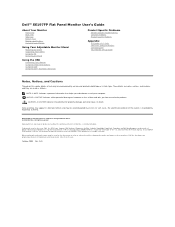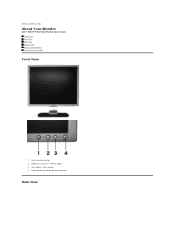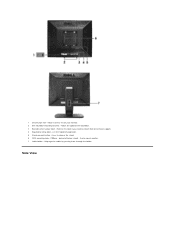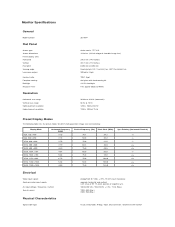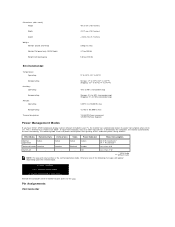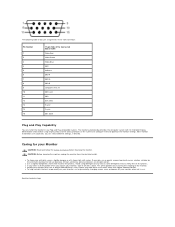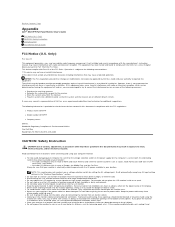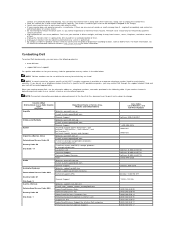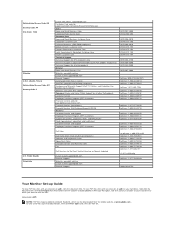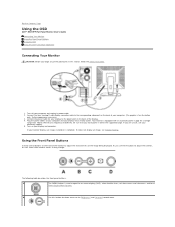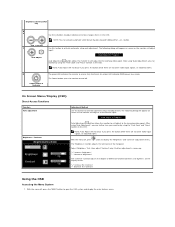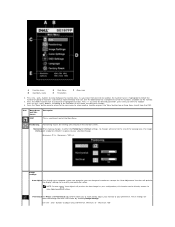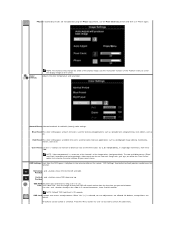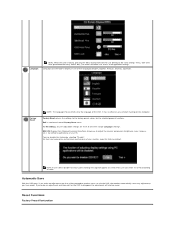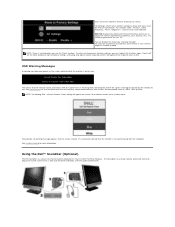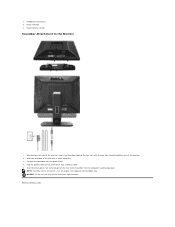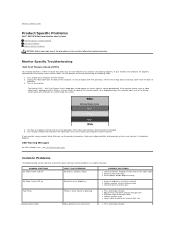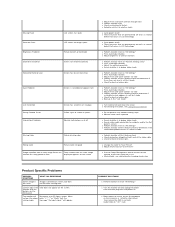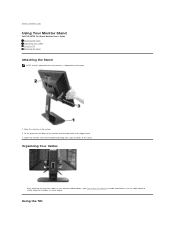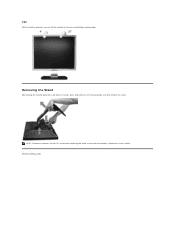Dell SE197FP Support Question
Find answers below for this question about Dell SE197FP - 19" LCD Monitor.Need a Dell SE197FP manual? We have 1 online manual for this item!
Question posted by Wallsicecream on September 4th, 2013
Hi, Can I Use This Monitor As A Tv Using A Hdmi To Vga Connector ? Thanks, Noel
The person who posted this question about this Dell product did not include a detailed explanation. Please use the "Request More Information" button to the right if more details would help you to answer this question.
Current Answers
Related Dell SE197FP Manual Pages
Similar Questions
Monitor Didnt Detect Hdmi And Going To Sleep..how Do I Solve This
hi, my dell monitor p2219h didnt detect hdmi nor vga cbleits going to sleep
hi, my dell monitor p2219h didnt detect hdmi nor vga cbleits going to sleep
(Posted by fhanem 10 months ago)
How To Use And Keyboard And Mouse
I have the same monitor but I bought a key bord and mouse and don't know how to use it
I have the same monitor but I bought a key bord and mouse and don't know how to use it
(Posted by tiko1234987 2 years ago)
Just Bought New Computer(inpiron 660) And Monitor 21.5 (s2240l)how To Use Button
on the monitor ? what is their function? Thanks
on the monitor ? what is their function? Thanks
(Posted by Doultsinos 10 years ago)
Does It Have An Inbuilt Speaker? I Cant Find A Socket To Connect My Speaker
(Posted by moni4th 10 years ago)
Does This Model Have Speakers? Where Can I Purchase The Cable For This Model?
(Posted by PURPHOFF 11 years ago)