Dell S500WI Support Question
Find answers below for this question about Dell S500WI.Need a Dell S500WI manual? We have 1 online manual for this item!
Question posted by moleary on March 22nd, 2012
Projection Issue
My projector is not showing all of the images, menus, toolbars that are shown on my computer screen. Is there a way to fix this?
Current Answers
There are currently no answers that have been posted for this question.
Be the first to post an answer! Remember that you can earn up to 1,100 points for every answer you submit. The better the quality of your answer, the better chance it has to be accepted.
Be the first to post an answer! Remember that you can earn up to 1,100 points for every answer you submit. The better the quality of your answer, the better chance it has to be accepted.
Related Dell S500WI Manual Pages
User Guide - Page 3
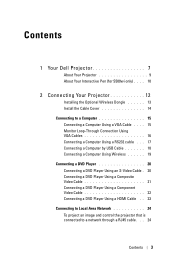
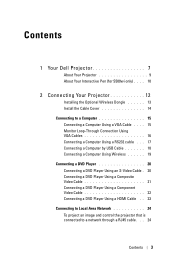
Contents
1 Your Dell Projector 7
About Your Projector 9 About Your Interactive Pen (for S500wi only) . . . . 10
2 Connecting Your Projector 12
Installing the Optional Wireless Dongle 13 Install the Cable Cover 14 Connecting... HDMI Cable . . 23 Connecting to Local Area Network 24 To project an image and control the projector that is connected to a network through a RJ45 cable. . . 24
Contents 3
User Guide - Page 4
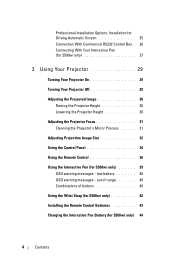
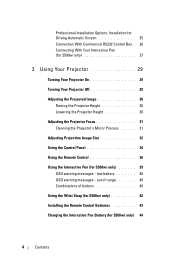
... Driving Automatic Screen 25 Connection With Commercial RS232 Control Box . 26 Connecting With Your Interactive Pen (for S500wi only 27
3 Using Your Projector 29
Turning Your Projector On 29
Turning Your Projector Off 29
Adjusting the Projected Image 30 Raising the Projector Height 30 Lowering the Projector Height 30
Adjusting the Projector Focus 31 Cleaning the Projector's Mirror Process...
User Guide - Page 5
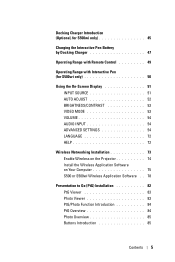
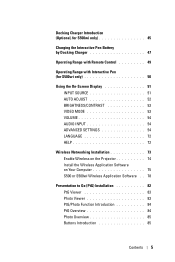
...with Interactive Pen (for S500wi only 50
Using the On-Screen Display 51 INPUT SOURCE... 51 AUTO ADJUST 52 BRIGHTNESS/CONTRAST 53 VIDEO MODE 53 VOLUME 54 AUDIO INPUT 54 ADVANCED SETTINGS 54 LANGUAGE 72 HELP 72
Wireless Networking Installation 73 Enable Wireless on the Projector 74 Install the Wireless Application Software on Your Computer 75 S500 or S500wi...
User Guide - Page 7
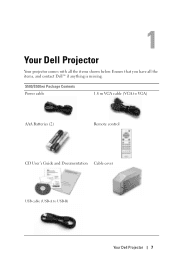
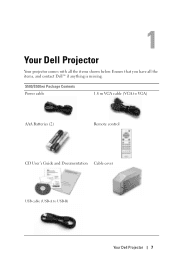
S500/S500wi Package Contents Power cable
1.8 m VGA cable (VGA to VGA)
AAA Batteries (2)
Remote control
CD User's Guide and Documentation Cable cover
USB cable (USB-A to USB-B)
Your Dell Projector 7 1
Your Dell Projector
Your projector comes with all the items, and contact Dell™ if anything is missing.
Ensure that you have all the items shown below.
User Guide - Page 8


Only for S500wi Package Contents Interactive Pen
Wrist strap
Nib
Interwrite Workspace CD
2 m Mini USB cable (USB-A to Mini USB-B)
5 m Mini USB cable (USB-A to Mini USB-B)
8
Your Dell Projector
User Guide - Page 10
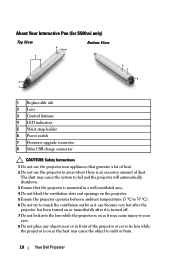
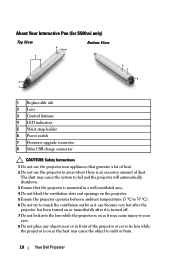
... Pen (for S500wi only)
Top View
3
4 5
Bottom View
2 1
6 7
8
1 Replaceable nib 2 Lens 3 Control buttons 4 LED indicators 5 Wrist strap holder 6 Power switch 7 Firmware upgrade connector 8 Mini USB charge connector
CAUTION: Safety Instructions
1 Do not use the projector in front of dust.
The dust may cause the system to fail and the projector will automatically shutdown...
User Guide - Page 11
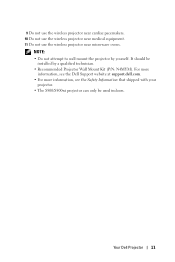
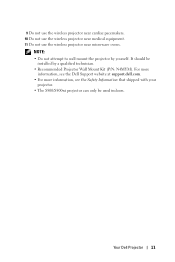
... Do not use the wireless projector near medical equipment. 11 Do not use the wireless projector near microwave ovens.
For more
information, see the Dell Support website at support.dell.com. • For more information, see the Safety Information that shipped with your
projector. • The S500/S500wi projector can only be
installed by yourself...
User Guide - Page 13
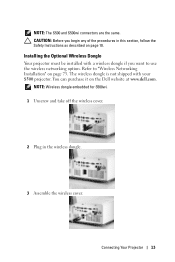
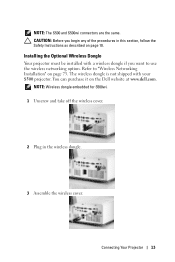
... dongle embedded for S500wi. 1 Unscrew and take off the wireless cover.
2 Plug in this section, follow the Safety Instructions as described on page 10. Installing the Optional Wireless Dongle
Your projector must be installed with your S500 projector.
CAUTION: Before you...procedures in the wireless dongle.
3 Assemble the wireless cover.
NOTE: The S500 and S500wi connectors are the same.
User Guide - Page 24


You can purchase the RJ45 cable on the Dell website at www.dell.com.
24
Connecting Your Projector Local Area Network (LAN)
1 Power cord 2 RJ45 cable
NOTE: The RJ45 cable is connected to Local Area Network
To project an image and control the projector that is not shipped with your projector. Connecting to a network through a RJ45 cable.
User Guide - Page 27
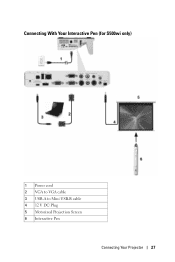
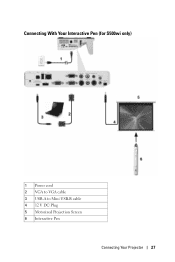
Connecting With Your Interactive Pen (for S500wi only)
1 Power cord 2 VGA to VGA cable 3 USB-A to Mini USB-B cable 4 12 V DC Plug 5 Motorized Projection Screen 6 Interactive Pen
Connecting Your Projector 27
User Guide - Page 29
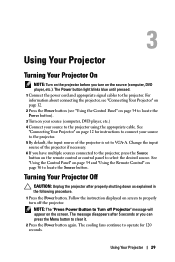
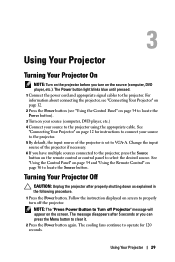
... select the desired source. Follow the instruction displayed on page 12 for 120 seconds. Change the input source of the projector is set to VGA-A. See "Connecting Your Projector" on screen to the projector. NOTE: The "Press Power Button to operate for instructions to connect your source to clear it.
2 Press the Power button...
User Guide - Page 30
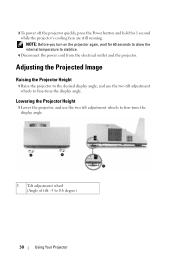
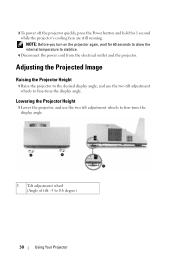
Adjusting the Projected Image
Raising the Projector Height
1 Raise the projector to the desired display angle, and use the two tilt adjustment wheels to fine-tune the display angle.
1 Tilt adjustment wheel (Angle of tilt: -3 to 0.6 degree)
30
Using Your Projector
Lowering the Projector Height
1 Lower the projector, and use the two tilt adjustment wheels to stabilize.
4 Disconnect...
User Guide - Page 32
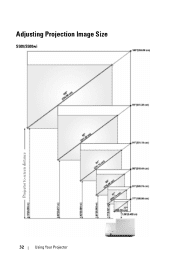
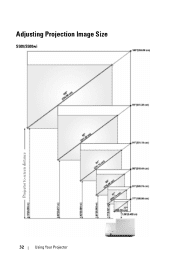
Adjusting Projection Image Size
S500/S500wi
Projector to screen distance
32
Using Your Projector
User Guide - Page 50
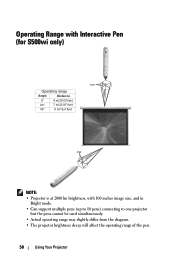
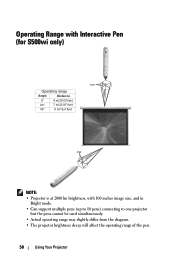
Operating Range with Interactive Pen (for S500wi only)
Distance
Angle
Operating range
Angle
Distance
0°
9 m/29.53 feet
20°
7 m/22.97 feet
45°
5 m/16.4 feet
Angle
Distance
NOTE: • Projector is at 2000 lm brightness, with 100 inches image size, and in
Bright mode. • Can support multiple pens (up to 10...
User Guide - Page 51
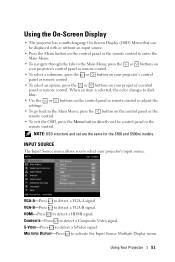
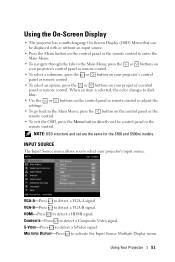
...Menu button directly on your projector's control panel or remote control. INPUT... projector's input source. Using the On-Screen Display
• The projector has a multi-language On-Screen Display...projector's control panel or remote control.
• To select a submenu, press the or button on your projector...Press to detect a HDMI signal. Using Your Projector 51
S-VIDEO-Press to detect a VGA-B...
User Guide - Page 68
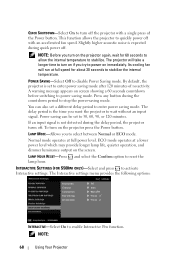
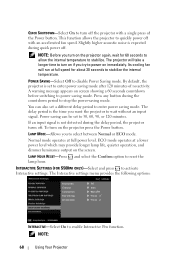
... (FOR S500WI ONLY)-Select and press to disable Power Saving mode. A warning message appears on the projector press the Power button.
Press any button during quick power off. NOTE:
68
Using Your Projector Power saving can also set to enter power saving mode after 120 minutes of the Power button. To turn on screen showing...
User Guide - Page 70
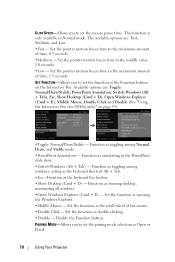
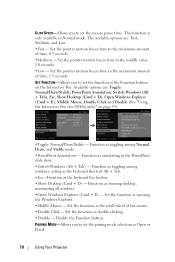
...Windows (Alt + Tab), Esc, Show Desktop (Cmd + D), Open Windows Explorer (Cmd + E), Middle Mouse, Double Click and Disable (See "Using the Interactive Pen (for S500wi only)" on the Interactive Pen. Available...as Open or Fixed.
70
Using Your Projector CLICK SPEED-Allows you to the minimum amount of time, 0.5 seconds.
•Medium - Function as the keyboard Esc button.
•Show Desktop (Cmd...
User Guide - Page 79


... in full screen. Using Your Projector 79
Click to minimize the application. Click to activate the application menu. Click to project the image in the upper right corner of the screen. Click to project the image in , the following menu bar appears on the computer screen.
1
2
3
Item 1 Status Bar
Menu Minimize button Close button 2 Controls Toolbar Full screen Split 1
Split...
User Guide - Page 108
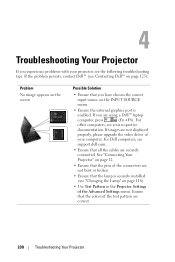
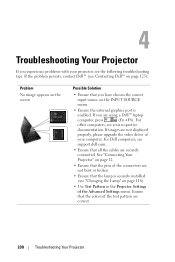
... your respective
documentation. For
other computers, see your projector, see
support.dell.com.
• Ensure that the colors of
your computer. If images are using a Dell™ laptop
computer, press
(Fn+F8). If the problem persists, contact Dell™ (see "Changing the Lamp" on the screen
Possible Solution
• Ensure that the lamp...
User Guide - Page 118
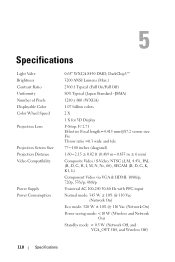
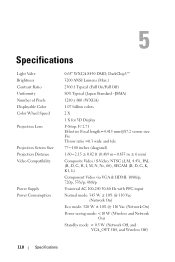
... colors
2 X
1 X for 3D Display
F-Stop: F/ 2.71 Effective Focal length=4.415 [email protected] screen size Fix Throw ratio =0.3 wide and tele
77~100 inches (diagonal)
1.60~2.15 ± 0.02 ft (0.489... Contrast Ratio Uniformity Number of Pixels Displayable Color Color Wheel Speed
Projection Lens
Projection Screen Size Projection Distance Video Compatibility
Power Supply Power Consumption
0.65" WXGA S450 DMD...
Similar Questions
Dell 1510x Projector Showing Error Lamp And Temp What Parts Needed
(Posted by maheshmrj 10 years ago)
Where Do I Get Specifications For Installing The Projector In The Ceiling?
The instruction manual does not say the location & specifications for mounting the projector.
The instruction manual does not say the location & specifications for mounting the projector.
(Posted by thereselinscheid 11 years ago)
Problem With Image
the image i am projecting shows faintly but the whole screen is covered in small dots
the image i am projecting shows faintly but the whole screen is covered in small dots
(Posted by trainer47 11 years ago)

