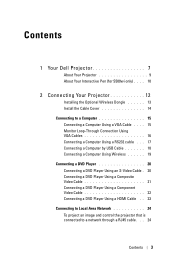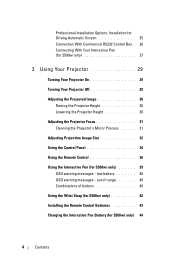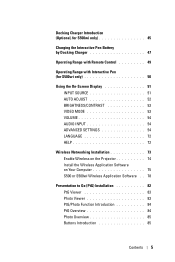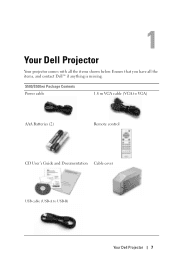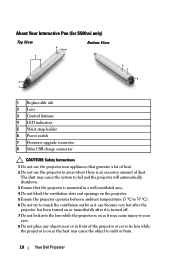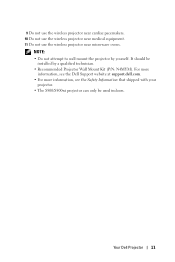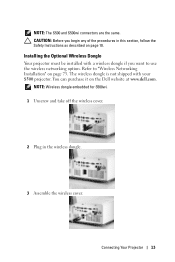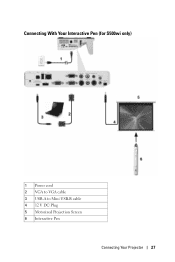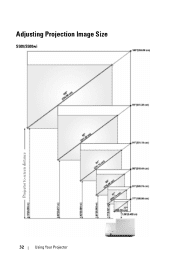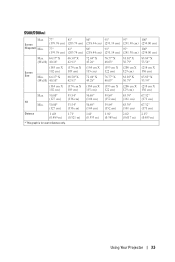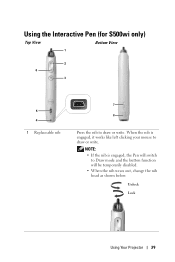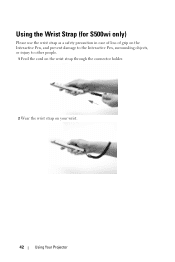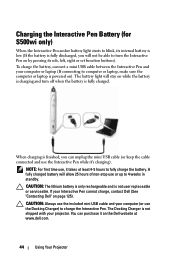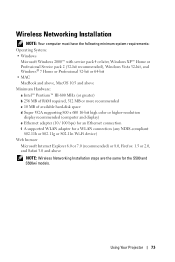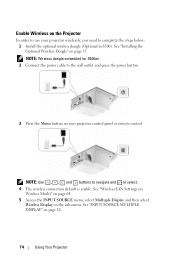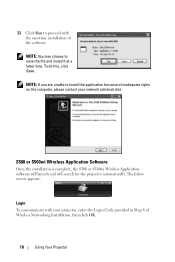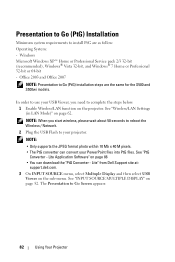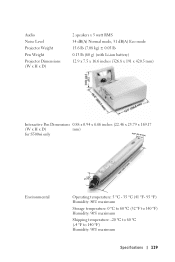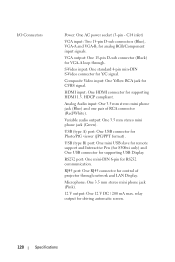Dell S500WI Support Question
Find answers below for this question about Dell S500WI.Need a Dell S500WI manual? We have 1 online manual for this item!
Question posted by thereselinscheid on May 1st, 2013
Where Do I Get Specifications For Installing The Projector In The Ceiling?
Current Answers
Answer #1: Posted by RathishC on May 1st, 2013 10:13 AM
We would not recommend you to wall mount the projector by yourself if you have not done this before. Please get professional help from a qualified technician to install the projector by using the Projector wall mount kit. You may refer to the manual to get more information:
Please reply if you have any further questions.
Thanks & Regards
Rathish C
#iworkfordell
Related Dell S500WI Manual Pages
Similar Questions
How to Install on ceiling and flip the image?