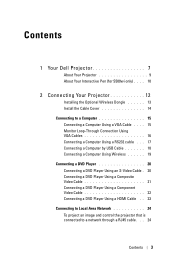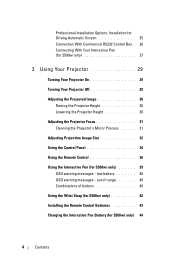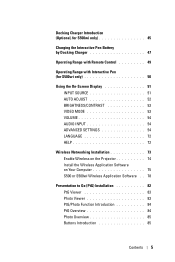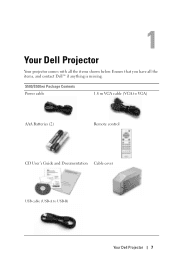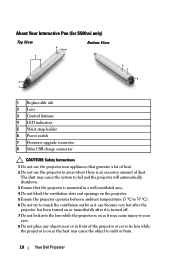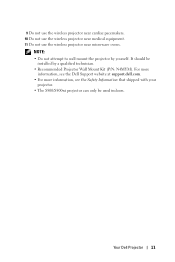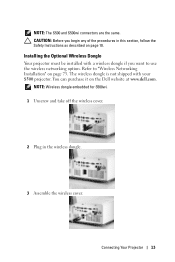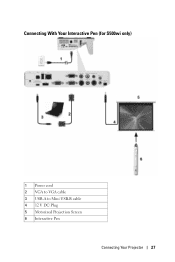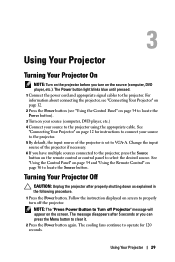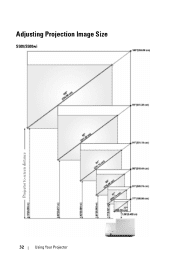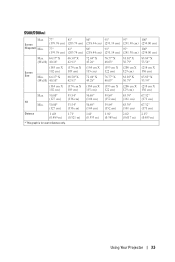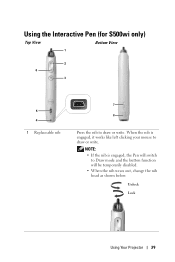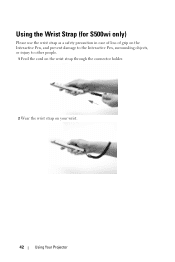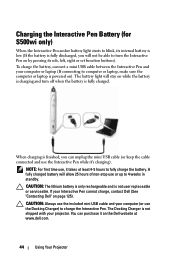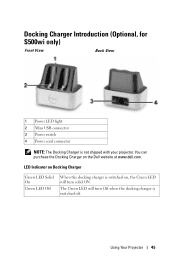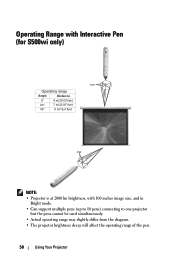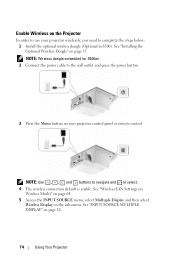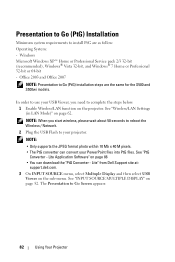Dell S500WI Support Question
Find answers below for this question about Dell S500WI.Need a Dell S500WI manual? We have 1 online manual for this item!
Question posted by rogelioholder on August 30th, 2012
Need Cable Cover For S500wi
The person who posted this question about this Dell product did not include a detailed explanation. Please use the "Request More Information" button to the right if more details would help you to answer this question.
Current Answers
Related Dell S500WI Manual Pages
Similar Questions
Color Shift Problem
Recently my M110 is projecting color shifts specifically blue when the object is actually red. Any h...
Recently my M110 is projecting color shifts specifically blue when the object is actually red. Any h...
(Posted by lee61431 11 years ago)
Projectred Image
How do I shrinkthe image being projected onto the screen? I need to have the projector in the back o...
How do I shrinkthe image being projected onto the screen? I need to have the projector in the back o...
(Posted by kaoinack 12 years ago)