Dell 1200MP Support Question
Find answers below for this question about Dell 1200MP.Need a Dell 1200MP manual? We have 3 online manuals for this item!
Question posted by kaoinack on October 4th, 2011
Projectred Image
How do I shrink the image being projected onto the screen? I need to have the projector in the back of the classroom so I can observe my class while I teach.
Current Answers
There are currently no answers that have been posted for this question.
Be the first to post an answer! Remember that you can earn up to 1,100 points for every answer you submit. The better the quality of your answer, the better chance it has to be accepted.
Be the first to post an answer! Remember that you can earn up to 1,100 points for every answer you submit. The better the quality of your answer, the better chance it has to be accepted.
Related Dell 1200MP Manual Pages
Owner's Manual - Page 2
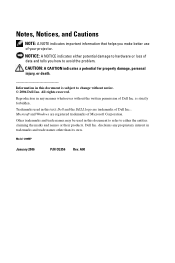
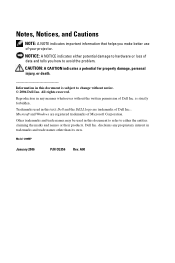
...169; 2006 Dell Inc.
Trademarks used in this document is strictly forbidden.
Model 1200MP
January 2006
P/N CG356 Rev. Reproduction in this document to refer to either potential ...without the written permission of Microsoft Corporation. Microsoft and Windows are trademarks of your projector. Dell Inc. CAUTION: A CAUTION indicates a potential for property damage, personal injury...
Owner's Manual - Page 3
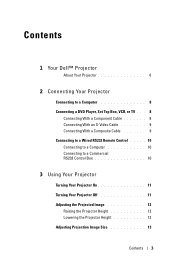
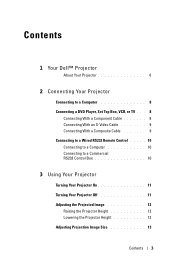
... With a Composite Cable 9 Connecting to a Wired RS232 Remote Control . . . . . 10 Connecting to a Computer 10 Connecting to a Commercial RS232 Control Box 10
3 Using Your Projector
Turning Your Projector On 11 Turning Your Projector Off 11 Adjusting the Projected Image 12
Raising the Projector Height 12 Lowering the Projector Height 12 Adjusting Projection Image Size 13
Contents 3
Owner's Manual - Page 4


... 16 Using the Remote Control 17 Using the On-Screen Display 18
Main Menu 19 All Images Menu 19 Computer Image Menu 20 Video Image Menu 21 Audio Menu 21 Management Menu 22 Language Menu 24 Test Pattern Menu 24 Factory Reset Menu 24
4 Troubleshooting Your Projector
Changing the Lamp 28
5 Specifications
6 Contacting Dell
7 Glossary...
Owner's Manual - Page 12
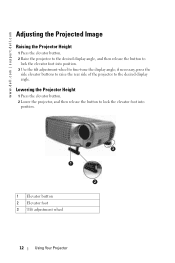
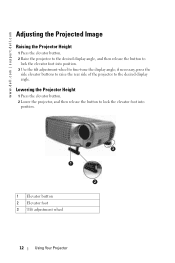
www.dell.com | support.dell.com
Adjusting the Projected Image
Raising the Projector Height
1 Press the elevator button. 2 Raise the projector to the desired display angle, and then release the button to
lock the elevator foot into
position.
1
1 Elevator button 2 Elevator foot 3 Tilt adjustment wheel
3 2
12
Using Your Projector if necessary, press the
side elevator buttons...
Owner's Manual - Page 13


Using Your Projector 13 Adjusting Projection Image Size
Screen Max. (Diagonal)
Min.
28.6" (72.6cm) 24.7"(62.7cm)
60.0"(152.4cm) 51.9"(131.7cm)
80.0"(203.2cm) 100.0"(254.0cm) 200.0"(508.0cm) 285.7"(725.7cm) 69.1"(175.6cm) 86.4"(219.5cm) 172.8"(439.0cm) 246.9"(627.2cm)
Screen size
Max.
22.9"x58.1"
(WxH) 17.1cmx43...
Owner's Manual - Page 14


... and out. 2 Rotate the focus ring until the image is clear. This security utility enables you turn on the projector.
14
Using Your Projector You can enable this manual titled "Management Menu-Password" for the projector is disabled. www.dell.com | support.dell.com
Adjusting the Projector Zoom and Focus
CAUTION: To avoid damaging the...
Owner's Manual - Page 16
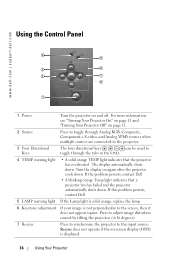
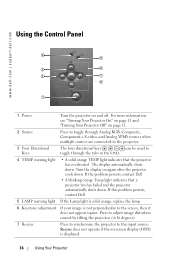
...Control Panel
4 5
3
6
2
7
8
1
1 Power
Turn the projector on -screen display (OSD) is not perpendicular to
toggle through the tabs in the OSD.
4 TEMP warning light
• A solid orange TEMP light indicates that a projector fan has failed and the projector automatically shuts down . Press to adjust image distortion caused by tilting the projector. (±16 degrees)
7 Resync
Press...
Owner's Manual - Page 17
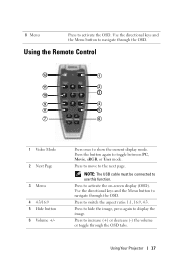
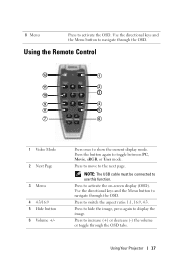
...16:9 5 Hide button 6 Volume +/- NOTE: The USB cable must be connected to display the image. Press to hide the image, press again to use this function. Press the button again to the next page.
Use the ...the current display mode. Using Your Projector 17
Press once to switch the aspect ratio: 1:1, 16:9, 4:3. Press to activate the on-screen display (OSD).
Use the directional...
Owner's Manual - Page 18


... projector has a multi-language On-Screen Display (OSD) that can be connected to a setting.
In the submenus, press the or button on the control panel or the or button on the remote control.
18
Using Your Projector Turn the projector on the remote control make a selection.
Press to adjust image distortion caused by tilting the projector...
Owner's Manual - Page 19


... TEMP-Adjust the color temperature. COLOR SETTING-Manually adjust red, green, and blue color. Using Your Projector 19 The screen appears more red at higher temperatures. KEYSTONE-Adjust the image distortion caused by tilting the projector. To manually adjust the keystone, press the button on the control panel or the Menu button on the...
Owner's Manual - Page 22


... the current input signal.
PROJECTION MODE-Select how the image appears: • Front Projection-Desktop (the default). • Rear Projection-Desktop -
OSD LOCK-Select On to reset the lamp timer. The projector reverses and turns the image upside down for ceilingmounted projection. • Rear Projection-Ceiling Mount - Select Off to turn the projector on the screen. To display OSD...
Owner's Manual - Page 24
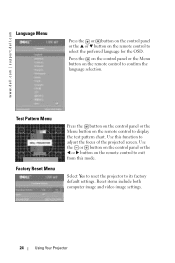
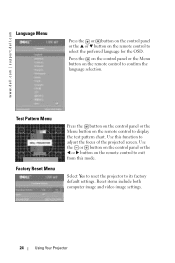
... items include both computer image and video image settings.
24
Using Your Projector
Use this mode. Use the or button on the control panel or the
or button on the remote control to exit from this function to its factory default settings. Select Yes to reset the projector to adjust the focus of the projected screen.
Owner's Manual - Page 26
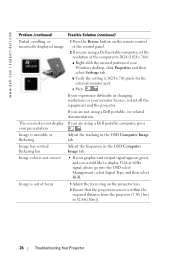
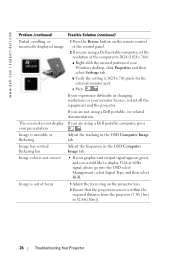
....
www.dell.com | support.dell.com
Problem (continued)
Possible Solution (continued)
Partial, scrolling, or incorrectly displayed image
1 Press the Resync button on the projector lens.
2 Ensure that the projection screen is within the required distance from the projector (3.3ft [1m] to display VGA at 60Hz signal, please go into the OSD select Management, select Signal...
Owner's Manual - Page 27
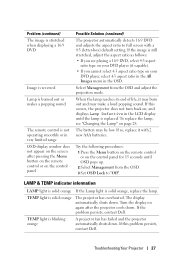
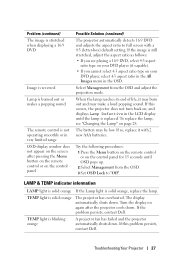
... the All Images menu in the LCD display until OSD pops up. 2 Select Management from the OSD and adjust the projection mode. Select Management from the OSD. 3 Set OSD Lock to full screen with 2...the Menu button on the remote control or on the control panel
Possible Solution (continued)
The projector automatically detects 16:9 DVD and adjusts the aspect ratio to "Off". LAMP & TEMP indicator ...
Owner's Manual - Page 29
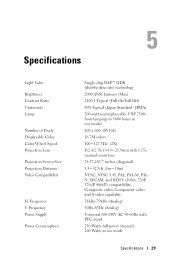
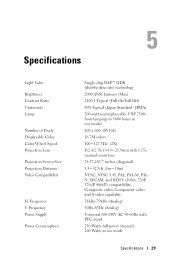
... (Full On/Full Off)
80% Typical (Japan Standard - Specifications
5 Light Valve
Brightness Contrast Ratio Uniformity Lamp
Number of Pixels Displayable Color Color Wheel Speed Projection Lens
Projection Screen Size Projection Distance Video Compatibility
H. JBMA)
200-watt user-replaceable UHP 2500hour lamp(up to 3000 hours in eco mode)
800 x 600 (SVGA)
16.7M colors...
Owner's Manual - Page 57
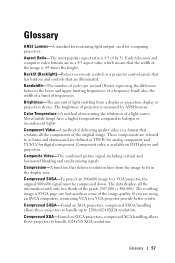
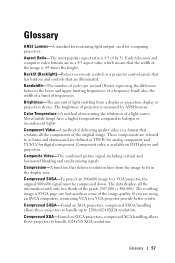
.... Compressed SVGA-To project an 800x600 image to 1280x1024 SXGA resolution. Glossary
ANSI Lumens-A standard for measuring light output, used for digital component. also, the width of a band of the original image. Glossary 57 Aspect Ratio-The most popular aspect ratio is available on SVGA projectors, compressed XGA handling allows these projectors to handle up...
Owner's Manual - Page 58
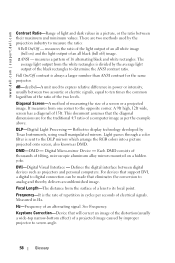
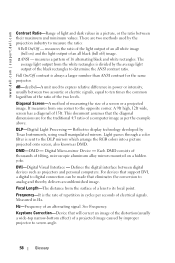
...-bottom effect) of a projected image caused by Texas Instruments, using small manipulated mirrors.
See Frequency.
A 9ft high, 12ft wide, screen has a diagonal of an alternating signal. Digital Micro-mirror Device - Full On/Off contrast is the rate of repetition in a picture, or the ratio between digital devices such as projectors and personal computers.
It...
Owner's Manual - Page 59
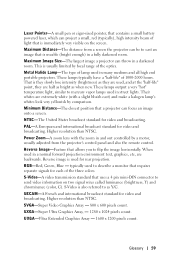
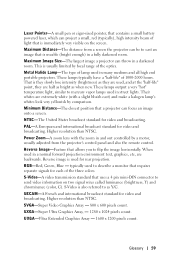
... useable (bright enough) in a normal forward projection environment text, graphics, etc, are half as bright as Y/C. SVGA-Super Video Graphics Array - 800 x 600 pixels count. UXGA-Ultra Extended Graphics Array - 1600 x 1200 pixels count. Maximum Image Size-The largest image a projector can focus an image onto a screen. These lamps typically have a "half-life" of 1000-2000...
Owner's Manual - Page 61
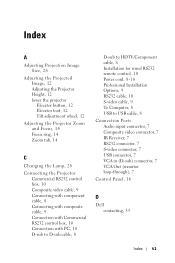
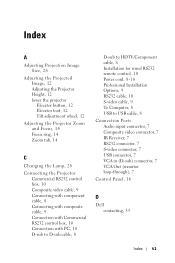
Index
A
Adjusting Projection Image Size, 28
Adjusting the Projected Image, 12 Adjusting the Projector Height, 12 lower the projector Elevator button, 12 Elevator foot, 12 Tilt adjustment wheel, 12
Adjusting the Projector Zoom and Focus, 14 Focus ring, 14 Zoom tab, 14
C
Changing the Lamp, 28
Connecting the Projector Commercial RS232 control box, 10 Composite video cable, 9 Connecting with...
Owner's Manual - Page 62


...Screen Display, 18 All Images, 19 Degamma, 21 White Intensity, 21 Audio, 21 Computer Image, 20 Frequency, 20 Tracking, 20 Language, 24 Management, 22 Video Image, 21
P
Powering On/Off the Projector Powering Off the Projector, 11 Powering On the Projector... Power Consumption, 29 Power Supply, 29 Projection Distance, 29 Projection Lens, 29 Projection Screen Size, 29 Regulatory, 30 RS232 Pin ...
Similar Questions
How To Flip The Image, Not Seeing The Setting To Do This?
(Posted by bjbrunetti 9 months ago)
The Image Projected Displays Upside Down, How Do We Fix This?
(Posted by vickiebarto 10 years ago)
Image In Color Displays In B&w When Projected
I can't get the image to project in color
I can't get the image to project in color
(Posted by Candydporter 11 years ago)
How Adjust For Brightness Of Projected Image. It’s Too Dark.
(Posted by dconcklin 11 years ago)
Menu Not Working On Item & Remote. Image Reversed & Upside Down
The projector image is upside down and reversed. Hitting the menu button on the control panel and th...
The projector image is upside down and reversed. Hitting the menu button on the control panel and th...
(Posted by lee24097 12 years ago)

