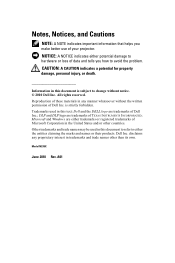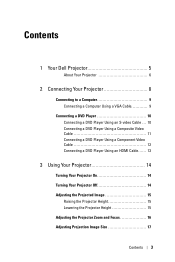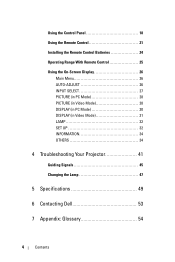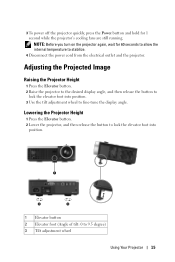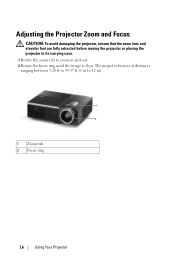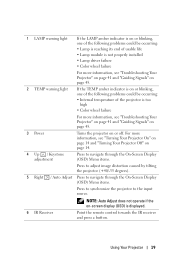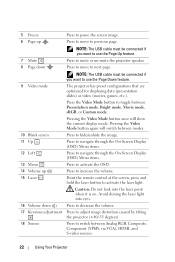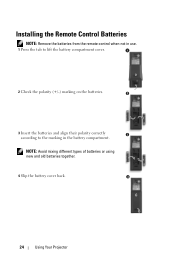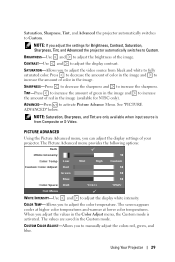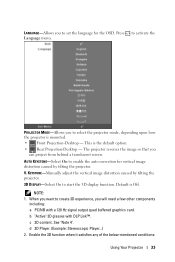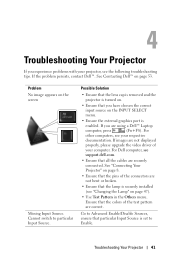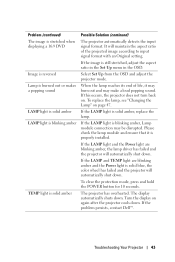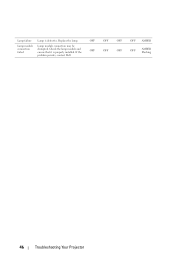Dell M210X Support Question
Find answers below for this question about Dell M210X.Need a Dell M210X manual? We have 2 online manuals for this item!
Question posted by eiccie on July 5th, 2020
How To Install On Ceiling And Flip The Image?
Current Answers
Answer #1: Posted by waelsaidani1 on July 20th, 2020 11:34 AM
Using the On-Screen Display from the Main Menu go to the Set Up under Projector Mode select the option accordingly
Front Projection-Ceiling Mount - The projector turns the image upside down for ceiling-mounted projection.
or
Rear Projection-Ceiling Mount - The projector reverses and turns the image upside down. You can project from behind a translucent screen with a ceiling mounted projection.
Related Dell M210X Manual Pages
Similar Questions
When presing power button change to solid, but not start funs and no start lamp. Thinking about faul...
How doe i flip the image upside down after mouning the project on ceiling?
The instruction manual does not say the location & specifications for mounting the projector.
I have a Dell M210X projector with not many hours on it. When I trun it on, after about 5 minutes, i...