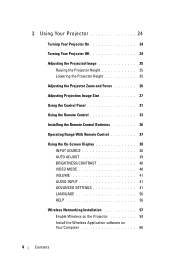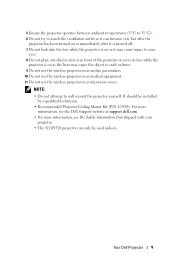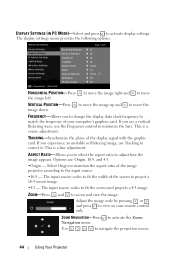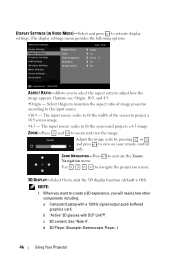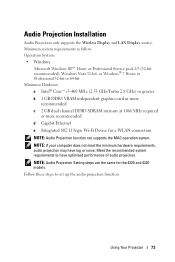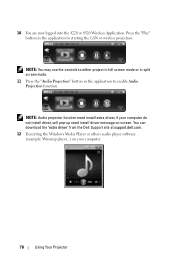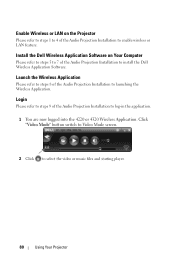Dell 4220 Support Question
Find answers below for this question about Dell 4220.Need a Dell 4220 manual? We have 3 online manuals for this item!
Question posted by kasiryee on October 28th, 2013
Flipping Project Image Upside Down After Ceiling Mounting.
How doe i flip the image upside down after mouning the project on ceiling?
Current Answers
Related Dell 4220 Manual Pages
Similar Questions
How To Flip The Image, Not Seeing The Setting To Do This?
(Posted by bjbrunetti 8 months ago)
How To Install On Ceiling And Flip The Image?
How to Install on ceiling and flip the image?
How to Install on ceiling and flip the image?
(Posted by eiccie 3 years ago)
How To Install Dell 1210s Projector Ceiling Mount
(Posted by alIch 9 years ago)
The Image Projected Displays Upside Down, How Do We Fix This?
(Posted by vickiebarto 10 years ago)
How Adjust For Brightness Of Projected Image. It’s Too Dark.
(Posted by dconcklin 11 years ago)