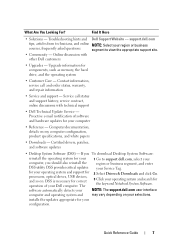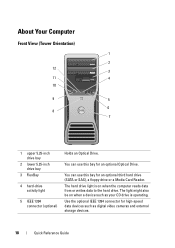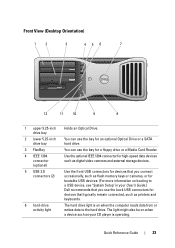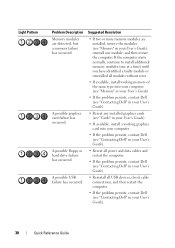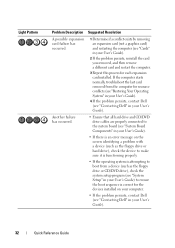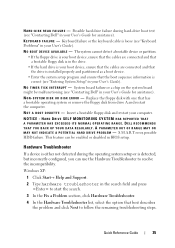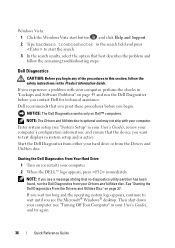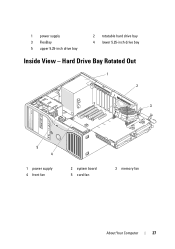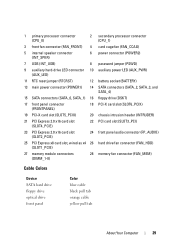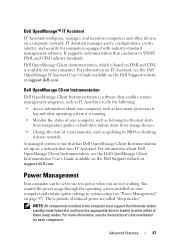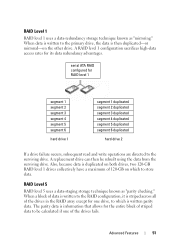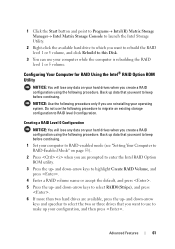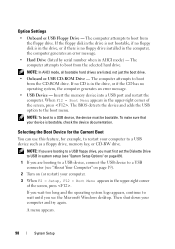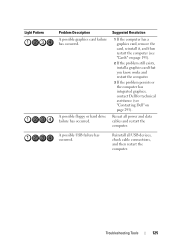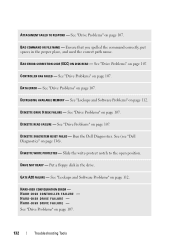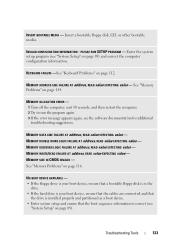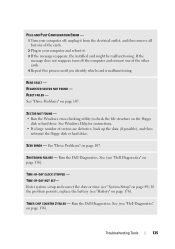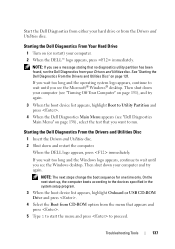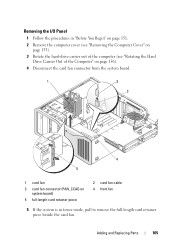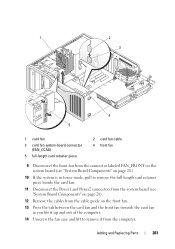Dell Precision T5400 Support Question
Find answers below for this question about Dell Precision T5400.Need a Dell Precision T5400 manual? We have 3 online manuals for this item!
Question posted by gwashington on November 4th, 2011
Hard Drive Fan Failure On T5400? How Do I Fix?
When I boot up my computer I get a screen that says ALERT! Hard drive fan failure. Press F1 to continue, F2 to enter setup, or F12 to enter diagnostics. When I hit F1, the computer boots up normally. I ran the diagnostics and all tests passed. What could be the problem?
Current Answers
Answer #1: Posted by joegwhited89 on March 25th, 2012 6:15 PM
Open the case and boot the system, check which fan is failing if any. If you have a third HDD installed there is an extra fan for that, but it probably means the large fan in the front. If you notice a fan not working, locate the Dell part number on the fan beginning with CN-0XXXXX-NNNNNN-NNNN the five X's represent the number that you would type into google or ebay to find a repacement. If all of the fans appear to be working, just unplug them all and plug them back in, do this with the system un-plugged.
Related Dell Precision T5400 Manual Pages
Similar Questions
Why Is My Dell T5400 Say Hard Drive Fan Out Of Range
(Posted by paanne 9 years ago)
How To Perform A Diagnostic Test On My E510 Desktop
(Posted by NoKME 10 years ago)
One Hdd Failed In Raid 0 Array
I have Dell T 5400 workstation while booting it shows one of the membardisk on port 0 failed. How do...
I have Dell T 5400 workstation while booting it shows one of the membardisk on port 0 failed. How do...
(Posted by sandeepkarde 11 years ago)
Fan Failure - Press F1 Key
For the past 2 years I've been getting the following error message when booting up my XPS 7100: Fan...
For the past 2 years I've been getting the following error message when booting up my XPS 7100: Fan...
(Posted by DOREENFEKNER 11 years ago)