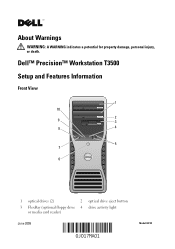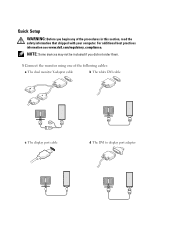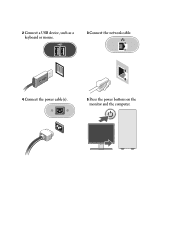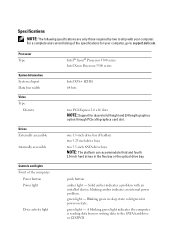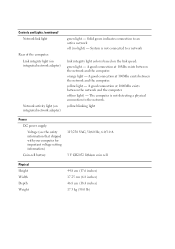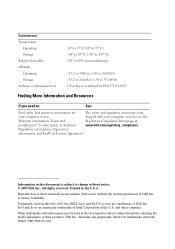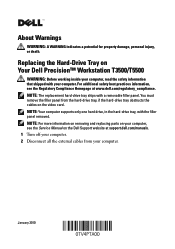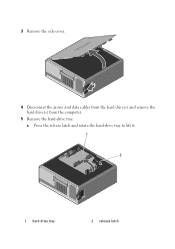Dell Precision T3500 Support Question
Find answers below for this question about Dell Precision T3500.Need a Dell Precision T3500 manual? We have 2 online manuals for this item!
Question posted by chevysw on August 18th, 2014
Dell T3500 Won't Power On
The person who posted this question about this Dell product did not include a detailed explanation. Please use the "Request More Information" button to the right if more details would help you to answer this question.
Current Answers
Answer #1: Posted by freginold on September 13th, 2014 4:03 PM
Often when a computer won't turn on, it's because one of two components has failed: either the power supply unit or the motherboard (assuming you've ruled out the power coming in from the wall or surge protector as the problem).
Power supplies are generally not terribly expensive, compared to other components. If you're not getting any power at all, the power supply is a likely culprit. It's a much cheaper option to try than the motherboard. If you have a voltmeter or a power supply tester, you can check the power supply to verify that it's not supplying any power.
The motherboard is expensive to replace, so if you think the motherboard is the problem (if you've tried the power supply or ruled it out as the problem) it might be cheaper to get a new computer than have the motherboard repaired or replaced.
Power supplies are generally not terribly expensive, compared to other components. If you're not getting any power at all, the power supply is a likely culprit. It's a much cheaper option to try than the motherboard. If you have a voltmeter or a power supply tester, you can check the power supply to verify that it's not supplying any power.
The motherboard is expensive to replace, so if you think the motherboard is the problem (if you've tried the power supply or ruled it out as the problem) it might be cheaper to get a new computer than have the motherboard repaired or replaced.
Related Dell Precision T3500 Manual Pages
Similar Questions
Dell Precision T3500 Won't Power On Amber Power Button
(Posted by cocpe 9 years ago)
Dell Precision T3500 Power Supply Cord How To Plug Up
(Posted by DAVItba 9 years ago)
Dell Precision T3500 Will Not Power Up Fault Light 1 And 3
(Posted by bmMi 10 years ago)