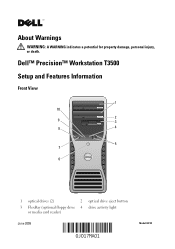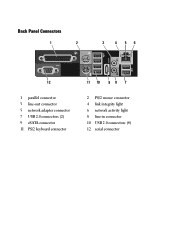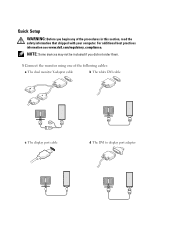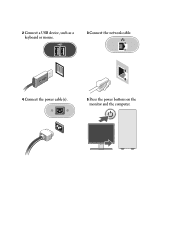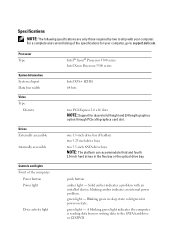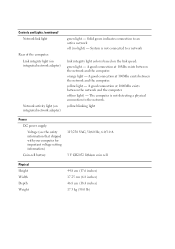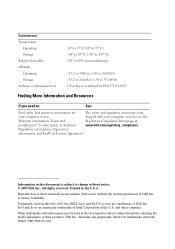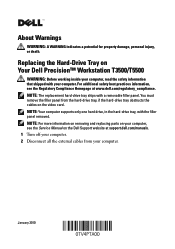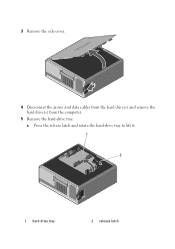Dell Precision T3500 Support Question
Find answers below for this question about Dell Precision T3500.Need a Dell Precision T3500 manual? We have 2 online manuals for this item!
Question posted by bmMi on November 18th, 2013
Dell Precision T3500 Will Not Power Up Fault Light 1 And 3
The person who posted this question about this Dell product did not include a detailed explanation. Please use the "Request More Information" button to the right if more details would help you to answer this question.
Current Answers
Related Dell Precision T3500 Manual Pages
Similar Questions
Dell Precision T3500 Power Supply Cord How To Plug Up
(Posted by DAVItba 9 years ago)
What Does The Yellow Light Inside A Dell Precision T3500 Indicate
(Posted by marcIgho 10 years ago)
Dell Precision 490 Does Not Power Up Light Code 4
(Posted by xiaosrmdarc 10 years ago)
Power Button Light White
no image on monitors (2 monitors), power button light is white insted of green, monitor lights are a...
no image on monitors (2 monitors), power button light is white insted of green, monitor lights are a...
(Posted by wszcz 10 years ago)
Precision T3500
what is the real power consumption for precision T3500?
what is the real power consumption for precision T3500?
(Posted by maaa77 11 years ago)