Dell Precision T3400 Support Question
Find answers below for this question about Dell Precision T3400.Need a Dell Precision T3400 manual? We have 5 online manuals for this item!
Question posted by frogcsamuel on December 4th, 2013
Can I Use Ide Hard Drives On A Dell Precision T3400?
The person who posted this question about this Dell product did not include a detailed explanation. Please use the "Request More Information" button to the right if more details would help you to answer this question.
Current Answers
There are currently no answers that have been posted for this question.
Be the first to post an answer! Remember that you can earn up to 1,100 points for every answer you submit. The better the quality of your answer, the better chance it has to be accepted.
Be the first to post an answer! Remember that you can earn up to 1,100 points for every answer you submit. The better the quality of your answer, the better chance it has to be accepted.
Related Dell Precision T3400 Manual Pages
Quick Reference Guide (Multilanguage:
English, Japanese, Korean, Simplified Chinese, Traditional Chinese - Page 12


... keyboards. 8 Dell badge (rotatable) Use the plastic handle on the back of the Dell badge to rotate the badge for high-speed data devices such as an optical drive is recommended that...be used to wake the
system or to -desktop or desktop-totower conversion. Instead, perform an operating system shutdown. Use the front USB connectors for devices that you use the power button to the hard drive. ...
Quick Reference Guide (Multilanguage:
English, Japanese, Korean, Simplified Chinese, Traditional Chinese - Page 15


... as PCI Express graphics cards) may restrict the use of other cards. Some cards that you
can accommodate them in operation.
Front View (Desktop Orientation)
1 2 3 4 5 6 7
12 1 2 3 4 upper 5.25-inch drive bay lower 5.25-inch drive bay 3.5-inch drive bay hard drive activity light
11
10
9
8
Supports an optical drive.
The hard drive activity light is in your configuration. Quick...
Quick Reference Guide (Multilanguage:
English, Japanese, Korean, Simplified Chinese, Traditional Chinese - Page 37
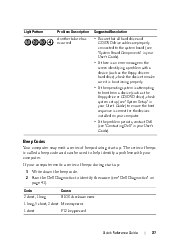
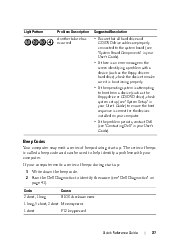
... setup (see "Contacting Dell" in your User's Guide) to make sure it is functioning properly. • If the operating system is an error message on the screen identifying a problem with your User's Guide). • If there is attempting to boot from a device (such as the floppy drive or hard drive), check the device to...
Quick Reference Guide (Multilanguage:
English, Japanese, Korean, Simplified Chinese, Traditional Chinese - Page 41
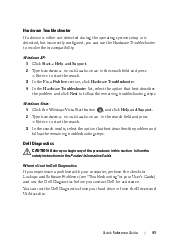
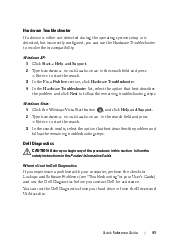
..., select the option that best describes the problem and follow the remaining troubleshooting steps. Dell Diagnostics
CAUTION: Before you begin any of the procedures in this section, follow the... in the Product Information Guide. You can use the Hardware Troubleshooter to Use the Dell Diagnostics
If you experience a problem with your hard drive or from the Drivers and Utilities disc. Hardware...
Quick Reference Guide (Multilanguage:
English, Japanese, Korean, Simplified Chinese, Traditional Chinese - Page 42
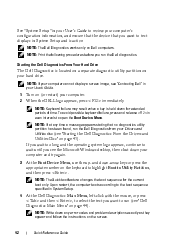
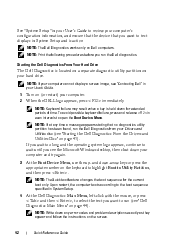
... then press . NOTE: The Dell Diagnostics works only on your hard drive. Starting the Dell Diagnostics From Your Hard Drive
The Dell Diagnostics is held down your computer and try again. 3 At the Boot Device Menu, use the up- NOTE: Print the following procedures before you want to run (see the Microsoft Windows desktop, then shut down for the...
Quick Reference Guide (Multilanguage:
English, Japanese, Korean, Simplified Chinese, Traditional Chinese - Page 53


BACK UP YOUR FILES IMMEDIATELY USE A VIRUS-SCANNING PROGRAM TO CHECK THE HARD DRIVE, FLOPPY DISKS, CDS, OR DVDS SAVE AND CLOSE ANY OPEN ...for information. • Ensure that the device drivers do not conflict with the memory. • Run the Dell Diagnostics (See "Dell Diagnostics" on your computer. • Ensure that your computer meets the minimum hardware requirements needed to run the...
Quick Reference Guide
(Multilanguage: English,
French, Portuguese, Spanish) - Page 12


... and external
storage devices.
7 USB 2.0 connectors (2)
Use the front USB connectors for tower-to-desktop or desktop-totower conversion.
9 power button
Press to place it into a power-saving state (see "System Setup" in your User's Guide for more information on booting to a USB device). 5 hard drive activity light
The hard drive activity light is on when the...
Quick Reference Guide
(Multilanguage: English,
French, Portuguese, Spanish) - Page 42
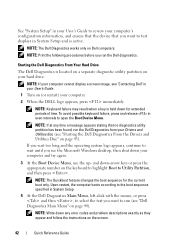
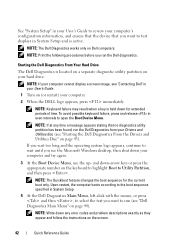
...you want to run the Dell diagnostics. Starting the Dell Diagnostics From Your Hard Drive
The Dell Diagnostics is held down your Drivers and Utilities disc (see "Starting the Dell Diagnostics From the Drivers ... the Dell Diagnostics from your computer and try again.
3 At the Boot Device Menu, use the up- NOTE: Print the following procedures before you see the Microsoft Windows desktop, then...
Quick Reference Guide
(Multilanguage: English,
Croatian, Danish, Finnish, Norwegian, Polish, Russian, Swedish) - Page 12


...hard drive activity light
The hard drive activity light is on when the computer reads data from or writes data to turn on the back of the Dell badge to rotate the badge for tower-to-desktop or desktop...avoid losing data, do not use the back USB connectors for devices that you connect occasionally, such as printers and keyboards.
8 Dell badge (rotatable) Use the plastic handle on the ...
Quick Reference Guide
(Multilanguage: English,
Croatian, Danish, Finnish, Norwegian, Polish, Russian, Swedish) - Page 42
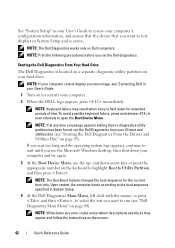
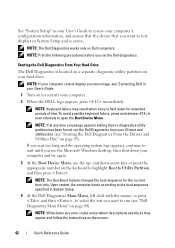
... before you see the Microsoft Windows desktop, then shut down -arrow keys or press the appropriate number on the keyboard to highlight Boot to open the Boot Device Menu. Starting the Dell Diagnostics From Your Hard Drive
The Dell Diagnostics is located on a separate diagnostic utility partition on your hard drive. NOTE: If at any error codes...
User's Guide - Page 3
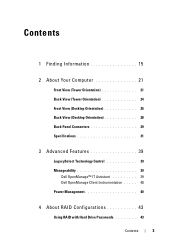
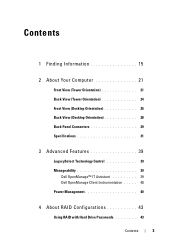
... 24 Front View (Desktop Orientation 25 Back View (Desktop Orientation 28 Back Panel Connectors 29 Specifications 31
3 Advanced Features 39
LegacySelect Technology Control 39
Manageability 39 Dell OpenManage™ IT Assistant 39 Dell OpenManage Client Instrumentation . . . . . 40
Power Management 40
4 About RAID Configurations 43
Using RAID with Hard Drive Passwords 43
Contents
3
User's Guide - Page 5


... Computer 71
Chassis Intrusion Detection 71
Security Cable Lock 71
Smart Cards and Fingerprint Readers 72
Passwords 72 About Passwords 73 Using a Primary (System) Password 74 Using an Administrator Password 74 Using a Hard Drive Password 75
Trusted Platform Module (TPM 76 Turning On and Activating TPM 76
Security Management Software 77
Computer Tracking Software 77...
User's Guide - Page 22
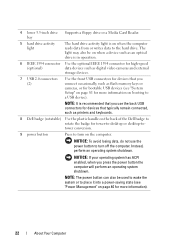
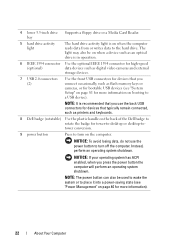
..., such as printers and keyboards.
8 Dell badge (rotatable) Use the plastic handle on the computer. bay
5 hard drive activity light
The hard drive activity light is recommended that typically remain connected, such as flash memory keys or cameras, or for tower-to-desktop or desktop-totower conversion.
9 power button
Press to the hard drive.
NOTE: It is on page 40...
User's Guide - Page 43


... Dell Precicion computer supports RAID level 0, RAID level 1, RAID level 5, or RAID level 10, also known as a spare drive in a RAID level 1 configuration (see "Creating a Spare Hard Drive" on your computer. The Intel RAID controller on page 59). If a third or fourth drive is present, then the drive(s) can be made part of a RAID level 0 configuration using...
User's Guide - Page 75


...Dell (see "Contacting Dell" on .
If the Boot First Device option is not set to allow the computer to start from another device. Securing Your Computer
75
If the hard drive...same as or different from the password for the primary hard drive. Two different passwords provide greater security. Using a Hard Drive Password
The hard drive password helps protect the data on the computer and ...
User's Guide - Page 81
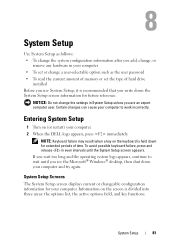
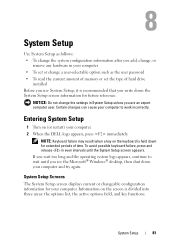
...the screen is recommended that you write down your computer. 2 When the DELL logo appears, press immediately.
If you wait too long and the operating ... in your computer • To set the type of hard drive
installed Before you use System Setup, it is divided into three areas: the options list,...desktop, then shut down the System Setup screen information for extended periods of time.
User's Guide - Page 93
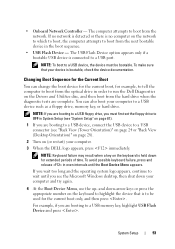
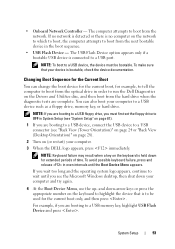
... hard drive. and down-arrow keys or press the appropriate number on the keyboard to run the Dell Diagnostics on page 81).
1 If you are booting to a USB floppy drive, you are complete.
Changing Boot Sequence for the Current Boot
You can also boot your computer and try again.
4 At the Boot Device Menu, use...
User's Guide - Page 108
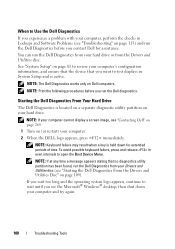
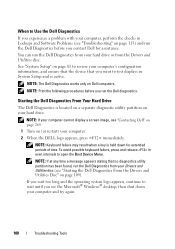
... Microsoft® Windows® desktop, then shut down for assistance.
NOTE: The Dell Diagnostics works only on Dell computers. See "System Setup" on page 81 to review your computer's configuration information, and ensure that the device that no diagnostics utility partition has been found, run the Dell Diagnostics from your hard drive or from your Drivers...
User's Guide - Page 277


...Use the Express Service Code when contacting Dell for hard drives and CD drives. Also referred to the PCMCIA standard. A PC Card that provides bidirectional data transmission. error checking and correction - extended capabilities port - An improved version of the IDE... (in some computers, expanding the capabilities of your Dell™ computer.
expansion card - EMI - ENERGY STAR...
User's Guide - Page 285


...AC-line voltage level. If you call Dell for video cards and controllers. Smart cards can be protected by acting as those that protects the hard drive by surge protectors. Sony/Philips Digital ... not change the location of the processor. Network connections cannot be used to find it to your Windows desktop and doubleclick the icon, you can open its corresponding folder or ...
Similar Questions
How To Install An Ide Hard Drive In A Dell Precision Workstation 530
(Posted by misicjand 9 years ago)
How To Replace A Mirror Hard Drive In A Dell Precision T3400
(Posted by azerccdc20 10 years ago)
How To Setup Mirrored Hard Drive In Dell Precision T3400
(Posted by arasfiref 10 years ago)
How To Remove Cd Drive From Dell Precision T3400
(Posted by jmparthu 10 years ago)

