Dell Precision T3400 Support Question
Find answers below for this question about Dell Precision T3400.Need a Dell Precision T3400 manual? We have 5 online manuals for this item!
Question posted by arasfiref on March 6th, 2014
How To Setup Mirrored Hard Drive In Dell Precision T3400
The person who posted this question about this Dell product did not include a detailed explanation. Please use the "Request More Information" button to the right if more details would help you to answer this question.
Current Answers
There are currently no answers that have been posted for this question.
Be the first to post an answer! Remember that you can earn up to 1,100 points for every answer you submit. The better the quality of your answer, the better chance it has to be accepted.
Be the first to post an answer! Remember that you can earn up to 1,100 points for every answer you submit. The better the quality of your answer, the better chance it has to be accepted.
Related Dell Precision T3400 Manual Pages
Quick Reference Guide (Multilanguage:
English, Japanese, Korean, Simplified Chinese, Traditional Chinese - Page 12


... information on booting to the hard drive. Use the front USB connectors for devices that typically remain connected, such as printers and keyboards. 8 Dell badge (rotatable) Use the plastic handle on the computer.
9
NOTICE: To avoid losing data, do not use the back USB
connectors for tower-to-desktop or desktop-totower conversion. The light...
Quick Reference Guide (Multilanguage:
English, Japanese, Korean, Simplified Chinese, Traditional Chinese - Page 37
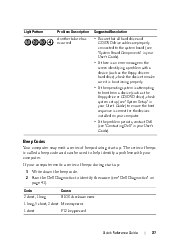
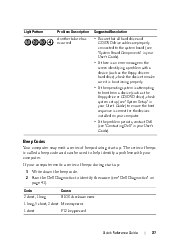
... code. 2 Run the Dell Diagnostics to help identify a problem with a device (such as the floppy drive or hard drive), check the device to make sure it is functioning properly. • If the operating system is attempting to boot from a device (such as the floppy drive or CD/DVD drive), check system setup (see "System Setup" in your User...
Quick Reference Guide (Multilanguage:
English, Japanese, Korean, Simplified Chinese, Traditional Chinese - Page 40
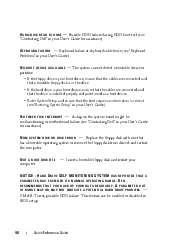
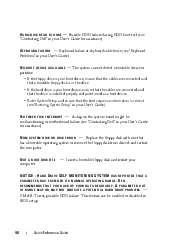
... the drive. • If the hard drive is your boot device, ensure that the cables are connected and that the drive is installed properly and partitioned as a boot device. • Enter System Setup and ... during HDD boot test (see "Contacting Dell" in your User's Guide). A P A R A M E T E R O U T OF RANGE MAY OR MAY NOT INDICATE A POTENTIAL HARD DRIVE PROBLEM. - S.M.A.R.T error, possible HDD ...
Quick Reference Guide (Multilanguage:
English, Japanese, Korean, Simplified Chinese, Traditional Chinese - Page 41
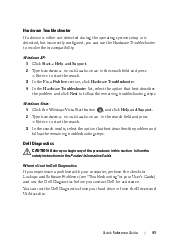
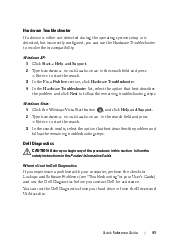
...a device is either not detected during the operating system setup or is detected, but incorrectly configured, you can run the Dell Diagnostics before you begin any of the procedures in this... and run the Dell Diagnostics from the Drivers and Utilities disc. You can use the Hardware Troubleshooter to Use the Dell Diagnostics
If you experience a problem with your hard drive or from your ...
Quick Reference Guide (Multilanguage:
English, Japanese, Korean, Simplified Chinese, Traditional Chinese - Page 42
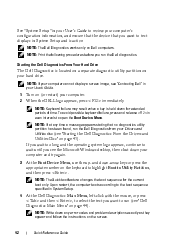
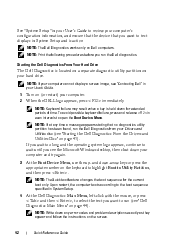
...desktop, then shut down for the current
boot only. and down any time a message appears stating that you see "Contacting Dell" in your User's Guide. 1 Turn on the keyboard to highlight Boot to Utility Partition, and then press . Starting the Dell Diagnostics From Your Hard Drive
The Dell... and follow the instructions on your hard drive. See "System Setup" in your User's Guide to ...
Quick Reference Guide
(Multilanguage: English,
French, Portuguese, Spanish) - Page 12


... desktop-totower conversion.
9 power button
Press to turn off the computer. Instead, perform an operating system shutdown. NOTE: It is recommended that typically remain connected, such as flash memory keys or cameras, or for bootable USB devices (see "Power Management" in your User's Guide).
12
Quick Reference Guide
5 hard drive activity light
The hard drive...
Quick Reference Guide
(Multilanguage: English,
French, Portuguese, Spanish) - Page 37
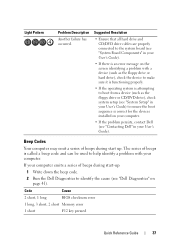
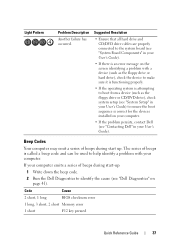
...Dell (see "Contacting Dell" in your User's Guide) to ensure the boot sequence is called a beep code and can be used to help identify a problem with a device (such as the floppy drive or hard drive...; Ensure that all hard drive and CD/DVD drive cables are properly connected to boot from a device (such as the floppy drive or CD/DVD drive), check system setup (see "System Setup" in your computer ...
Quick Reference Guide
(Multilanguage: English,
French, Portuguese, Spanish) - Page 40
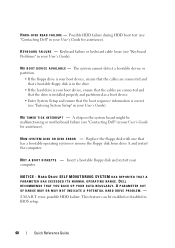
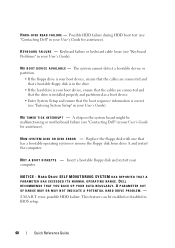
... as a boot device.
• Enter System Setup and ensure that has a bootable operating system or remove the floppy disk from drive A and restart the computer. Replace the floppy disk with one that the boot sequence information is correct (see "Contacting Dell" in the drive.
• If the hard drive is your User's Guide).
Insert a bootable floppy...
Quick Reference Guide
(Multilanguage: English,
French, Portuguese, Spanish) - Page 41
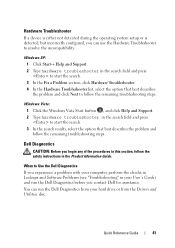
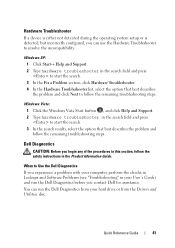
... in your User's Guide) and run the Dell Diagnostics from your hard drive or from the Drivers and Utilities disc. Quick... best describes the problem and click Next to Use the Dell Diagnostics If you experience a problem with your computer, perform... Information Guide. When to follow the remaining troubleshooting steps.
Dell Diagnostics
CAUTION: Before you begin any of the procedures in...
Quick Reference Guide
(Multilanguage: English,
French, Portuguese, Spanish) - Page 42
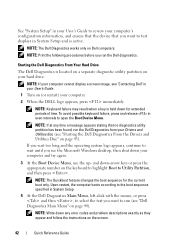
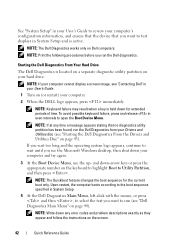
...Dell Diagnostics From Your Hard Drive
The Dell Diagnostics is held down your computer and try again.
3 At the Boot Device Menu, use the up- NOTE: Keyboard failure may result when a key is located on a separate diagnostic utility partition on your hard drive... you see the Microsoft Windows desktop, then shut down for the...until you run the Dell diagnostics.
See "System Setup" in your User's...
Quick Reference Guide
(Multilanguage: English,
Croatian, Danish, Finnish, Norwegian, Polish, Russian, Swedish) - Page 12


...state (see "System Setup" in your User's Guide for tower-to-desktop or desktop-totower conversion.
9 power...hard drive activity light is recommended that you use the power button to turn on the computer. NOTICE: If your operating system has ACPI enabled, when you connect occasionally, such as printers and keyboards.
8 Dell badge (rotatable) Use the plastic handle on the back of the Dell...
Quick Reference Guide
(Multilanguage: English,
Croatian, Danish, Finnish, Norwegian, Polish, Russian, Swedish) - Page 37
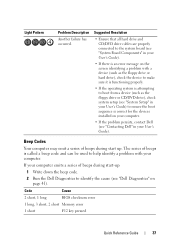
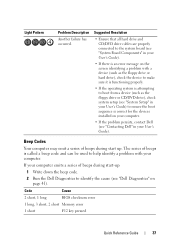
... Resolution
• Ensure that all hard drive and CD/DVD drive cables are properly connected to the system board (see "System Board Components" in your User's Guide).
• If there is attempting to boot from a device (such as the floppy drive or CD/DVD drive), check system setup (see "Contacting Dell" in your computer. Beep Codes
Your...
Quick Reference Guide
(Multilanguage: English,
Croatian, Danish, Finnish, Norwegian, Polish, Russian, Swedish) - Page 40
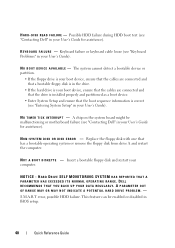
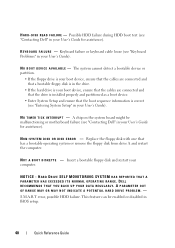
...from drive A and restart the computer. This feature can be malfunctioning or motherboard failure (see "Entering System Setup" in BIOS setup.
40
Quick Reference Guide N O T I M E R T I C K I S K E R R O R - HARD DRIVE SELF ...is in the drive.
• If the hard drive is your boot device, ensure that the cables are connected and that the drive is correct (see "Contacting Dell" in your ...
Quick Reference Guide
(Multilanguage: English,
Croatian, Danish, Finnish, Norwegian, Polish, Russian, Swedish) - Page 42
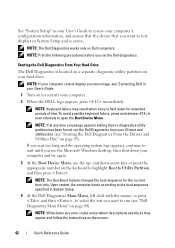
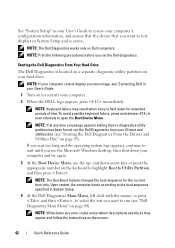
...hard drive.
If you wait too long and the operating system logo appears, continue to wait until you run the Dell diagnostics.
NOTE: Print the following procedures before you see the Microsoft Windows desktop,...down any time a message appears stating that you want to test displays in System Setup and is active.
NOTE: The Quickboot feature changes the boot sequence for extended periods ...
User's Guide - Page 22
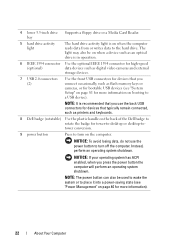
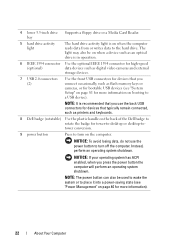
...optical drive is on when the computer reads data from or writes data to place it into a power-saving state (see "System Setup" ...Dell badge to rotate the badge for tower-to-desktop or desktop-totower conversion.
9 power button
Press to turn on booting to a USB device). The light may also be used to wake the system or to the hard drive.
4 lower 3.5-inch drive Supports a floppy drive...
User's Guide - Page 81
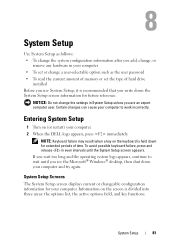
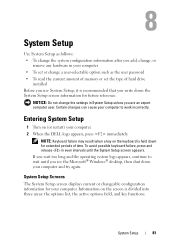
...Setup screen information for future reference. Certain changes can cause your computer. 2 When the DELL logo appears, press immediately. Entering System Setup
1 Turn on (or restart) your computer to wait until the System Setup...Setup Screens
The System Setup screen displays current or changeable configuration information for extended periods of hard drive
installed Before you use System Setup...
User's Guide - Page 93
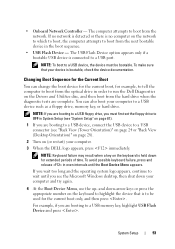
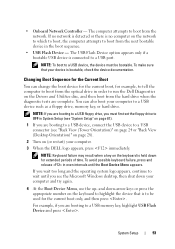
...drive in order to run the Dell Diagnostics on the Drivers and Utilities disc, and then boot from the hard drive when the diagnostic tests are booting to a USB device, connect the USB device to a USB connector (see the Microsoft Windows desktop... on the keyboard to wait until the Boot Device Menu appears. System Setup
93
For example, if you wait too long and the operating system logo ...
User's Guide - Page 108
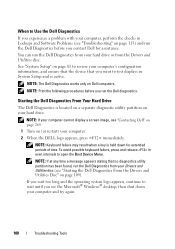
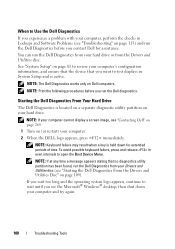
...Microsoft® Windows® desktop, then shut down for assistance. NOTE: The Dell Diagnostics works only on page 113) and run the Dell Diagnostics before you run the Dell diagnostics.
NOTE: Keyboard ...been found, run the Dell Diagnostics from the Drivers and Utilities disc. You can run the Dell Diagnostics from your hard drive or from your hard drive.
See "System Setup" on page 81 to...
User's Guide - Page 142
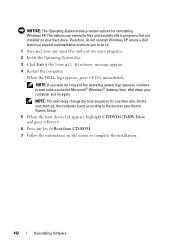
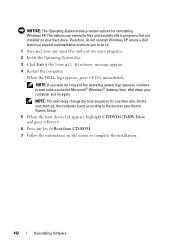
...continue to wait until you to the devices specified in System Setup.
5 When the boot device list appears, highlight CD/DVD/CD-RW Drive and press .
6 Press any open programs. 2 Insert... reinstall Windows XP unless a Dell technical support representative instructs you see the Microsoft® Windows® desktop; then, shut down your hard drive. When the DELL logo appears, press immediately.
User's Guide - Page 285


...portable computers. An icon that identifies your Windows desktop and doubleclick the icon, you delete a shortcut...and configure hardware and software.
Setup program differs from the network connector...hard drive by acting as a dampening device when a computer experiences resonating shock or is dropped (whether the computer is on your computer when you access Dell Support at support.dell...
Similar Questions
Detecting New Hard Drive In Bios On Vostro 320. The Computer Detect,s The Dvd Wr
But not the hard drive
But not the hard drive
(Posted by grabojo82 2 years ago)
How To Replace A Mirror Hard Drive In A Dell Precision T3400
(Posted by azerccdc20 10 years ago)
How To Remove Cd Drive From Dell Precision T3400
(Posted by jmparthu 10 years ago)
Can I Use Ide Hard Drives On A Dell Precision T3400?
(Posted by frogcsamuel 10 years ago)
Removing The Hard Drive From A Dell Optiplex Gx520
This is a mechanical problem -- I need to remove the hard drive, but something is preventing this.
This is a mechanical problem -- I need to remove the hard drive, but something is preventing this.
(Posted by hpayson 11 years ago)

