Dell Precision 530 Support Question
Find answers below for this question about Dell Precision 530.Need a Dell Precision 530 manual? We have 5 online manuals for this item!
Question posted by misicjand on July 29th, 2014
How To Install An Ide Hard Drive In A Dell Precision Workstation 530
The person who posted this question about this Dell product did not include a detailed explanation. Please use the "Request More Information" button to the right if more details would help you to answer this question.
Current Answers
There are currently no answers that have been posted for this question.
Be the first to post an answer! Remember that you can earn up to 1,100 points for every answer you submit. The better the quality of your answer, the better chance it has to be accepted.
Be the first to post an answer! Remember that you can earn up to 1,100 points for every answer you submit. The better the quality of your answer, the better chance it has to be accepted.
Related Dell Precision 530 Manual Pages
Service Manual - Page 4
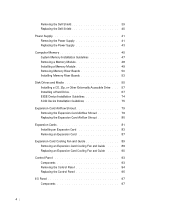
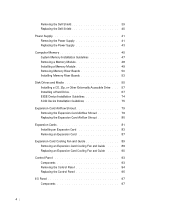
... the Dell Shield 40
Power Supply 41 Removing the Power Supply 41 Replacing the Power Supply 43
Computer Memory 45 System Memory Installation Guidelines 47 Removing a Memory Module 48 Installing a Memory Module 49 Removing Memory Riser Boards 50 Installing Memory Riser Boards 53
Disk Drives and Media 55 Installing a CD, Zip, or Other Externally Accessible Drive . . . 57 Installing a Hard...
Service Manual - Page 55
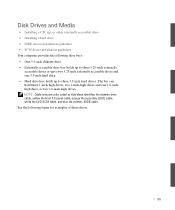
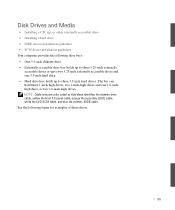
... the front I/O panel cable, orange the secondary EIDE cable, white the LVD SCSI cable, and blue the primary EIDE cable. Disk Drives and Media
• Installing a CD, zip, or other externally accessible drive • Installing a hard drive • EIDE device installation guidelines • SCSI device installation guidelines Your computer provides the following figure for examples of these...
Service Manual - Page 57


... electrical outlets, and wait 10 to back up your files before you are replacing a hard drive that is already installed in the computer, continue with step 3. Installing a CD, Zip, or Other Externally Accessible Drive
NOTE: If you are replacing. 4 Remove the drive from the system board, verify that the standby power light on its electrical outlet...
Service Manual - Page 66
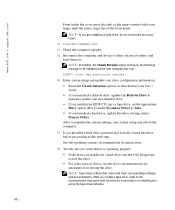
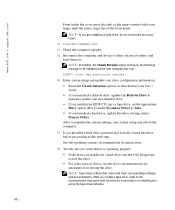
.... 13 Close the computer cover. 14 Stand the computer upright. 15 Reconnect the computer and devices to Auto. • If you installed a hard drive, update the drive settings under Primary Drives. www.dell.com | support.dell.com
From inside the cover, press the ends of the insert outward with their electrical outlets, and turn them on. NOTE...
Service Manual - Page 67


Installing a Hard Drive
NOTE: If you are replacing a hard drive that is already installed in the computer, continue with step 3. CAUTION: Before you perform this procedure. If you begin this procedure, see "Safety First- b Slide the drive bracket upward, and remove it from the chassis (see "System Board Components." 1 Turn off . a Squeeze together the tabs at each side...
Service Manual - Page 68
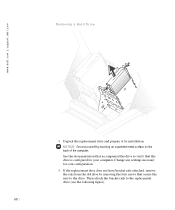
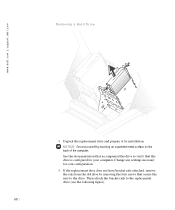
... Then attach the bracket rails to the drive. www.dell.com | support.dell.com
Removing a Hard Drive
5 Unpack the replacement drive and prepare it for your computer. Change any settings necessary for installation. NOTICE: Ground yourself by removing the four screws that the drive is configured for your configuration.
6 If the replacement drive does not have bracket rails attached...
Service Manual - Page 70
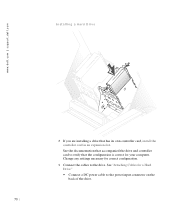
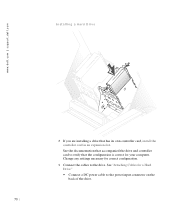
... necessary for correct configuration.
9 Connect the cables to the power input connector on the back of the drive.
70 www.dell.com | support.dell.com
Installing a Hard Drive
8 If you are installing a drive that the configuration is correct for your computer. See the documentation that accompanied the drive and controller card to verify that has its own controller card...
Service Manual - Page 73
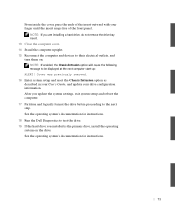
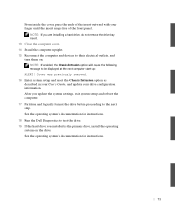
... Dell Diagnostics to test the drive. 19 If the hard drive you update the system settings, exit system setup and reboot the computer. 17 Partition and logically format the drive before proceeding to be displayed at the next computer start-up: ALERT! See the operating system's documentation for instructions.
73 After you installed is the primary drive, install...
Service Manual - Page 74
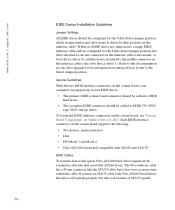
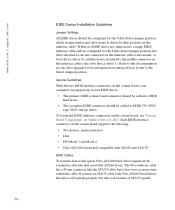
... like that used with Ultra ATA/100 hard drives, the drives will operate properly, but data will transfer at full speed, Ultra ATA/100 hard drives require an 80conductor cable like the ATA/...the slave device (drive 1). If you use an ATA/33 cable with ATA/66 drives. www.dell.com | support.dell.com
EIDE Device Installation Guidelines
Jumper Settings All EIDE drives should be configured for...
Service Manual - Page 75
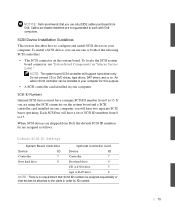
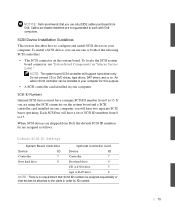
...
7
Boot hard drive
0
Boot hard drive
0
CD or DVD drive
5
tape or DAT drive
6
NOTE: There is no requirement that SCSI ID numbers be assigned sequentially or that devices be installed in your computer for this purpose.
• A SCSI controller card installed in your computer. Cables purchased elsewhere are not guaranteed to work with Dell computers. To install a SCSI device...
Service Manual - Page 77
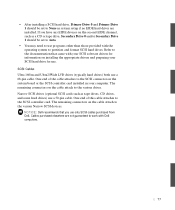
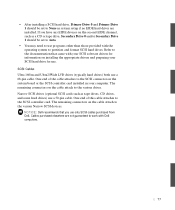
... the SCSI controller card. The remaining connectors on the system board or the SCSI controller card installed in system setup if no EIDE hard drives are not guaranteed to work with Dell computers.
77
The remaining connectors on installing the appropriate drivers and preparing your SCSI software drivers for information on the cable attach to...
Microprocessor Replacement - Page 7


...touching components or contacts on a card and avoid touching pins on the Dell Precision™ WorkStation 530 computer. Microprocessor Replacement
This document provides instructions on replacing the microprocessor package...the padlock loop on your desktop if you begin. You can access these documents from the Dell Precision ResourceCD or from the computer. NOTE: Dell recommends that only a ...
Memory Riser Board Replacement - Page 5


... desktop if you read this document, see the Service Manual and User's Guide. If it is not available, touch any telephone or network lines from the computer. Memory Riser Board Replacement 5
You can access these documents from the Dell Precision ResourceCD...avoid touching components or contacts on a card and avoid touching pins on the Dell Precision™ WorkStation 530 computer.
Setup and Quick Reference Guide - Page 3
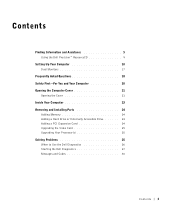
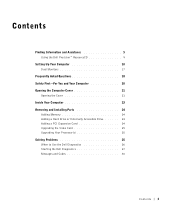
... 5 Using the Dell Precision™ ResourceCD 9
Setting Up Your Computer 10 Dual Monitors 17
Frequently Asked Questions 18 Safety First-For You and Your Computer 20 Opening the Computer Cover 21
Opening the Cover 21 Inside Your Computer 23 Removing and Installing Parts 24
Adding Memory 24 Adding a Hard Drive or Externally Accessible Drive 24 Adding...
Setup and Quick Reference Guide - Page 9


... the CD drive and restart the computer. NOTE: To access device drivers and user documentation, you that the ResourceCD is about running the Dell Diagnostics, see "When to continue. Setup and Quick Reference Guide 9 Using the Dell Precision™ ResourceCD
To use the ResourceCD from within Windows. For information about to begin installation.
2 Click OK...
Setup and Quick Reference Guide - Page 18
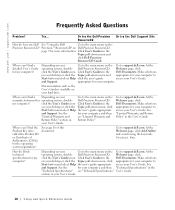
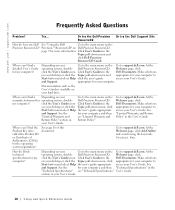
....
Documentation such as the User's Guide is available on your hard drive. Go to support.dell.com. See "Limited Warranty and Return Policy" in the Dell Documents.
How do I use my Dell See "Using the Dell
Go to the main menu on your desktop or click the Topic pull-down menu and appropriate for your User's Guide...
Setup and Quick Reference Guide - Page 19


... methods to access your desktop or click the
Start button and select Help
and Support. The monitor is blank The computer is reduced power, or "sleep," Dell Precision ResourceCD. Go to the...on the
Cover" on WorkStations ResourceCD
network adapter,
page 9 for help with Depending on your
Go to support.dell.com. Or try the Dell Precision ResourceCD
Or try the Dell Support Site
I locate ...
Setup and Quick Reference Guide - Page 24
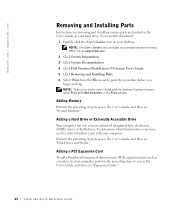
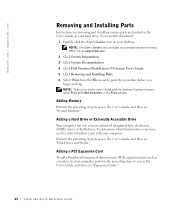
.... 3 Click System Documentation. 4 Click Dell Precision WorkStation 530 System User's Guide. 5 Click Removing and Installing Parts. 6 Select Print from the File menu to print the procedure before you have, see "Disk Drives and Media." NOTE: To print the entire User's Guide with your hard drive. www.dell.com | support.dell.com
Removing and Installing Parts
Instructions for removing and...
Setup and Quick Reference Guide - Page 31
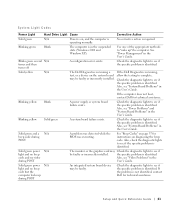
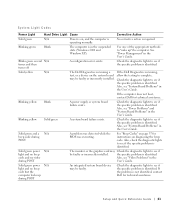
... installed.
Also, see if the specific problem is identified.
If the problem is not identified, contact Dell for technical assistance.
If the computer does not boot, contact Dell ...Power Light
Hard Drive Light Cause
Corrective Action
Solid green
N/A
Power is on diagnosing the beep code. See
"Power Management" in the
User's Guide. Solid yellow
N/A
The Dell Diagnostics is ...
Setup and Quick Reference Guide - Page 35
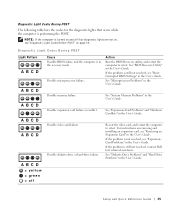
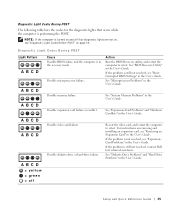
... BIOS failure, and the computer is performing the POST.
Possible diskette drive or hard-drive failure.
For instructions on removing and installing an expansion card, see "Diagnostic Light Codes Before POST" on ,...in the User's Guide.
NOTE: If the computer is still not resolved, contact Dell for the diagnostic lights that occur while the computer is in the User's Guide.
...
Similar Questions
How To Remove Power Supply From Dell Precision Workstation 530
(Posted by saJames 9 years ago)
How To Install Front Case Fan On Dell Precision Workstation 530
(Posted by Gingnewma 10 years ago)
How To Install A Hard Drive Fan For A Dell Optiplex 990
(Posted by rapenn 10 years ago)
How To Install Second Hard Drive Dell Precision T3500
(Posted by MIahsun 10 years ago)
Does This (dell Precision 530 Workstation) Support Ide Or Eide Hard Drives
does this support IDE or EIDE hard drives
does this support IDE or EIDE hard drives
(Posted by blazintommyd 12 years ago)

