Dell Precision T3400 Support Question
Find answers below for this question about Dell Precision T3400.Need a Dell Precision T3400 manual? We have 5 online manuals for this item!
Question posted by fucnaten on November 16th, 2013
Will 2 Monitors Cause Problems On Dell T3400
The person who posted this question about this Dell product did not include a detailed explanation. Please use the "Request More Information" button to the right if more details would help you to answer this question.
Current Answers
There are currently no answers that have been posted for this question.
Be the first to post an answer! Remember that you can earn up to 1,100 points for every answer you submit. The better the quality of your answer, the better chance it has to be accepted.
Be the first to post an answer! Remember that you can earn up to 1,100 points for every answer you submit. The better the quality of your answer, the better chance it has to be accepted.
Related Dell Precision T3400 Manual Pages
Quick Reference Guide (Multilanguage:
English, Japanese, Korean, Simplified Chinese, Traditional Chinese - Page 6
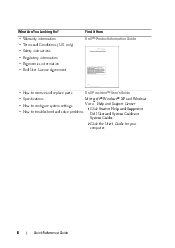
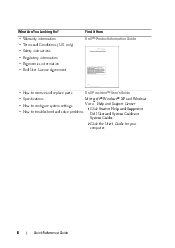
... to remove and replace parts • Specifications
Dell Precision™ User's Guide
Microsoft® Windows® XP and Windows Vista™ Help and Support Center • How to configure system settings 1 Click Start→ Help and Support→ • How to troubleshoot and solve problems Dell User and System Guides→ System Guides. 2 Click...
Quick Reference Guide (Multilanguage:
English, Japanese, Korean, Simplified Chinese, Traditional Chinese - Page 37
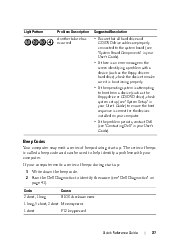
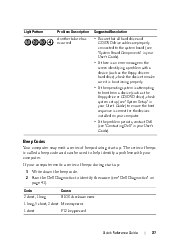
... your computer emits a series of beeps during start up : 1 Write down the beep code. 2 Run the Dell Diagnostics to identify the cause (see "Dell Diagnostics" on the screen identifying a problem with a device (such as the floppy drive or hard drive), check the device to make sure it is functioning properly. • If the operating...
Quick Reference Guide (Multilanguage:
English, Japanese, Korean, Simplified Chinese, Traditional Chinese - Page 40
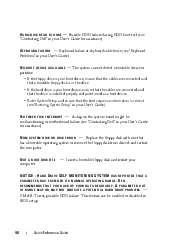
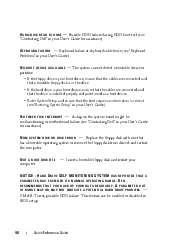
...MONITORING SYSTEM HAS REPORTED THAT A PARAMETER HAS EXCEEDED ITS NORMAL OPERATING RANGE. A P A R A M E T E R O U T OF RANGE MAY OR MAY NOT INDICATE A POTENTIAL HARD DRIVE PROBLEM....- Insert a bootable floppy disk and restart your User's Guide). This feature can be malfunctioning or motherboard failure (see "Contacting Dell" in your User's Guide for assistance). D I S K R E A D F A I S K E R R...
Quick Reference Guide (Multilanguage:
English, Japanese, Korean, Simplified Chinese, Traditional Chinese - Page 59


...T - Ensure that the monitor is turned on page 33. Video and Monitor Problems
CAUTION: Before you are ...MONITOR CABLE CONNECTION - • Ensure that the monitor...monitor directly to the computer. • Swap the computer and monitor power cables to determine if the monitor..., see the monitor's documentation.
NOTICE...MONITOR POWER LIGHT - • If the power light is lit or blinking, the monitor...
Quick Reference Guide (Multilanguage:
English, Japanese, Korean, Simplified Chinese, Traditional Chinese - Page 60


...cause the screen image to check for interference. Only part of the screen is positioned at least 60 centimeters (2 feet) away from the monitor. ROTATE THE MONITOR... N I T O R B R I N G S - See the monitor documentation for the graphics card(s) is correctly attached to the card. Contact Dell (see "Contacting Dell" in your speaker system includes a subwoofer, ensure that the power cable for ...
Quick Reference Guide (Multilanguage:
English, Japanese, Korean, Simplified Chinese, Traditional Chinese - Page 61


..., 20 USB, 12, 16, 20-21
C
cards slots, 15, 18 CD-RW drive problems, 47 CDs operating system, 10 Check Disk, 47 computer beep codes, 37 crashes, 51-52... 21 line-in, 20 line-out, 20 mouse, 19
D
Dell Diagnostics, 41 Dell support site, 8 diagnostic lights, 33 diagnostics beep codes, 37 Dell, 41 lights, 13, 17, 33 display. See monitor documentation End User License Agreement, 6 ergonomics, 6 online, 8 ...
Quick Reference Guide (Multilanguage:
English, Japanese, Korean, Simplified Chinese, Traditional Chinese - Page 63
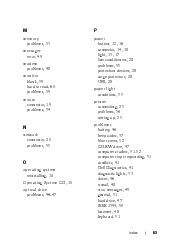
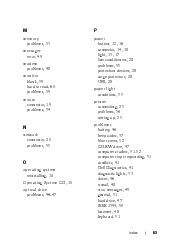
... problems, 53 messages error, 49 modem problems, 48 monitor blank, 59 hard to read, 60 problems, 59 mouse connector, 19 problems, 54
P
power button, 12, 16 connector, 14, 18 light, 13, 17 line conditioners, 28 problems, 55 protection devices, 28 surge protectors, 28 UPS, 28 power light conditions, 55 printer connecting, 25 problems, 56 setting up, 25 problems...
Quick Reference Guide (Multilanguage:
English, Japanese, Korean, Simplified Chinese, Traditional Chinese - Page 64
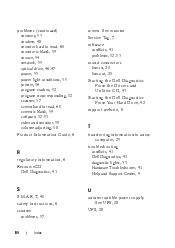
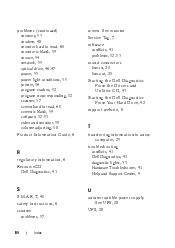
... Troubleshooter, 41 Help and Support Center, 9
R
regulatory information, 6 ResourceCD Dell Diagnostics, 41
S
S.M.A.R.T, 40 safety instructions, 6 scanner problems, 57
U
uninterruptible power supply. See monitor Service Tag, 7 software conflicts, 41 problems, 52-53 sound connectors line-in, 20 line-out, 20 Starting the Dell Diagnostics From the Drivers and Utilities CD, 43 Starting the...
Quick Reference Guide
(Multilanguage: English,
French, Portuguese, Spanish) - Page 37
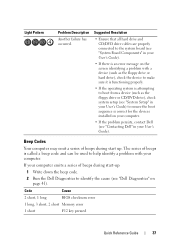
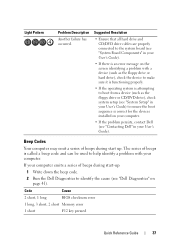
...'s Guide).
• If there is an error message on the screen identifying a problem with your computer.
Beep Codes
Your computer may emit a series of beeps during start up :
1 Write down the beep code.
2 Run the Dell Diagnostics to identify the cause (see "System Setup" in your User's Guide) to ensure the boot sequence...
Quick Reference Guide
(Multilanguage: English,
French, Portuguese, Spanish) - Page 40
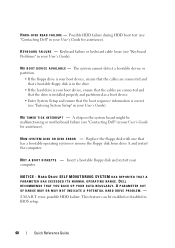
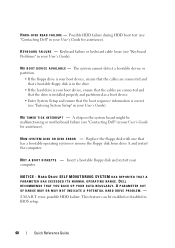
...MAY NOT INDICATE A POTENTIAL HARD DRIVE PROBLEM. - Keyboard failure or keyboard cable loose (see "Contacting Dell" in your User's Guide for assistance...BIOS setup.
40
Quick Reference Guide D I S K R E A D F A I L U R E - HARD DRIVE SELF MONITORING SYSTEM HAS REPORTED THAT A PARAMETER HAS EXCEEDED ITS NORMAL OPERATING RANGE. The system cannot detect a bootable device or partition.
• If...
Quick Reference Guide
(Multilanguage: English,
French, Portuguese, Spanish) - Page 59


... Reference Guide
59 NOTICE: If your graphics card, go to support.dell.com.
Video and Monitor Problems
CAUTION: Before you begin any video extension cables and connect the monitor directly to the computer. • Swap the computer and monitor power cables to determine if the monitor's power
cable is defective. • Check the connectors for bent...
Quick Reference Guide
(Multilanguage: English,
French, Portuguese, Spanish) - Page 60


..., and other electrical devices can cause the screen image to appear shaky.
See the monitor documentation for instructions on adjusting the contrast and brightness, demagnetizing (degaussing) the monitor, and running the monitor self-test. M O V E T H E S U B W O O F E R A W A Y F R O M T H E M O N I N G S - Contact Dell (see "Contacting Dell" in your speaker system includes a subwoofer...
Quick Reference Guide
(Multilanguage: English,
French, Portuguese, Spanish) - Page 61


...monitor
documentation End User License Agreement, 6 ergonomics, 6 online, 8 Product Information Guide, 6 regulatory, 6 safety, 6 User's Guide, 6 warranty, 6
drives problems, 46
Index
61 Index
B
battery problems, 46
beep codes, 37
C
cards slots, 15, 18
CD-RW drive problems... sound, 20 USB, 12, 16, 20-21
D
Dell Diagnostics, 41
Dell support site, 8
diagnostic lights, 33
diagnostics beep codes, 37...
Quick Reference Guide
(Multilanguage: English,
French, Portuguese, Spanish) - Page 63
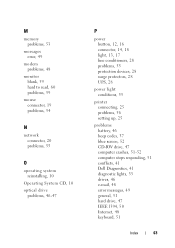
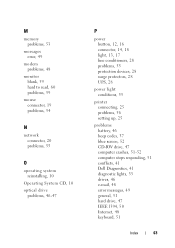
...
messages error, 49
modem problems, 48
monitor blank, 59 hard to read, 60 problems, 59
mouse connector, 19 problems, 54
N
network connector, 20 problems, 55
O
operating system reinstalling, 10
Operating System CD, 10 optical drive
problems, 46-47
P
power button, 12, 16 connector, 14, 18 light, 13, 17 line conditioners, 28 problems, 55 protection devices, 28 surge...
Quick Reference Guide
(Multilanguage: English,
French, Portuguese, Spanish) - Page 64
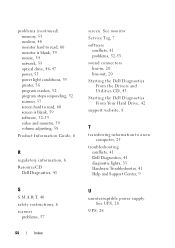
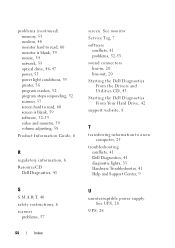
...
U
uninterruptible power supply. See UPS, 28
UPS, 28
64
Index See monitor
Service Tag, 7
software conflicts, 41 problems, 52-53
sound connectors line-in, 20 line-out, 20
Starting the Dell Diagnostics From the Drivers and Utilities CD, 43
Starting the Dell Diagnostics From Your Hard Drive, 42
support website, 8
T
transferring information to read...
Quick Reference Guide
(Multilanguage: English,
Croatian, Danish, Finnish, Norwegian, Polish, Russian, Swedish) - Page 37
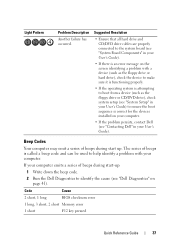
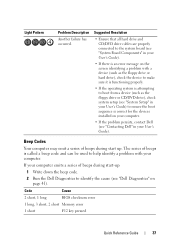
Light Pattern
Problem Description
Another failure has occurred. The series of beeps during start up :
1 Write down the beep code.
2 Run the Dell Diagnostics to identify the cause (see "Dell Diagnostics" on page 41). Code
Cause
2 short, 1 long
BIOS checksum error
1 long, 3 short, 2 short Memory error
1 short
F12 key pressed
Quick Reference Guide
37
Beep Codes...
Quick Reference Guide
(Multilanguage: English,
Croatian, Danish, Finnish, Norwegian, Polish, Russian, Swedish) - Page 40
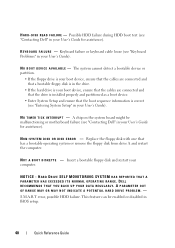
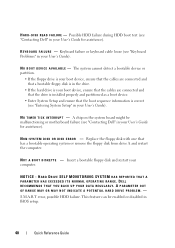
... Problems" in your computer. Keyboard failure or keyboard cable loose (see "Contacting Dell" in BIOS setup.
40
Quick Reference Guide N O T I M E R T I C K I S K E R R O R - S YS T E M D I S K O R D I N T E R R U P T - Insert a bootable floppy disk and restart your User's Guide for assistance). NOTICE -
K E Y B O A R D F A I L U R E -
HARD DRIVE SELF MONITORING SYSTEM...
Quick Reference Guide
(Multilanguage: English,
Croatian, Danish, Finnish, Norwegian, Polish, Russian, Swedish) - Page 59


...is correctly attached to
resume normal operation. TE S T T H E E L E C T R I G H T S -
CHECK THE MONITOR CABLE CONNECTION -
• Ensure that the monitor cable is normal for your graphics card, go to have missing pins). C H E C K T H E D I A G N O S T I C L I C A L O U T L E T - Quick Reference Guide
59 Video and Monitor Problems
CAUTION: Before you remove the card, store it in the...
Quick Reference Guide
(Multilanguage: English,
Croatian, Danish, Finnish, Norwegian, Polish, Russian, Swedish) - Page 60


...as needed.
3D image quality is readable
TURN ON THE COMPUTER AND THE MONITOR AND ADJUST THE MONITOR B R I O N -
Only part of the screen is poor
C H E C K T H E G R A P H I C S C A R D P O W E R C A B L E C O N N E C T I G H T N E S S A N D C O N T R A S T C O N T R O L S - Contact Dell (see "Contacting Dell" in your speaker system includes a subwoofer, ensure that the power cable for the...
User's Guide - Page 104


... can be used to identify the cause (see "Dell Diagnostics" on page 107). The series of beeps during start up :
1 Write down the beep code.
2 Run the Dell Diagnostics to help identify a problem with your computer (see "Memory" on page 157).
• If the problem persists, contact Dell (see "Contacting Dell" on page 160) and restart the...
Similar Questions
How Do You Restore Dell Precision T3400 Factory Default
(Posted by capdani 9 years ago)
How To Solve Blue Screen Problem Dell Desktop Xps 8300 On Windows 7
(Posted by misdodarjon 10 years ago)
Dell Precision T3400 Turns Itself On And Off
The dell precision t3400 is countinuesly turning itself on and off without reson when it is pluged i...
The dell precision t3400 is countinuesly turning itself on and off without reson when it is pluged i...
(Posted by Anonymous-124483 10 years ago)
How To Connect Dual Monitors To Dell T3500 Desktop
(Posted by kashed 10 years ago)
How To Remove A Cd Player On A Dell Precision T3400
Does any have step by step instructions how to remove a cd player from a Dell T3400 Tower.
Does any have step by step instructions how to remove a cd player from a Dell T3400 Tower.
(Posted by pdawson 10 years ago)

