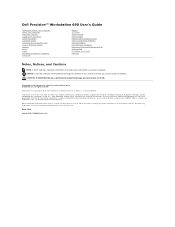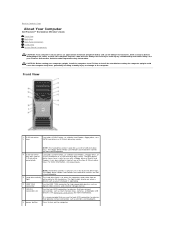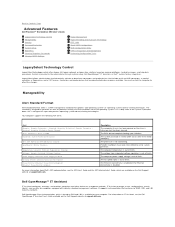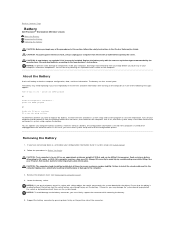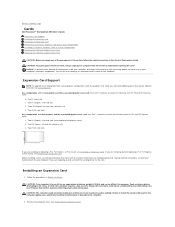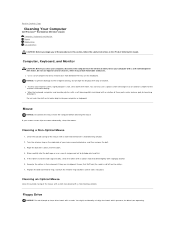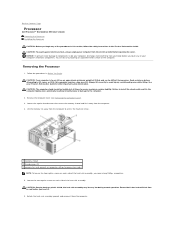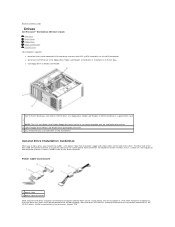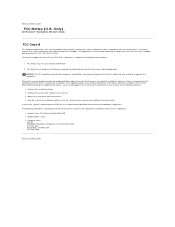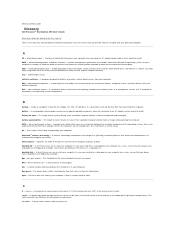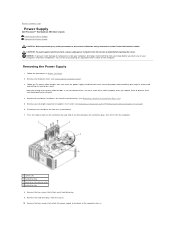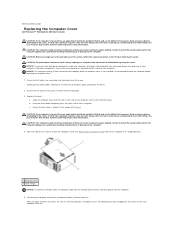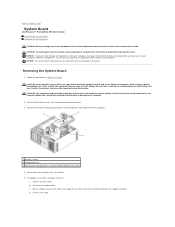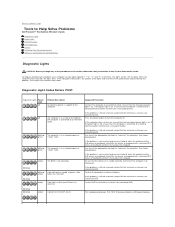Dell Precision 690 Support Question
Find answers below for this question about Dell Precision 690.Need a Dell Precision 690 manual? We have 2 online manuals for this item!
Question posted by caswellsj on March 18th, 2014
Dell Precision 690 Will Not Power On Led 4
The person who posted this question about this Dell product did not include a detailed explanation. Please use the "Request More Information" button to the right if more details would help you to answer this question.
Current Answers
Related Dell Precision 690 Manual Pages
Similar Questions
How To Access The Front Power Button In Dell Precision 690 And Replace It?
The power button in my Dell Precision 690 workstation has fallen off the front panel and cannot be a...
The power button in my Dell Precision 690 workstation has fallen off the front panel and cannot be a...
(Posted by akm924 9 years ago)
Flashing Amber Power Led
Hello, I recently put my Dell optiplex fx160 in storage for a short time, in a dry warm secure place...
Hello, I recently put my Dell optiplex fx160 in storage for a short time, in a dry warm secure place...
(Posted by seeversscott 11 years ago)