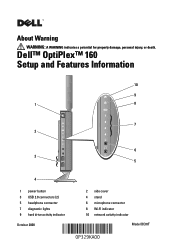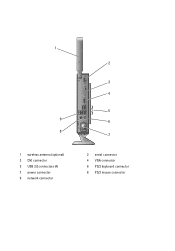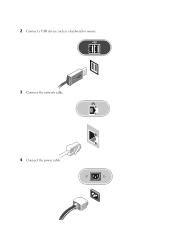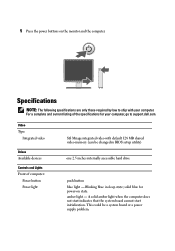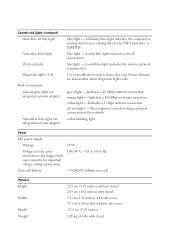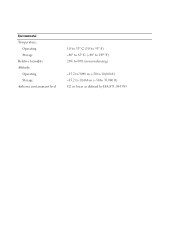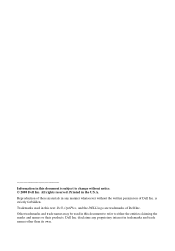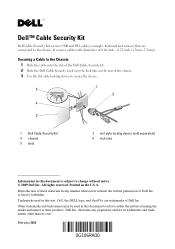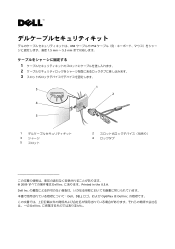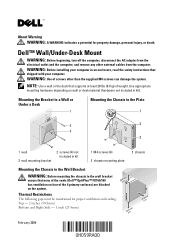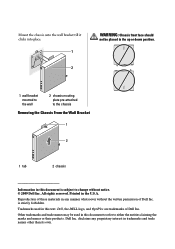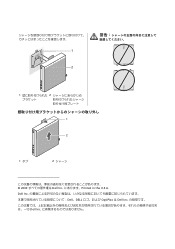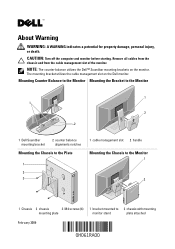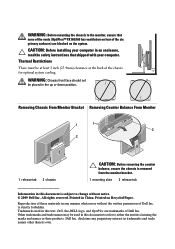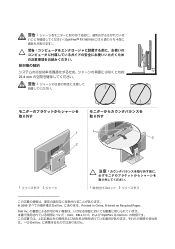Dell OptiPlex 160 Support Question
Find answers below for this question about Dell OptiPlex 160.Need a Dell OptiPlex 160 manual? We have 4 online manuals for this item!
Question posted by seeversscott on June 27th, 2012
Flashing Amber Power Led
Current Answers
Answer #1: Posted by NiranjanvijaykumarAtDell on June 28th, 2012 3:26 AM
I am from Dell Social Media and Community.
Below is the Controls and Lights indicator list. You can also find this in your Service Manual for further clarification.
Power light (within the power button)
blue light — Blinking blue in sleep state; solid blue
for power on state.
amber light — A solid amber light when the
computer does not start indicates that the system
board cannot start initialization. This could be a
system board or a power supply problem
Network link light blue light - A solid blue light indicates network connectivity.
Wireless light blue light - A solid blue light indicates the wireless network is powered on.
Diagnostic lights (1–4) See your Service Manual for information about diagnostic light codes.
Connectors Specifications
Drive activity light blue light — A blinking blue light indicates the computer is reading data from or writing data to the SATA hard drive.
Let me know if this was helpful, if not I will be glad to assist you further.
Dell-Niranjan
NiranjanAtDell
Dell Inc