Dell Precision 380 Support Question
Find answers below for this question about Dell Precision 380.Need a Dell Precision 380 manual? We have 1 online manual for this item!
Question posted by BJhenry on March 24th, 2014
How To Remove Drives From The Bays Dell Precision 380
The person who posted this question about this Dell product did not include a detailed explanation. Please use the "Request More Information" button to the right if more details would help you to answer this question.
Current Answers
There are currently no answers that have been posted for this question.
Be the first to post an answer! Remember that you can earn up to 1,100 points for every answer you submit. The better the quality of your answer, the better chance it has to be accepted.
Be the first to post an answer! Remember that you can earn up to 1,100 points for every answer you submit. The better the quality of your answer, the better chance it has to be accepted.
Related Dell Precision 380 Manual Pages
Quick Reference Guide - Page 2
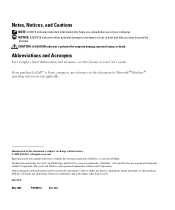
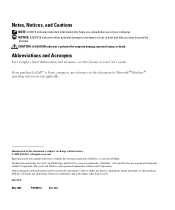
...® Windows® operating systems are registered trademarks of Microsoft Corporation.
Trademarks used in this text: Dell, the DELL logo, and Dell Precision are registered trademarks of Intel Corporation; Information in this document to hardware or loss of Dell Inc. All rights reserved. CAUTION: A CAUTION indicates a potential for property damage, personal injury, or death...
Quick Reference Guide - Page 3


... Computer 19
Front View (Tower Orientation 19 Back View (Tower Orientation 21 Front View (Desktop Orientation 22 Back View (Desktop Orientation 24 Back-Panel Connectors 24 Inside View 27 System Board Components 28 Locating Your User's Guide 29 Removing the Computer Cover 30 Caring for Your Computer 31 Solving Problems 32 Troubleshooting Tips...
Quick Reference Guide - Page 5


...My device documentation • Desktop System Software (DSS)
Find It Here
Drivers and Utilities CD (also known as a PDF at support.dell.com. You can be found at support.dell.com. Readme files may ...8226; Basic troubleshooting information • How to run the Dell Diagnostics • Error codes and diagnostic lights • How to remove and install parts • How to open my computer ...
Quick Reference Guide - Page 6
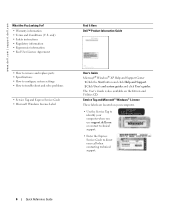
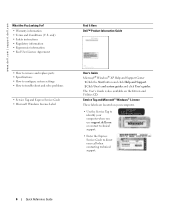
...computer. • Use the Service Tag to
identify your computer when you use support.dell.com or contact technical support. • Enter the Express Service Code to troubleshoot ...8226; Regulatory information • Ergonomics information • End User License Agreement
• How to remove and replace parts • Specifications • How to configure system settings • How to ...
Quick Reference Guide - Page 7


What Are You Looking For? Certified drivers, patches, and software updates
• Desktop System Software (DSS) - If you reinstall the operating system for your operating system and support for Dell™ 3.5-inch USB floppy drives, Intel® Pentium® M processors, optical drives, and USB devices.
Online discussion with technical support
• Reference - Contact information,...
Quick Reference Guide - Page 8
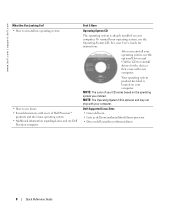
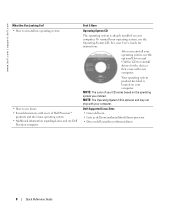
... Linux • E-mail discussions with users of your CD varies based on your computer.
NOTE: The color of Dell Precision™
products and the Linux operating system • Additional information regarding Linux and my Dell
Precision computer
Find It Here
Operating System CD
The operating system is optional and may not ship with your...
Quick Reference Guide - Page 19
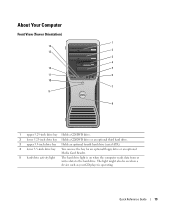
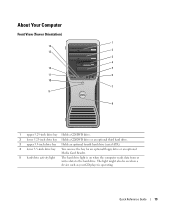
...
7 9
8
1 upper 5.25-inch drive bay Holds a CD/DVD drive.
2 lower 5.25-inch drive bay Holds a CD/DVD drive or an optional third hard drive.
3 upper 3.5-inch drive bay Holds an optional fourth hard drive (serial ATA).
4 lower 3.5-inch drive bay You can use the bay for an optional floppy drive or an optional Media Card Reader.
5 hard-drive activity light The hard drive light is operating.
Quick Reference Guide - Page 22
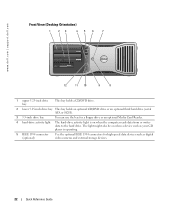
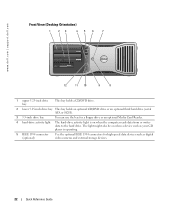
... data to the hard drive. www.dell.com | support.dell.com
Front View (Desktop Orientation)
1
23
456
7
4 3 2 1
12
11 10
9
8
1 upper 5.25-inch drive bay
This bay holds a CD/DVD drive.
2 lower 5.25-inch drive bay This bay holds an optional CD/DVD drive or an optional third hard drive (serial ATA or SCSI).
3 3.5-inch drive bay
You can use the bay for high-speed data...
Quick Reference Guide - Page 27
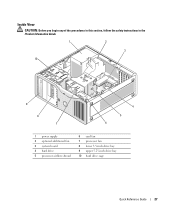
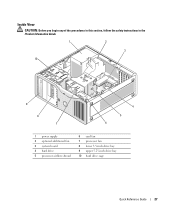
Inside View
CAUTION: Before you begin any of the procedures in this section, follow the safety instructions in the Product Information Guide.
1
2
3 10
9
8 7
4 5 6
1 power supply 2 optional additional fan 3 system board 4 hard drive 5 processor airflow shroud
6 card fan 7 processor fan 8 lower 3.5-inch drive bay 9 upper 5.25-inch drive bay 10 hard drive cage
Quick Reference Guide
27
Quick Reference Guide - Page 29
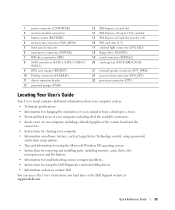
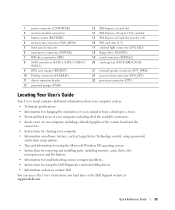
... • Technical specifications • Information for changing the orientation of your computer from a desktop to a tower • Front and back views of your computer, including all of the ... the Microsoft Windows XP operating system • Instructions for removing and installing parts, including memory, cards, drives, the
microprocessor, and the battery • Information for troubleshooting various ...
Quick Reference Guide - Page 30
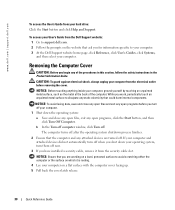
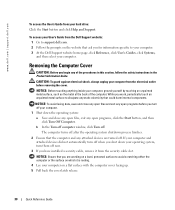
... against electrical shock, always unplug your hard drive: Click the Start button and click Help and Support.
NOTICE:...dell.com. 2 Follow the prompts on the website that you work, periodically touch an unpainted metal surface to avoid scratching either the computer or the surface on a flat surface with the computer cover facing up. 5 Pull back the cover latch release.
30
Quick Reference Guide Removing...
Quick Reference Guide - Page 32
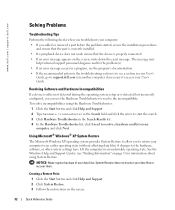
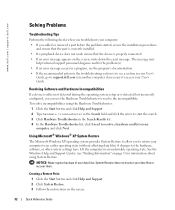
...; If an error message appears on the screen, write down the exact message. www.dell.com | support.dell.com
Solving Problems
Troubleshooting Tips
Perform the following checks when you troubleshoot your computer: • If you added or removed a part before the problem started, review the installation procedures
and ensure that the part is...
Quick Reference Guide - Page 34
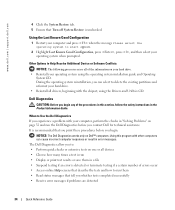
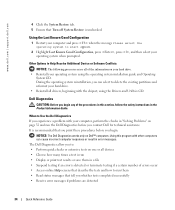
... guide and Operating
System CD.
Using this section, follow the safety instructions in error messages. NOTICE: The Dell Diagnostics works only on your hard drive. • Reinstall your operating system when prompted. www.dell.com | support.dell.com
4 Click the System Restore tab. 5 Ensure that Turn off System Restore is run • Display or...
Quick Reference Guide - Page 35
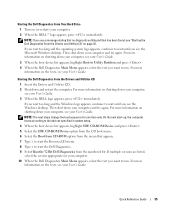
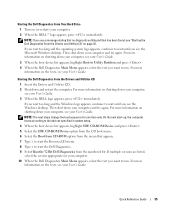
... From Your Hard Drive
1 Turn on (or restart) your User's Guide.
NOTE: If you see the Windows desktop. For more
information on the tests, see the Microsoft Windows desktop. Starting the Dell Diagnostics From the Drivers and Utilities CD
1 Insert the Drivers and Utilities CD. 2 Shut down your computer. 10 When the Dell Diagnostics Main...
Quick Reference Guide - Page 38
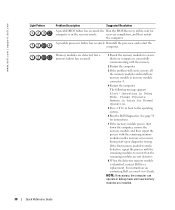
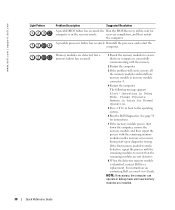
... a memory failure has occurred.
1 Reseat the memory modules to the operating system.
6 Run the Dell Diagnostics.
A possible processor failure has occurred. Memory modules are installed.
38
Quick Reference Guide
the Run... If the memory module passes, shut down the computer, remove the memory module, and then repeat the process with the memory.
2 Restart the computer.
3 If...
Quick Reference Guide - Page 39
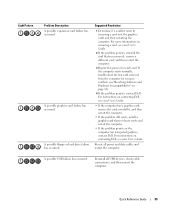
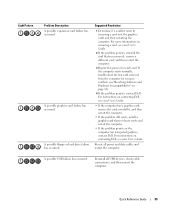
... the problem persists, reinstall the card that you removed, remove a different card, and then restart the computer.
3 Repeat this process for resource conflicts (see"Resolving Software and Hardware Incompatibilities" on contacting Dell, see your User's Guide. A possible USB failure has occurred. A possible floppy or hard drive failure has occurred.
A possible graphics card failure has...
Quick Reference Guide - Page 40
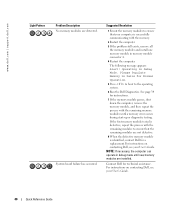
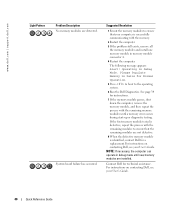
... process with the remaining modules to ensure that your computer is identified, contact Dell for Normal Operation.
5 Press to boot to the operating system.
6 Run the Dell Diagnostics.
Contact Dell for instructions.
7 If the memory module passes, shut down the computer, remove the memory module, and then repeat the process with the memory.
2 Restart...
Quick Reference Guide - Page 41
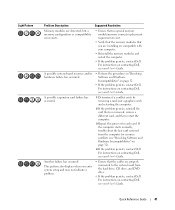
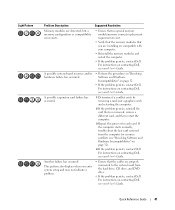
... Reference Guide
41
If the computer starts normally, troubleshoot the last card removed from the hard drive, CD drive, and DVD drive.
• If the problem persists, contact Dell. Another failure has occurred. A possible expansion card failure has occurred.
1 Determine if a conflict exists by removing a card (not a graphics card) and restarting the computer.
2 If the problem...
Quick Reference Guide - Page 45
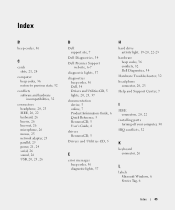
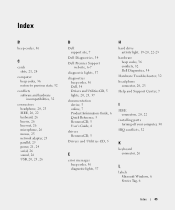
... Reference, 5 ResourceCD, 5 User's Guide, 6
drivers ResourceCD, 5
Drivers and Utilities CD, 5
E
error messages beep codes, 36 diagnostic lights, 37
H
hard drive activity light, 19-20, 22-23
hardware beep codes, 36 conflicts, 32 Dell Diagnostics, 34
Hardware Troubleshooter, 32 headphone
connector, 20, 23 Help and Support Center, 7
I
IEEE connectors, 20, 22
installing parts...
Quick Reference Guide - Page 46
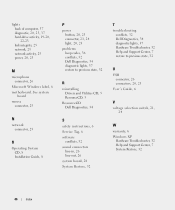
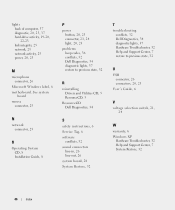
lights back of computer, 37 diagnostic, 20, 23, 37 hard-drive activity, 19-20, 22-23 link integrity, 25 network, 25 network...software
conflicts, 32 sound connectors
line-in, 26 line-out, 26 system board, 28 System Restore, 32
T
troubleshooting conflicts, 32 Dell Diagnostics, 34 diagnostic lights, 37 Hardware Troubleshooter, 32 Help and Support Center, 7 restore to previous state, 32
U
USB connector...
Similar Questions
How To Install Second Hard Drive Dell Precision T3500
(Posted by MIahsun 10 years ago)
I Would Like To Print A Copy Of Users Manual For A Dell Precision 380 Computer
(Posted by deirdrenjerry 11 years ago)
Dell Precision 380 Tower Ubdate Bios
dell precision 380 tower ubdate bios
dell precision 380 tower ubdate bios
(Posted by chef55555 12 years ago)

