Dell Precision 380 Support Question
Find answers below for this question about Dell Precision 380.Need a Dell Precision 380 manual? We have 1 online manual for this item!
Question posted by apcLE on April 12th, 2014
How Do I Get To The Bio On My Dell Precision 380
The person who posted this question about this Dell product did not include a detailed explanation. Please use the "Request More Information" button to the right if more details would help you to answer this question.
Current Answers
There are currently no answers that have been posted for this question.
Be the first to post an answer! Remember that you can earn up to 1,100 points for every answer you submit. The better the quality of your answer, the better chance it has to be accepted.
Be the first to post an answer! Remember that you can earn up to 1,100 points for every answer you submit. The better the quality of your answer, the better chance it has to be accepted.
Related Dell Precision 380 Manual Pages
Quick Reference Guide - Page 2
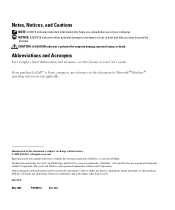
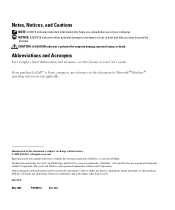
...; Windows® operating systems are registered trademarks of your User's Guide.
A01 Other trademarks and trade names may be used in this text: Dell, the DELL logo, and Dell Precision are trademarks of Dell Inc.; All rights reserved. is subject to hardware or loss of Microsoft Corporation. disclaims any manner whatsoever without notice. © 2005...
Quick Reference Guide - Page 3


... View (Tower Orientation 19 Back View (Tower Orientation 21 Front View (Desktop Orientation 22 Back View (Desktop Orientation 24 Back-Panel Connectors 24 Inside View 27 System Board Components 28...174; Windows® XP System Restore 32 Using the Last Known Good Configuration 34 Dell Diagnostics 34 Before You Start Testing 36 Beep Codes 36 Error Messages 37 Diagnostic Lights 37 ...
Quick Reference Guide - Page 5


... cover
NOTE: Drivers and documentation updates can use the CD to reinstall drivers, run the "Dell Diagnostics" on your documentation. Quick Reference Guide
5
What Are You Looking For?
• ... • My device documentation • Desktop System Software (DSS)
Find It Here
Drivers and Utilities CD (also known as a PDF at support.dell.com.
Finding Information
NOTE: Some features ...
Quick Reference Guide - Page 6
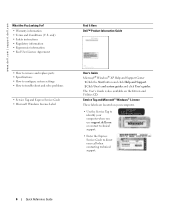
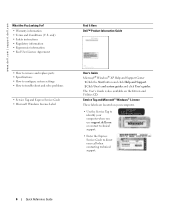
... computer. • Use the Service Tag to
identify your computer when you use support.dell.com or contact technical support. • Enter the Express Service Code to troubleshoot and...problems
• Service Tag and Express Service Code • Microsoft Windows License Label
Find It Here Dell™ Product Information Guide
User's Guide Microsoft® Windows® XP Help and Support Center
...
Quick Reference Guide - Page 7


...
from technicians, online courses, frequently asked questions
NOTE: Select your computer, and click Submit. Under Select a Device, scroll to System and Configuration Utilities, and click Dell Desktop System Software.
• How to view the appropriate support site.
• Community -
Contact information, service call status and support history, service contract, online discussions with...
Quick Reference Guide - Page 8
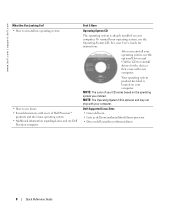
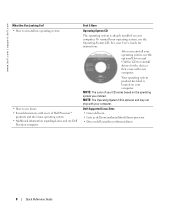
... information regarding Linux and my Dell
Precision computer
Find It Here
Operating System CD
The operating system is located on your computer. To reinstall your operating system, use the Operating System CD. Dell Supported Linux Sites
• Linux.dell.com • Lists.us.dell.com/mailman/listinfo/linux-precision • Docs.us.dell.com/docs/software/oslinux...
Quick Reference Guide - Page 10
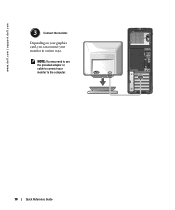
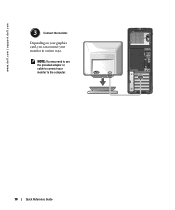
Depending on your graphics card, you can connect your monitor to the computer.
10
Quick Reference Guide www.dell.com | support.dell.com
3
Connect the monitor.
NOTE: You may need to use the provided adapter or cable to connect your monitor in various ways.
Quick Reference Guide - Page 12
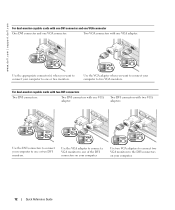
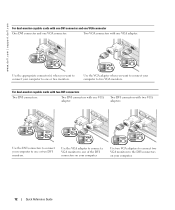
... connectors with one VGA adapter:
DVI VGA
Use the appropriate connector(s) when you want to connect your computer to one or two monitors.
www.dell.com | support.dell.com
For dual-monitor capable cards with one DVI connector and one VGA connector
One DVI connector and one VGA connector:
Two VGA connectors...
Quick Reference Guide - Page 14
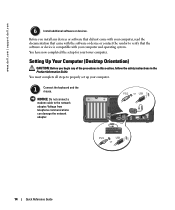
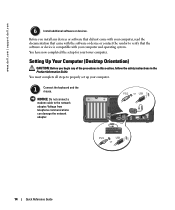
... connect a modem cable to verify that the software or device is compatible with your computer and operating system.
www.dell.com | support.dell.com
6
Install additional software or devices. Setting Up Your Computer (Desktop Orientation)
CAUTION: Before you install any of the procedures in this section, follow the safety instructions in the Product...
Quick Reference Guide - Page 16
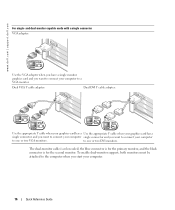
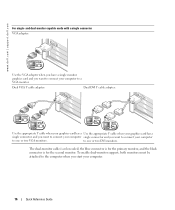
... a
single connector and you want to connect your computer single connector and you want to connect your computer to one or two DVI monitors. www.dell.com | support.dell.com
For single- To enable dual-monitor support, both monitors must be attached to one or two VGA monitors.
Quick Reference Guide - Page 18
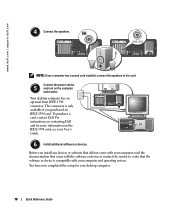
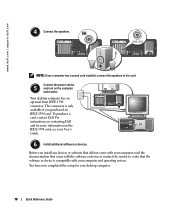
... now completed the setup for more information on the
3 2
1
IEEE 1394 card, see your desktop computer.
18
Quick Reference Guide Connect the power cables
5
and turn on contacting Dell
4
and for your User's
Guide.
6
Install additional software or devices.
Your desktop computer has an
optional front IEEE 1394
connector. To purchase a
card, contact...
Quick Reference Guide - Page 20
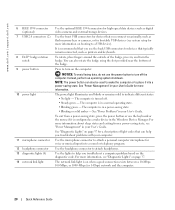
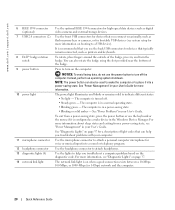
... or musical input into a power-saving state.
For more information, see "Power Management" in , and turn on the computer. www.dell.com | support.dell.com
6 IEEE 1394 connector (optional)
7 USB 2.0 connectors (2)
8 Dell™ badge rotation notch
9 power button
10 power light
11 microphone connector 12 headphone connector 13 diagnostic lights (4) 14 network link...
Quick Reference Guide - Page 22
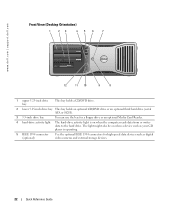
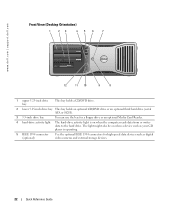
The light might also be on when a device such as digital video cameras and external storage devices.
22
Quick Reference Guide www.dell.com | support.dell.com
Front View (Desktop Orientation)
1
23
456
7
4 3 2 1
12
11 10
9
8
1 upper 5.25-inch drive bay
This bay holds a CD/DVD drive.
2 lower 5.25-inch drive bay This bay...
Quick Reference Guide - Page 24


Back-Panel Connectors
1
2
345
6 7 8
12
11
10
9
24
Quick Reference Guide www.dell.com | support.dell.com
Back View (Desktop Orientation)
1
2
3
4
1 card slots
Access connectors for any installed PCI or PCI Express cards.
2 power connector
Insert the power cable into this connector.
3 voltage selection switch ...
Quick Reference Guide - Page 29
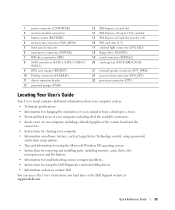
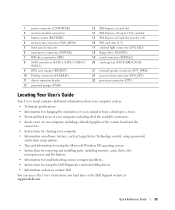
... as: • Technical specifications • Information for changing the orientation of your computer from a desktop to a tower • Front and back views of your computer, including all of the available ...problems • Instructions for using the Dell Diagnostics and reinstalling drivers • Information on how to contact Dell You can access the User's Guide from your hard drive or...
Quick Reference Guide - Page 35
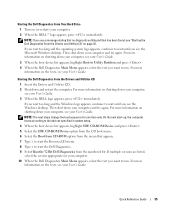
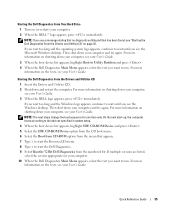
... restart) your User's Guide.
3 When the boot device list appears, highlight Boot to Utility Partition and press . 4 When the Dell Diagnostics Main Menu appears, select the test you see the Windows desktop. If you wait too long and the Windows logo appears, continue to wait until you want to the devices specified...
Quick Reference Guide - Page 36
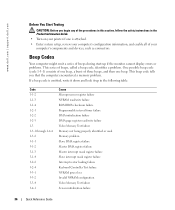
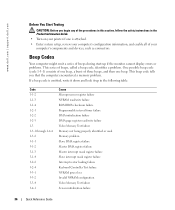
... 3-1-2 3-1-3 3-1-4 3-2-2 3-2-4 3-3-1 3-3-2 3-3-4 3-4-1
Cause Microprocessor register failure NVRAM read/write failure ROM BIOS checksum failure Programmable interval timer failure DMA initialization failure DMA page register read/write failure Video Memory Test...36
Quick Reference Guide www.dell.com | support.dell.com
Before You Start Testing
CAUTION: Before you that the computer encountered a memory...
Quick Reference Guide - Page 38
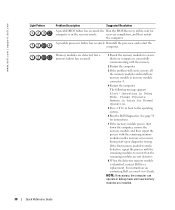
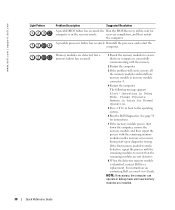
... exists, remove all the memory modules and install one memory module in memory module connector 4.
4 Restart the computer. the Run the BIOS Recovery utility, wait for
computer is identified, contact Dell for a replacement.
Memory modules are detected, but a memory failure has occurred.
1 Reseat the memory modules to ensure that your User's Guide...
Quick Reference Guide - Page 42
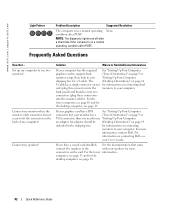
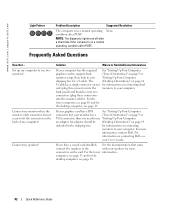
... time if the computer is in the shipping box. For the
tower computer, see page 10 and for a Y-cable. An adapter should be (Desktop Orientation)" on contacting Dell, see
your computer has the required See "Setting Up Your Computer
graphics card to support dual-
(Tower Orientation)" on the back of my computer...
Quick Reference Guide - Page 43
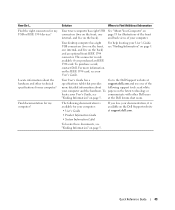
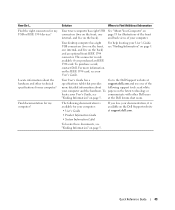
...
your documentation, it is only available if you lose your computer and the hardware.
Your desktop computer has eight USB connectors (two on the front, one page 19 for illustrations of... is available for my computer?
For more detailed information about the hardware and other Dell users
"Finding Information" on the back) and an optional front IEEE 1394 connector. Quick...
Similar Questions
How To Recover From Bios Flash Failure Dell Precision 380
(Posted by chrisPi 10 years ago)
I Would Like To Print A Copy Of Users Manual For A Dell Precision 380 Computer
(Posted by deirdrenjerry 11 years ago)
Dell Precision 380 Tower Ubdate Bios
dell precision 380 tower ubdate bios
dell precision 380 tower ubdate bios
(Posted by chef55555 12 years ago)

