Dell PowerEdge T300 Support Question
Find answers below for this question about Dell PowerEdge T300.Need a Dell PowerEdge T300 manual? We have 3 online manuals for this item!
Question posted by youje on September 14th, 2014
How To Clear 11912 Sel Full Dell Poweredge
The person who posted this question about this Dell product did not include a detailed explanation. Please use the "Request More Information" button to the right if more details would help you to answer this question.
Current Answers
There are currently no answers that have been posted for this question.
Be the first to post an answer! Remember that you can earn up to 1,100 points for every answer you submit. The better the quality of your answer, the better chance it has to be accepted.
Be the first to post an answer! Remember that you can earn up to 1,100 points for every answer you submit. The better the quality of your answer, the better chance it has to be accepted.
Related Dell PowerEdge T300 Manual Pages
Getting Started Guide - Page 4
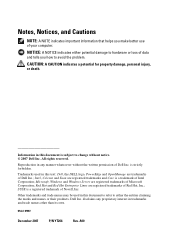
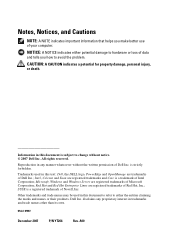
... of data and tells you make better use of Dell Inc. Trademarks used in this text: Dell, the DELL logo, PowerEdge and OpenManage are registered trademarks of Novell, Inc. ...Celeron and Xeon are registered trademarks of Intel Corporation; Dell Inc. Model MMU
December 2007
P/N YT266
Rev.
Microsoft, Windows and Windows Server are registered trademarks and Core is a registered trademark...
Hardware Owner's Manual (PDF) - Page 2
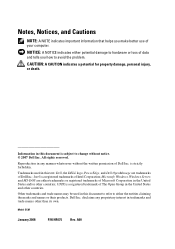
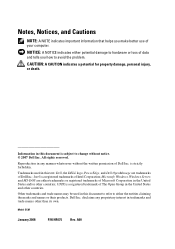
... to hardware or loss of data and tells you make better use of Dell Inc.;
Microsoft, Windows, Windows Server, and MS-DOS are trademarks of your computer. UNIX is subject to ...the United States and other than its own. Dell Inc. Model SCM
January 2008
P/N HR675 Rev. Information in this text: Dell, the DELL logo, PowerEdge, and Dell OpenManage are either the entities claiming the marks ...
Hardware Owner's Manual (PDF) - Page 8
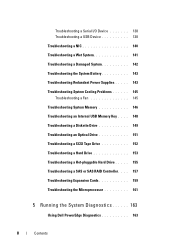
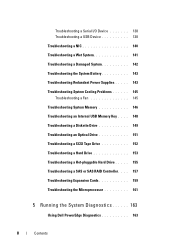
...-pluggable Hard Drive . . . . . 155 Troubleshooting a SAS or SAS RAID Controller. . . . 157 Troubleshooting Expansion Cards 159 Troubleshooting the Microprocessor 161
5 Running the System Diagnostics 163
Using Dell PowerEdge Diagnostics 163
8
Contents
Hardware Owner's Manual (PDF) - Page 12
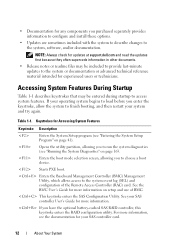
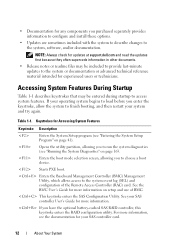
... Setup program (see "Running the System Diagnostics" on page 41). NOTE: Always check for updates at support.dell.com and read the updates first because they often supercede information in other documents.
• Release notes or... with the system to describe changes to the system event log (SEL) and configuration of BMC. Table 1-1.
This keystroke enters the SAS Configuration Utility.
Hardware Owner's Manual (PDF) - Page 22


...power source, or the SEL is in an unsupported configuration.
configuration. See the Dell OpenManage™ Baseboard ...Management Controller User's Guide for information about these utilities.
E1418 CPU # Presence
Specified processor is
See "Troubleshooting the
missing or bad, and the
Microprocessor" on
system is cleared using either Server...
Hardware Owner's Manual (PDF) - Page 28
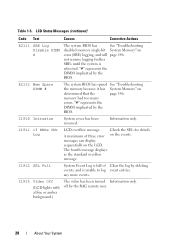
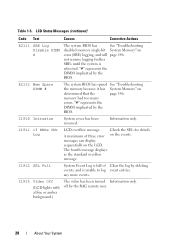
...off by deleting events, and is unable to log event entries. Table 1-5. Check the SEL for details A maximum of Clear the log by the RAC remote user.
28
About Your System
memory had too many
...has spared See "Troubleshooting
the memory because it has System Memory" on the events.
I1912 SEL Full
System Event Log is
rebooted. I1915 Video Off
(LCD lights with a blue or amber background...
Hardware Owner's Manual (PDF) - Page 29
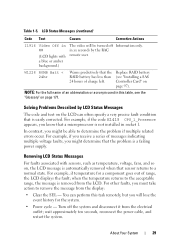
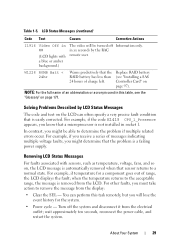
... used in socket 1. You can often specify a very precise fault condition that is automatically removed when that the problem is removed from the display:
• Clear the SEL -
Table 1-5.
For example, if you receive a series of range, the LCD displays the fault; in ##
(LCD lights with sensors, such as temperature, voltage, fans...
Hardware Owner's Manual (PDF) - Page 135
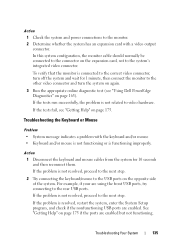
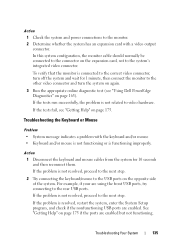
... side of the system. Troubleshooting the Keyboard or Mouse
Problem • System message indicates a problem with a video output connector. If the tests fail, see "Using Dell PowerEdge Diagnostics" on the expansion card, not to the rear USB ports.
In this system configuration, the monitor cable should normally be connected to the connector...
Hardware Owner's Manual (PDF) - Page 142
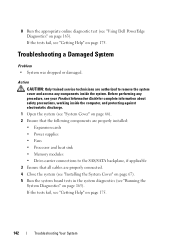
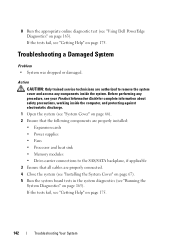
..." on page 175. 8 Run the appropriate online diagnostic test (see "Getting Help" on page 175.
142
Troubleshooting Your System
If the tests fail, see "Using Dell PowerEdge Diagnostics" on page 66). 2 Ensure that the following components are properly installed:
• Expansion cards • Power supplies • Fans • Processor and heat sink...
Hardware Owner's Manual (PDF) - Page 145
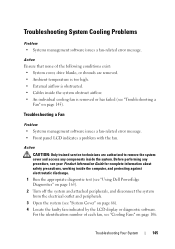
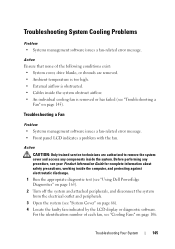
... Product Information Guide for complete information about safety precautions, working inside the computer, and protecting against electrostatic discharge.
1 Run the appropriate diagnostic test (see "Using Dell PowerEdge Diagnostics" on page 163).
2 Turn off the system and attached peripherals, and disconnect the system from the electrical outlet and peripherals.
3 Open the system (see...
Hardware Owner's Manual (PDF) - Page 146


...). Before performing any components inside the computer, and protecting against electrostatic discharge. 1 If the system is operational, run the appropriate online diagnostic test (see "Using Dell PowerEdge Diagnostics" on page 163). If the replacement fan is not operational, continue to the next step.
2 Turn off the system and attached peripherals, unplug the...
Hardware Owner's Manual (PDF) - Page 149
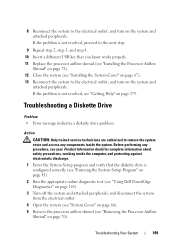
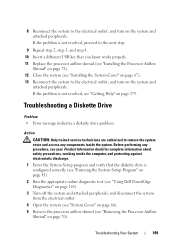
... the system.
If the problem is configured correctly (see "Entering the System Setup Program" on page 41). 2 Run the appropriate online diagnostic test (see "Using Dell PowerEdge Diagnostics" on page 163). 3 Turn off the system and attached peripherals, and disconnect the system from the electrical outlet. 4 Open the system (see "System Cover...
Hardware Owner's Manual (PDF) - Page 151
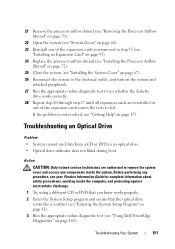
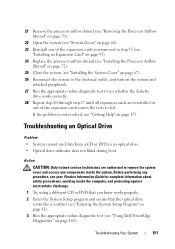
... Your System
151 If the problem is enabled (see "Entering the System Setup Program" on page 41). 3 Run the appropriate online diagnostic test (see "Using Dell PowerEdge Diagnostics" on page 163). 21 Remove the processor airflow shroud (see "Removing the Processor Airflow Shroud" on page 70).
22 Open the system (see "System...
Hardware Owner's Manual (PDF) - Page 153
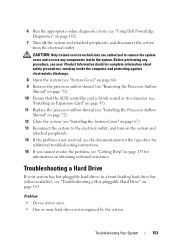
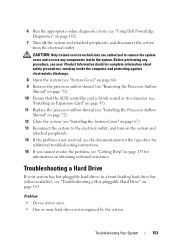
..., and turn on the system and
attached peripherals. 14 If the problem is firmly seated in a front-loading hard drive bay (when available), see "Using Dell PowerEdge Diagnostics" on page 163).
7 Turn off the system and attached peripherals, and disconnect the system from the electrical outlet.
Problem
• Device driver error.
•...
Hardware Owner's Manual (PDF) - Page 154


... information about safety precautions, working inside the system. b Ensure that the controller is enabled and the drives appear in the System Setup program (see "Using Dell PowerEdge Diagnostics" on the hard drive. Depending on page 41).
6 Check the cable connections inside the system:
a Turn off the system, including any components inside the...
Hardware Owner's Manual (PDF) - Page 155


... the Front Bezel" on page 63). 3 If you proceed, back up all files on the hard drive. 1 Run the appropriate online diagnostics test (see "Using Dell PowerEdge Diagnostics" on the hard drive. Depending on the system
and attached peripherals.
f Replace the processor airflow shroud (see "Installing the System Cover" on page 72...
Hardware Owner's Manual (PDF) - Page 157
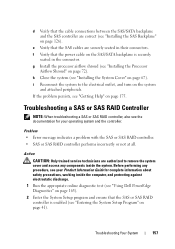
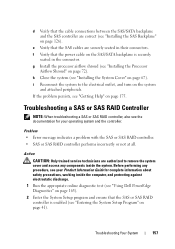
... system
and attached peripherals.
e Verify that the SAS or SAS RAID controller is securely
seated in their connectors. g Install the processor airflow shroud (see "Using Dell PowerEdge Diagnostics" on page 163). 2 Enter the System Setup program and ensure that the SAS cables are authorized to the electrical outlet, and turn on page...
Hardware Owner's Manual (PDF) - Page 159
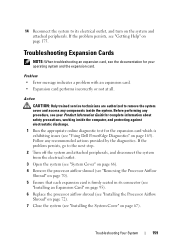
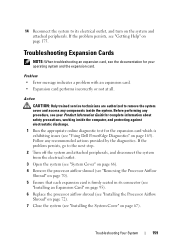
... 66). 4 Remove the processor airflow shroud (see "Removing the Processor Airflow
Shroud" on page 70). 5 Ensure that each expansion card is exhibiting issues (see "Using Dell PowerEdge Diagnostics" on page 163).
Action
CAUTION: Only trained service technicians are authorized to remove the system cover and access any components inside the computer, and...
Hardware Owner's Manual (PDF) - Page 161
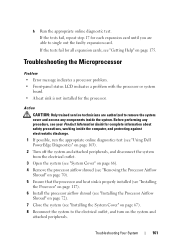
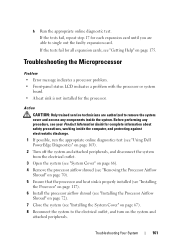
... and attached peripherals. Before performing any components inside the computer, and protecting against electrostatic discharge. 1 If possible, run the appropriate online diagnostics test (see "Using Dell PowerEdge Diagnostics" on page 163). 2 Turn off the system and attached peripherals, and disconnect the system from the electrical outlet. 3 Open the system (see "System Cover...
Hardware Owner's Manual (PDF) - Page 163
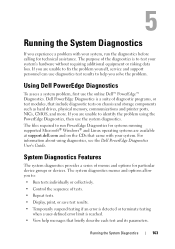
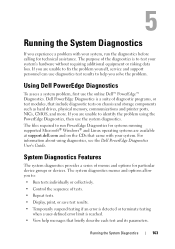
... ports, NICs, CMOS, and more. The system diagnostics menus and options allow you are unable to run the diagnostics before calling for technical assistance. Using Dell PowerEdge Diagnostics
To assess a system problem, first use diagnostics test results to :
• Run tests individually or collectively.
• Control the sequence of diagnostic programs, or...
Similar Questions
How To Install Windows Server On Dell Poweredge T300
(Posted by snorTagany 9 years ago)
How Can I Delete Security Event Log Dell Poweredge 2950 I1912 Sel Full Error
(Posted by dipr 10 years ago)
How To Cleaer Sel Full Dell Poweredge T300
My server will not start LED Message SEL FULL 11912
My server will not start LED Message SEL FULL 11912
(Posted by tleco9956 11 years ago)

