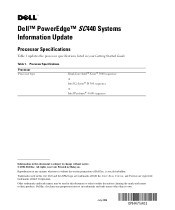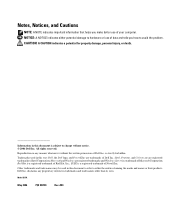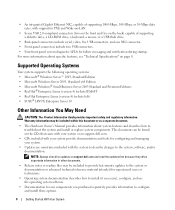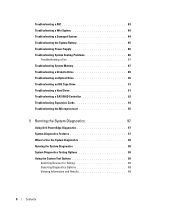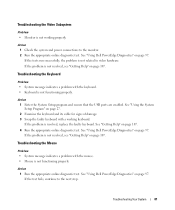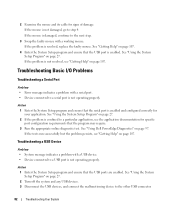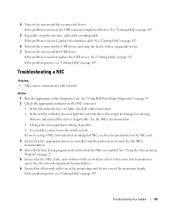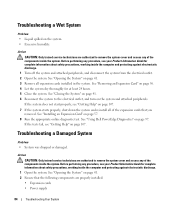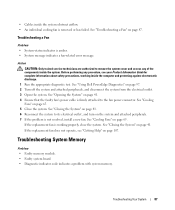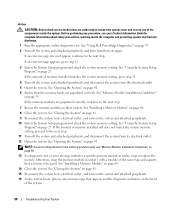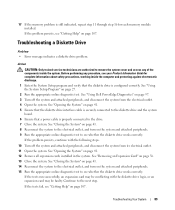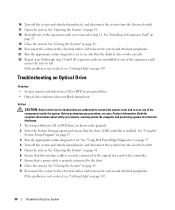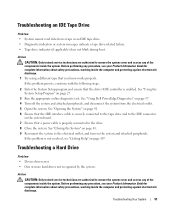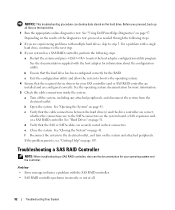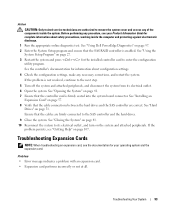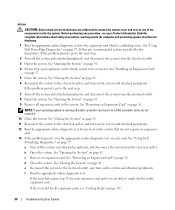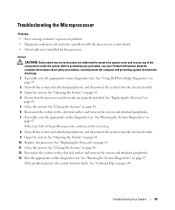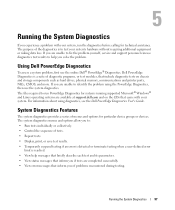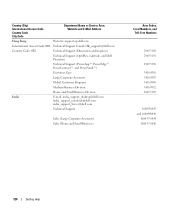Dell PowerEdge SC440 Support Question
Find answers below for this question about Dell PowerEdge SC440.Need a Dell PowerEdge SC440 manual? We have 3 online manuals for this item!
Question posted by hdrum2005 on May 27th, 2011
Colour Management
my vga colour got destroyed i dont know what to do please help me
Current Answers
Related Dell PowerEdge SC440 Manual Pages
Similar Questions
Dell Server Poweredge R710 Error Message Error 1
hi Good Day,we are having issue with our dell R710 with error message error 1 but we look up in OMSA...
hi Good Day,we are having issue with our dell R710 with error message error 1 but we look up in OMSA...
(Posted by jillustrisimo32 4 years ago)
How Many Watts Does My Power Supply Have For Dell Poweredge 440
(Posted by fredfskard 9 years ago)
What Kind Of Graphics Card Is In A Dell Poweredge Sc 440
(Posted by mamj 9 years ago)
How To Disable F1 To Access Hard Drive On Dell Poweredge Sc440 On Every Reboot
(Posted by toaHotdru 10 years ago)
How To Configure Raid In Dell Server Poweredge 710
(Posted by brandaniep 10 years ago)