Dell PowerEdge R310 Support Question
Find answers below for this question about Dell PowerEdge R310.Need a Dell PowerEdge R310 manual? We have 9 online manuals for this item!
Question posted by Alllyn on April 21st, 2014
How To Add A Hard Drive To A Poweredge R310
The person who posted this question about this Dell product did not include a detailed explanation. Please use the "Request More Information" button to the right if more details would help you to answer this question.
Current Answers
There are currently no answers that have been posted for this question.
Be the first to post an answer! Remember that you can earn up to 1,100 points for every answer you submit. The better the quality of your answer, the better chance it has to be accepted.
Be the first to post an answer! Remember that you can earn up to 1,100 points for every answer you submit. The better the quality of your answer, the better chance it has to be accepted.
Related Dell PowerEdge R310 Manual Pages
Glossary - Page 1
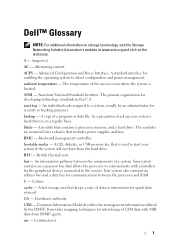
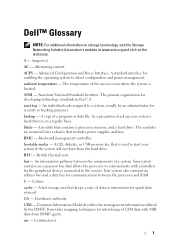
... bus for communications between the components of a system. cache - CIM - BTU - ambient temperature - backup - The modules are mounted into a chassis that contains a processor, memory, and a hard drive. A CD, diskette, or USB memory key that is located. An information pathway between the processor and RAM. CA - Alternating current. The temperature of CIM data...
Glossary - Page 3
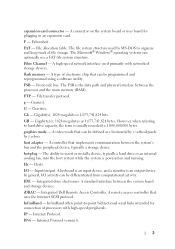
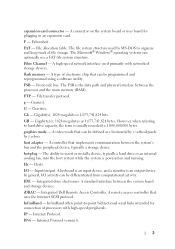
... a FAT file system structure. A remote access controller that can be defined as x horizontal by y vertical pixels by MS-DOS to insert or install a device, typically a hard drive or an internal cooling fan, into the host system while the system is an output device. Gb - Internet Protocol version 6.
3 FAT - The Microsoft® Windows...
Glossary - Page 5
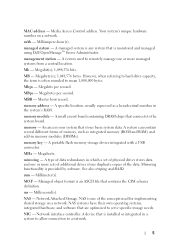
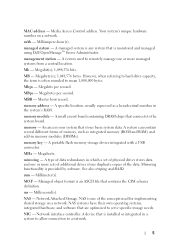
... RAID. Millimeter(s). Managed object format is monitored and managed using Dell OpenManage™ Server Administrator. Network Attached Storage. NAS is installed or integrated in the system's RAM....and add-in your system that is one or more sets of additional drives stores duplicate copies of memory, such as a hexadecimal number, in a system to allow connection to hard-drive capacity...
Glossary - Page 6
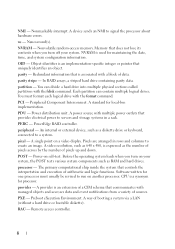
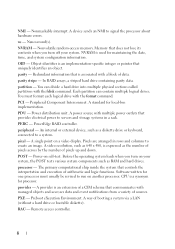
... number of pixels up and down. processor - provider - Preboot eXecution Environment. In RAID arrays, a striped hard drive containing parity data. Each partition can divide a hard drive into multiple physical sections called partitions with the fdisk command. PowerEdge RAID controller. Software written for processor. A way of arithmetic and logic functions. NMI...
Glossary - Page 7
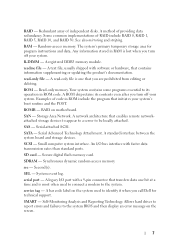
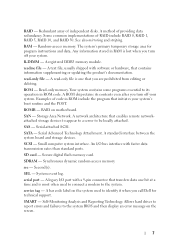
... shipped with software or hardware, that enables remote networkattached storage devices to appear to a server to identify it when you turn off your system. read -only file is one that...bus interface with a 9-pin connector that you turn off your system. service tag - Allows hard drives to report errors and failures to its contents even after you are prohibited from editing or deleting....
Getting Started Guide - Page 11


...; i3 processor, or Intel Pentium® processor
Expansion Bus Bus type Expansion slots
Memory Architecture Memory module sockets Memory module capacities Minimum RAM Maximum RAM Drives Hard drives
Optical drive
PCI Express Generation 2 One x16 half-length slot One x8 half-length slot NOTE: Both the slots support x8 routing.
1066-MHz and 1333...
Hardware Owner's Manual - Page 3


... System Features During Startup 11
Front-Panel Features and Indicators 12
LCD Panel Features (Optional 14 Home Screen 16 Setup Menu 16 View Menu 17
Hard-Drive Status Indicators 18
Back-Panel Features and Indicators 19
Guidelines for Connecting External Devices 21
NIC Indicator Codes 21
Power Indicator Codes 22
Diagnostic Lights...
Hardware Owner's Manual - Page 5
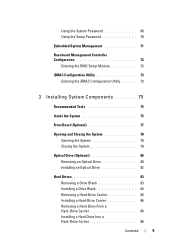
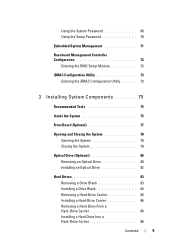
... Opening the System 78 Closing the System 79
Optical Drive (Optional 80 Removing an Optical Drive 80 Installing an Optical Drive 82
Hard Drives 83
Removing a Drive Blank 83 Installing a Drive Blank 84 Removing a Hard-Drive Carrier 84 Installing a Hard-Drive Carrier 86 Removing a Hard Drive From a Hard-Drive Carrier 86 Installing a Hard Drive Into a Hard-Drive Carrier 88
Contents
5
Hardware Owner's Manual - Page 6


Removing a Cabled Hard Drive 88 Installing a Cabled Hard Drive 89 Removing a Hard Drive From a Hard-Drive Bracket 91 Installing a Hard Drive Into a Hard-Drive Bracket 91
Expansion Card 92 Expansion Card Installation Guidelines 92 Installing an Expansion Card 94 Removing an Expansion Card 96
Expansion-Card Riser 97 Removing ...
Hardware Owner's Manual - Page 9


Troubleshooting a Fan 152 Troubleshooting System Memory 153 Troubleshooting an Internal USB Key 155 Troubleshooting an Optical Drive 156 Troubleshooting a Tape Backup Unit 157 Troubleshooting a Hard Drive 158 Troubleshooting an Expansion Card 159 Troubleshooting the Processor 160
5 Running the System Diagnostics 161
Using Online Diagnostics 161 Embedded System Diagnostics Features 161 ...
Hardware Owner's Manual - Page 13
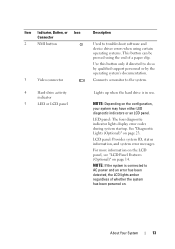
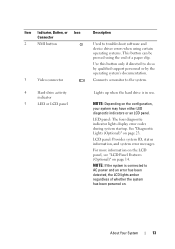
...page 14. Use this button only if directed to the system. Lights up when the hard drive is connected to AC power and an error has been detected, the LCD lights amber ...on page 23. Item Indicator, Button, or Icon Connector
2
NMI button
3
Video connector
4
Hard-drive activity
indicator
5
LED or LCD panel
Description
Used to troubleshoot software and device driver errors when using...
Hardware Owner's Manual - Page 14
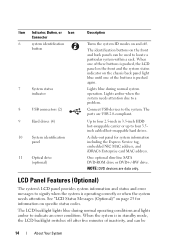
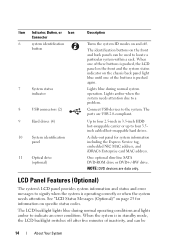
...Connector
6
system identification
button
7
System status
indicator
8
USB connectors (2)
9
Hard drives (4)
10 System identification panel
11 Optical drive (optional)
Description
Turns the system ID modes on and off after five minutes...inch HDD hot-swappable carrier or up to four 3.5inch cabled/hot-swappable hard drives.
When one of these buttons is pushed, the LCD panel on the front...
Hardware Owner's Manual - Page 18


... are initialized after system power is applied. Hard-Drive Indicators
2 1
1 drive-status indicator (green and amber)
2 drive-activity indicator (green)
Drive-Status Indicator Pattern (RAID Only) Condition
Blinks green two times per second
Drive failed
Blinks green slowly
Drive rebuilding
Steady green
Drive online
18
About Your System Drives are not ready for insertion or removal
NOTE...
Hardware Owner's Manual - Page 24


... on page 169. Corrective Action
Ensure that the optical drive and hard drives are properly connected.
Memory configuration See "Troubleshooting System
error. Possible system resource configuration error. Ensure that the diskette drive and hard drive are properly connected. Code
Causes Hard drive failure.
System board failure.
See "Troubleshooting a USB Device" on...
Hardware Owner's Manual - Page 32


....
Memory detected, but is missing failure. See "Troubleshooting System Memory" on page 169. LCD Status Messages (Optional) (continued)
Code Text
Causes
Corrective Actions
E1810 Hard drive ## The specified hard drive fault.
Reseat the cable. If the problem persists, see "Getting Help" on page 169.
Inspect DIMMs.
Install memory or reseat memory modules. Error detected...
Hardware Owner's Manual - Page 43


.... The current memory
Ensure that the memory modules are installed. About Your System
43 higher frequency.
Faulty or missing optical drive subsystem, hard drive, or hard drive subsystem, or no bootable USB key installed.
Information only. See "General Memory Module Installation Guidelines" on x. The memory frequency may support configuration supports the
only ...
Hardware Owner's Manual - Page 44
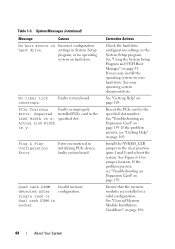
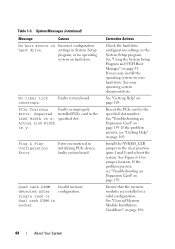
... timer tick interrupt. Actual Link Width
is x, specified slot.
Corrective Actions
Check the hard drive configuration settings in socket. See "Using the System Setup Program and UEFI Boot Manager... 3) and reboot the system. Plug & Play Configuration Error.
See your hard drive. If the problem persists, see "Troubleshooting an Expansion Card" on page 169.
Faulty system ...
Hardware Owner's Manual - Page 45
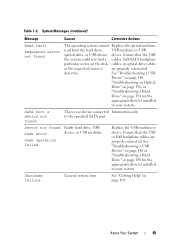
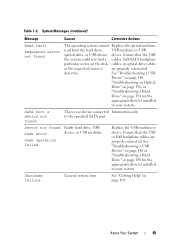
... properly connected.
to the specified SATA port. device, or USB medium.
See "Troubleshooting a USB
Device" on page 146,
"Troubleshooting an Optical
Drive" on page 156, or
"Troubleshooting a Hard
Drive" on page 158 for the
appropriate drive(s) installed
in your system. There is are properly connected.
See "Troubleshooting a USB Device" on page 146 or "Troubleshooting...
Hardware Owner's Manual - Page 51
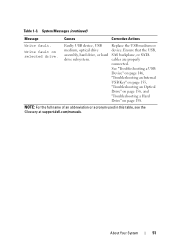
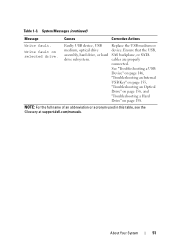
....dell.com/manuals.
See "Troubleshooting a USB Device" on page 146, "Troubleshooting an Internal USB Key" on page 155, "Troubleshooting an Optical Drive" on page 156, and "Troubleshooting a Hard Drive" on selected drive. Ensure that the USB, SAS backplane, or SATA cables are properly connected.
About Your System
51 System Messages (continued)
Message
Causes
Corrective...
Hardware Owner's Manual - Page 75
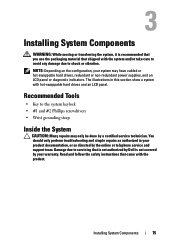
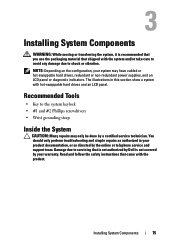
...• Wrist grounding strap
Inside the System
CAUTION: Many repairs may have cabled or hot-swappable hard drives, redundant or non-redundant power supplies, and an LCD panel or diagnostic indicators. NOTE: Depending on... that you use the packaging material that came with hot-swappable hard drives and an LCD panel.
Installing System Components
WARNING: While moving or transferring the system,...
Similar Questions
What Kind Of Video Card Can You Add To A Dell R310
(Posted by cloukipper 10 years ago)

