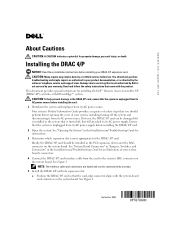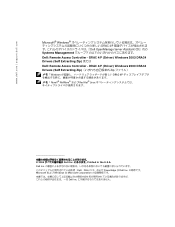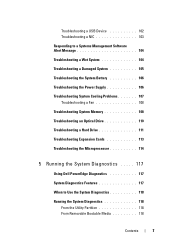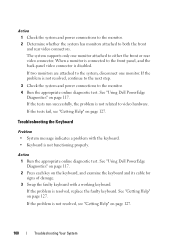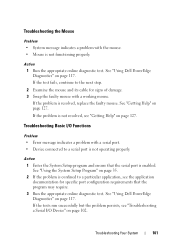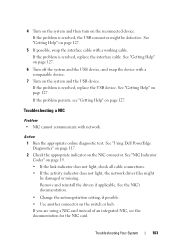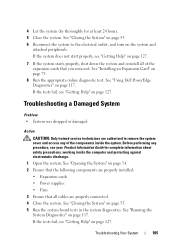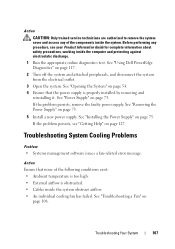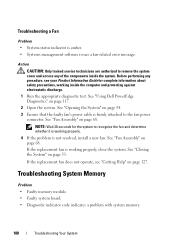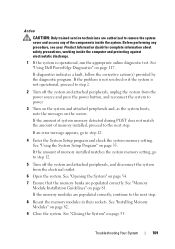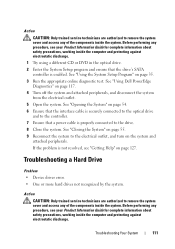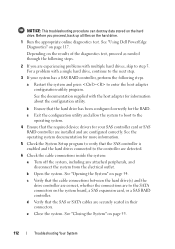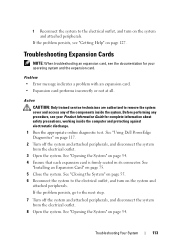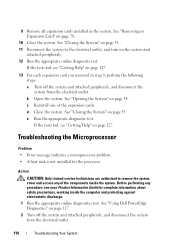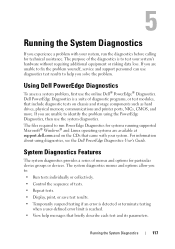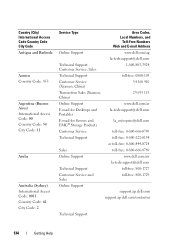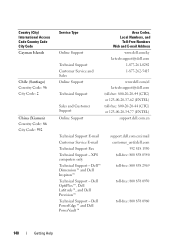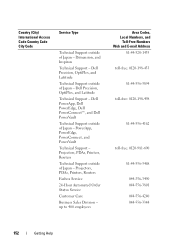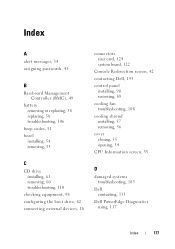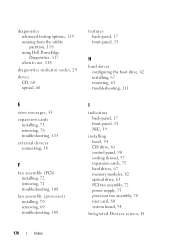Dell PowerEdge R200 Support Question
Find answers below for this question about Dell PowerEdge R200.Need a Dell PowerEdge R200 manual? We have 4 online manuals for this item!
Question posted by glRut on September 12th, 2014
When I Turn On Dell Poweredge R200 Only Fan Works
Current Answers
Answer #1: Posted by MWatDell on September 22nd, 2014 10:15 PM
Your server symptoms looks like a No Post.
Any other indicators that you are seeing?
Any beep codes?
Have you done a power cycle? If not please do so.
Please refer to this manual on Page 29, Diagnostics Indicator Codes and Page 31, System Beep Codes:
ftp://ftp.dell.com/Manuals/all-products/esuprt_ser_stor_net/esuprt_poweredge/poweredge-r200_Owner%27s%20Manual_en-us.pdf
Let us know so that we can help further.
MW@Dell