Dell PowerEdge R200 Support Question
Find answers below for this question about Dell PowerEdge R200.Need a Dell PowerEdge R200 manual? We have 4 online manuals for this item!
Question posted by KGrubgray on March 18th, 2014
Dell Poweredge R200 Will Not Power Up
The person who posted this question about this Dell product did not include a detailed explanation. Please use the "Request More Information" button to the right if more details would help you to answer this question.
Current Answers
There are currently no answers that have been posted for this question.
Be the first to post an answer! Remember that you can earn up to 1,100 points for every answer you submit. The better the quality of your answer, the better chance it has to be accepted.
Be the first to post an answer! Remember that you can earn up to 1,100 points for every answer you submit. The better the quality of your answer, the better chance it has to be accepted.
Related Dell PowerEdge R200 Manual Pages
Information Update - Dell OpenManage™ Server Support Kit Version 4.3
(.pdf) - Page 1
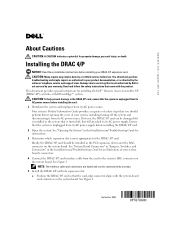
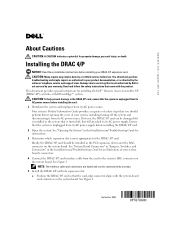
...keyed and can be connected only one way. 5 Install the DRAC 4/P card into a Dell PowerEdge™ system. CAUTION: Many repairs may only be installed in the PCI expansion slot ...board's connectors. 4 Connect the DRAC 4/P card interface cable from its AC power supply. www.dell.com | support.dell.com
About Cautions
CAUTION: A CAUTION indicates a potential for an illustration of your...
Information Update - Dell OpenManage™ Server Support Kit Version 4.3
(.pdf) - Page 20
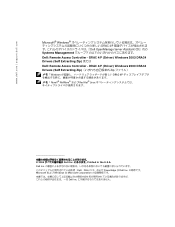
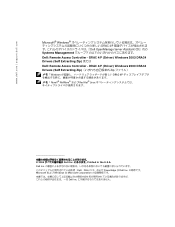
...、DELL PowerEdge は Dell Inc Microsoft および Windows は Microsoft Corporation Dell Inc DRAC 4/P (Driver) Windows 2000 DRAC4 Drivers (Self Extracting Zip Zip Windows DRAC 4/P Novell® NetWare Red Hat® Linux
2004 Dell Inc Printed in the U.S.A. www.dell.com | support.dell.com
Microsoft® Windows DRAC 4/P Dell OpenManage Server...
Getting Started Guide - Page 4
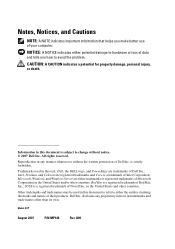
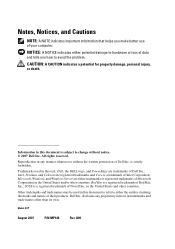
...Server are either trademarks or registered trademarks of Dell Inc.; Red Hat is a registered trademark of Novell Inc. in trademarks and trade names other than its own. disclaims any manner whatsoever without notice. © 2007 Dell...Trademarks used in this text: Dell, the DELL logo, and PowerEdge are registered trademarks and Core is strictly forbidden. Dell Inc. All rights reserved. is...
Hardware Owner's Manual (PDF) - Page 7
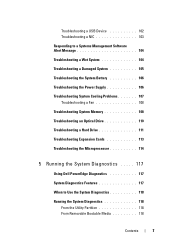
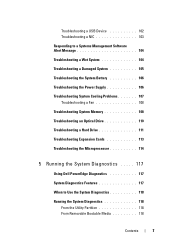
... Battery 106 Troubleshooting the Power Supply 106 Troubleshooting System Cooling Problems 107 Troubleshooting a Fan 108 Troubleshooting System Memory 108 Troubleshooting an Optical Drive 110 Troubleshooting a Hard Drive 111 Troubleshooting Expansion Cards 113 Troubleshooting the Microprocessor 114
5 Running the System Diagnostics . . . . . 117
Using Dell PowerEdge Diagnostics 117 System...
Hardware Owner's Manual (PDF) - Page 100
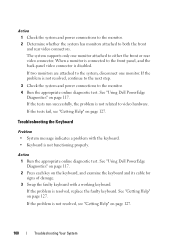
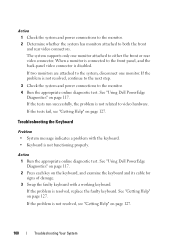
...the tests run successfully, the problem is disabled.
See "Using Dell PowerEdge Diagnostics" on page 117. 2 Press each key on the ...power connections to the front panel, and the back-panel video connector is not related to the system, disconnect one monitor attached to both the front and rear video connectors.
Action 1 Run the appropriate online diagnostic test. See "Using Dell PowerEdge...
Hardware Owner's Manual (PDF) - Page 101
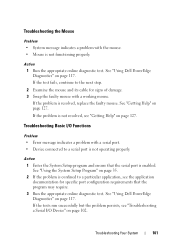
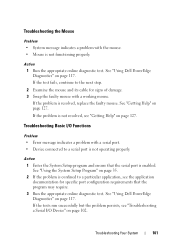
...the program may require. 3 Run the appropriate online diagnostic test.
See "Getting Help" on page 117.
See "Using Dell PowerEdge Diagnostics" on page 127. Action 1 Run the appropriate online diagnostic test. See "Using Dell PowerEdge Diagnostics" on page 127. Troubleshooting the Mouse
Problem • System message indicates a problem with a working mouse. Troubleshooting Your...
Hardware Owner's Manual (PDF) - Page 103
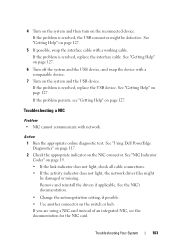
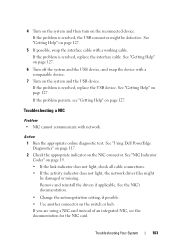
... connector might be defective. See "NIC Indicator Codes" on the reconnected device. Action 1 Run the appropriate online diagnostic test. Troubleshooting Your System
103 See "Using Dell PowerEdge Diagnostics" on page 117. 2 Check the appropriate indicator on the switch or hub. 4 Turn on the system and then turn on page 19. • If...
Hardware Owner's Manual (PDF) - Page 105
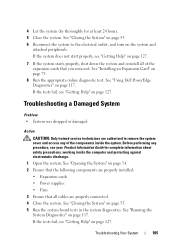
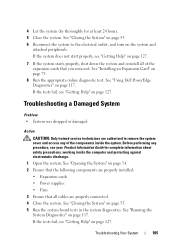
...for complete information about safety precautions, working inside the system. See "Using Dell PowerEdge Diagnostics" on page 55. 5 Run the system board tests in the ...Help" on page 54. 2 Ensure that the following components are properly installed: • Expansion cards • Power supplies • Fans 3 Ensure that you removed. If the system does not start properly, see "Getting Help...
Hardware Owner's Manual (PDF) - Page 107
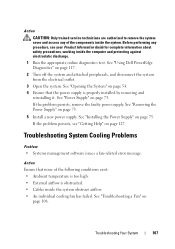
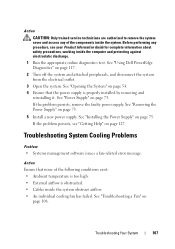
... see "Getting Help" on page 127. See "Troubleshooting a Fan" on page 73.
5 Install a new power supply. Troubleshooting System Cooling Problems
Problem • Systems management software issues a fan-related error message. If the ...from the electrical outlet. 3 Open the system. See "Using Dell PowerEdge Diagnostics" on page 54. 4 Ensure that none of the components inside the system.
Hardware Owner's Manual (PDF) - Page 108
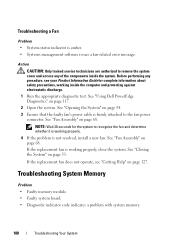
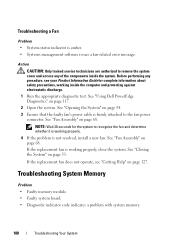
... to the fan power
connector.
Action CAUTION...power cable is working properly.
4 If the problem is amber. • Systems management software issues a fan-related error message. See "Fan Assembly" on page 68. Troubleshooting a Fan
Problem • System-status indicator is not resolved, install a new fan. See "Closing the System" on page 117.
2 Open the system.
See "Using Dell PowerEdge...
Hardware Owner's Manual (PDF) - Page 109
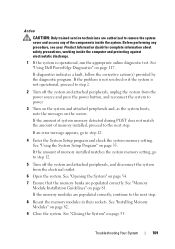
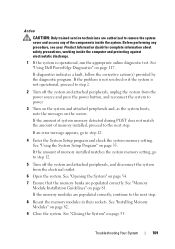
... and check the system memory setting. If the memory modules are populated correctly. See "Using Dell PowerEdge Diagnostics" on page 81. See "Using the System Setup Program" on page 82.
9 ...the system and attached peripherals, and disconnect the system from the power source and press the power button, and reconnect the system to power.
3 Turn on the system and attached peripherals and, as ...
Hardware Owner's Manual (PDF) - Page 111
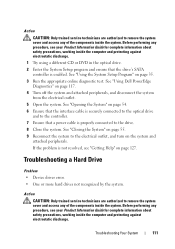
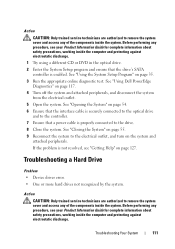
See "Using Dell PowerEdge Diagnostics" on the system and attached peripherals.
Before performing any procedure, see ...discharge. 1 Try using a different CD or DVD in the optical drive. 2 Enter the System Setup program and ensure that a power cable is enabled. Before performing any procedure, see "Getting Help" on page 35. 3 Run the appropriate online diagnostic test. ...
Hardware Owner's Manual (PDF) - Page 112
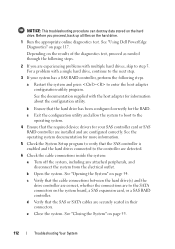
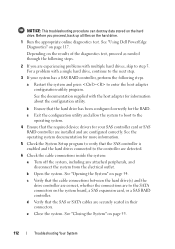
... the cable connections between the hard drive(s) and the drive controller are correct, whether the connections are to the controller are configured correctly. See "Using Dell PowerEdge Diagnostics" on the hard drive.
Hardware Owner's Manual (PDF) - Page 113
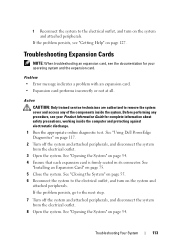
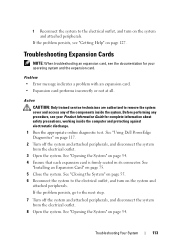
... "Getting Help" on page 117. 2 Turn off the system and attached peripherals, and disconnect the system from the electrical outlet. 3 Open the system. See "Using Dell PowerEdge Diagnostics" on page 127. If the problem persists, go to the next step.
7 Turn off the system and attached peripherals, and disconnect the system from...
Hardware Owner's Manual (PDF) - Page 114
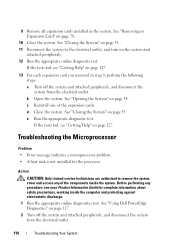
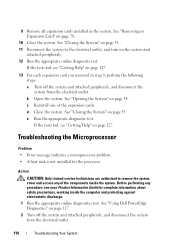
... Help" on page 117. 2 Turn off the system and attached peripherals, and disconnect the system from the electrical outlet.
114
Troubleshooting Your System
See "Using Dell PowerEdge Diagnostics" on page 127.
13 For each expansion card you removed in the system. See "Removing an Expansion Card" on page 55. If the tests...
Hardware Owner's Manual (PDF) - Page 117
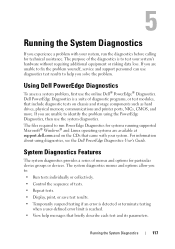
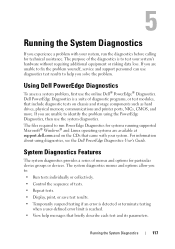
... before calling for technical assistance. Running the System Diagnostics
If you solve the problem. Dell PowerEdge Diagnostics is reached.
• View help you experience a problem with your system....system's hardware without requiring additional equipment or risking data loss. Using Dell PowerEdge Diagnostics
To assess a system problem, first use diagnostics test results to fix ...
Hardware Owner's Manual (PDF) - Page 140
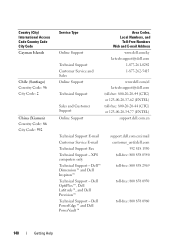
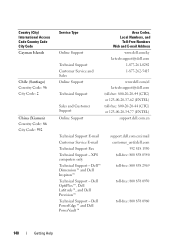
Dell PowerEdge™ and Dell PowerVault™
support.dell.com.cn/email customer_cn@dell.com 592 818 1350 toll-free: 800 858 0540 toll-free: 800 858 2969
toll-free: 800 858 0950
toll-free: 800 858 0960
140
Getting Help XPS computers only
Technical Support - Dell OptiPlex™, Dell Latitude™, and Dell Precision™
Technical Support - Country...
Hardware Owner's Manual (PDF) - Page 152
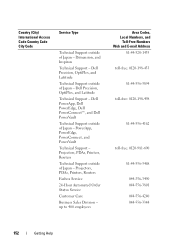
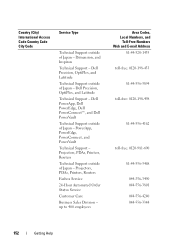
...Support - Country (City) International Access Code Country Code City Code
Service Type
Technical Support outside of Japan - Dell Precision, OptiPlex, and Latitude
Technical Support outside of Japan - Dell PowerApp, Dell PowerEdge, Dell PowerConnect™, and Dell PowerVault
Technical Support outside of Japan - Projectors, PDAs, Printers, Routers
Technical Support outside of Japan -
Hardware Owner's Manual (PDF) - Page 177
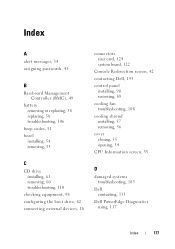
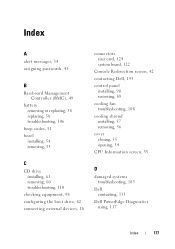
..., 18
connectors riser card, 124 system board, 122
Console Redirection screen, 42 contacting Dell, 133 control panel
installing, 90 removing, 89 cooling fan troubleshooting, 108 cooling shroud installing, 57 removing, 56 cover closing, 55 opening, 54 CPU Information screen, 39
D
damaged systems troubleshooting, 105
Dell contacting, 133
Dell PowerEdge Diagnostics using, 117
Index
177
Hardware Owner's Manual (PDF) - Page 178
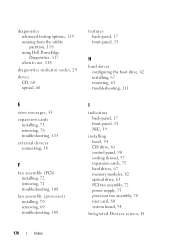
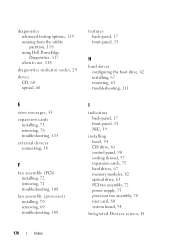
diagnostics advanced testing options, 119 running from the utility partition, 118 using Dell PowerEdge Diagnostics, 117 when to use, 118
diagnostics indicator codes, 29
drives CD, 60 optical, 60
...cards, 75 hard drives, 67 memory modules, 82 optical drive, 61 PCI fan assembly, 72 power supply, 75 processor fan assembly, 70 riser card, 80 system board, 94
Integrated Devices screen, 41
178
Index
Similar Questions
How To Test The Raid Controller On A Dell Poweredge R200
(Posted by nikijcl 9 years ago)
How To Connect Dell Poweredge R200 Power Supply To Sata Hard Drive
(Posted by morikjord 9 years ago)
Poweredge R200 How To Shut Off Running Fans After Powering Off
(Posted by jasbadfe 9 years ago)
How To Install Windows Server In Dell Poweredge R200
(Posted by CHRIShcwo 10 years ago)

