Dell PowerEdge 2950 Support Question
Find answers below for this question about Dell PowerEdge 2950.Need a Dell PowerEdge 2950 manual? We have 8 online manuals for this item!
Question posted by dougzzacki on October 28th, 2013
How To Replace Dell Power Edge 2900 Romb Battery
The person who posted this question about this Dell product did not include a detailed explanation. Please use the "Request More Information" button to the right if more details would help you to answer this question.
Current Answers
There are currently no answers that have been posted for this question.
Be the first to post an answer! Remember that you can earn up to 1,100 points for every answer you submit. The better the quality of your answer, the better chance it has to be accepted.
Be the first to post an answer! Remember that you can earn up to 1,100 points for every answer you submit. The better the quality of your answer, the better chance it has to be accepted.
Related Dell PowerEdge 2950 Manual Pages
Installing a SATA Optical Drive - Page 3


... of the peripheral bay and remove the optical drive from the back of the optical drive.
6 PowerEdge 2900 and 1900 systems only: Perform the following steps. Installing a SATA Optical Drive
These instructions apply to Dell™ PowerEdge™ systems to remove the system cover and access any of the components inside the system. Removing...
Installing a SATA Optical Drive - Page 9


... bay until the spring latch engages.
3 Connect the SATA cable to the SATA connector on the system board. For a PowerEdge 1900 system, connect to the power supply as follows:
- For a PowerEdge 2900 system, connect to power and turn on the system backplane. 9 Replace the cooling shroud. See "Installing the Cooling Shroud" in your Hardware Owner's Manual...
Information Update - Page 9
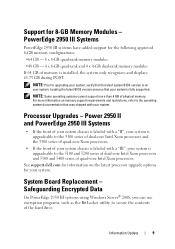
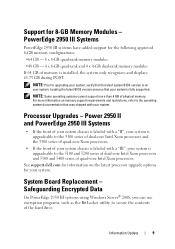
...Intel Xeon processors. Processor Upgrades - See support.dell.com for information on the latest processor upgrade ...during POST.
Safeguarding Encrypted Data
On PowerEdge 2950 III systems using Windows Server® 2008, you can use...4-GB dual-rank memory modules If 64 GB of physical memory.
Power 2950 II and PowerEdge 2950 III Systems
• If the front of your system chassis is ...Replacement -
Information Update - Page 16


...ROMB Batt
Causes
RAID battery is faulty. The system BIOS has reported a PCI parity error on a component that resides in the Hardware Owner's Manual.
See the "RAID Battery" and see "Troubleshooting an Expansion Card" in the Hardware Owner's Manual.
16
Information Update
Corrective Actions
Reseat the RAID battery connector. Check the AC power...PCI PERR Slot #
Power source is out ...
Hardware Owner's Manual (PDF) - Page 4
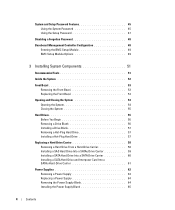
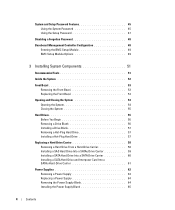
...Installing a Drive Blank 57 Removing a Hot-Plug Hard Drive 57 Installing a Hot-Plug Hard Drive 57
Replacing a Hard-Drive Carrier 58 Removing a Hard Drive From a Hard-Drive Carrier 58 Installing a SAS ... a SATAu Hard-Drive Carrier 61
Power Supplies 62 Removing a Power Supply 63 Replacing a Power Supply 64 Removing the Power Supply Blank 64 Installing the Power Supply Blank 65
4
Contents
Hardware Owner's Manual (PDF) - Page 20
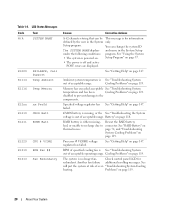
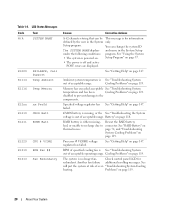
... operating range.
See "Using the System
• The system is See "Troubleshooting System
out of over- Ambient system temperature is powered on page 37.
• The power is either missing, Reseat the RAID battery
bad, or unable to recharge due to the
components. Cooling Problems" on
page 119.
Processor # VCORE voltage regulator has...
Hardware Owner's Manual (PDF) - Page 21
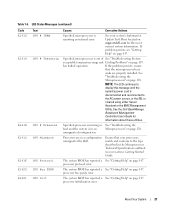
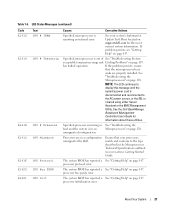
... page 128. See your system's Getting Started Guide. If problem persists, see "Getting Help" on support.dell.com for
information about these utilities. NOTE: The LCD continues to
display this message until the
system's power cord is
disconnected and reconnected to the type described in the Microprocessor Technical Specifications outlined in a configuration...
Hardware Owner's Manual (PDF) - Page 27
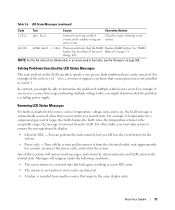
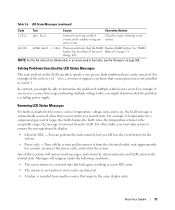
...Replace RAID battery. For example, if you receive a series of range, the LCD displays the fault; Turn off the system and disconnect it from the display:
• Clear the SEL -
wait approximately ten seconds, reconnect the power...remove the message from the electrical outlet; About Your System
27 W1228
ROMB Batt < 24hr Warns predictively that the problem is automatically removed when...
Hardware Owner's Manual (PDF) - Page 33
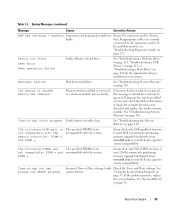
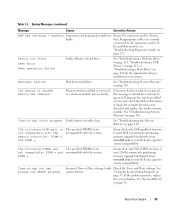
..., or "Troubleshooting a Hard Drive" on page 124 for the appropriate drive(s) installed in your Dell sales agent to determine if single-bit or multi-bit errors were detected and replace the faulty memory module.
See "Troubleshooting the System Battery" on
page 37.
The following DIMM pair is used . faulty Check the Time and...
Hardware Owner's Manual (PDF) - Page 64


... Blank
Using a Phillips screwdriver, remove the screw on the unoccupied power supply bay in the extended position, slide the new power supply into a power outlet. Removing and Installing a Power Supply
1 2 3
1 locking tab
2 cable retention bracket
3 power-supply handle
Replacing a Power Supply
1 With the power-supply handle in a non-redundant configuration. NOTE: After installing a new...
Hardware Owner's Manual (PDF) - Page 65
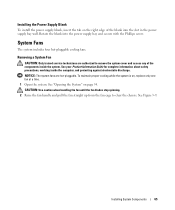
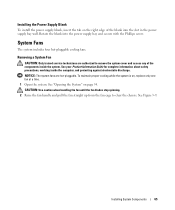
...System Fan
CAUTION: Only trained service technicians are hot-pluggable. See "Opening the System" on , replace only one fan at a time. 1 Open the system. See your Product Information Guide for complete ... 54. Installing System Components
65 Installing the Power Supply Blank
To install the power supply blank, insert the tab on the right edge of the components inside the computer, and protecting...
Hardware Owner's Manual (PDF) - Page 92
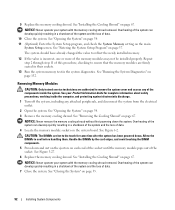
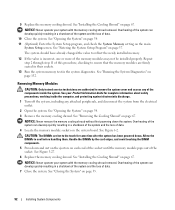
... NOTICE: Never remove the memory cooling shroud without first powering down and out on the ejectors on page 67. NOTICE: ..." on the system board. Handle the DIMMs by the card edges, and avoid touching the DIMM components.
5 Press down the system.... See "Opening the System" on page 67. See Figure 3-27.
6 Replace the memory cooling shroud. See "Installing the Cooling Shroud" on page 54....
Hardware Owner's Manual (PDF) - Page 118
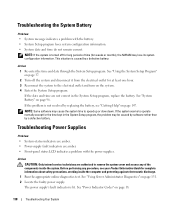
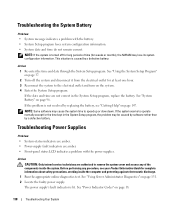
... up or slow down. See "Using Server Administrator Diagnostics" on page 147. Before performing any of time (for complete information about safety precautions, working inside the system. The power supply's fault indicator is caused by a defective battery. NOTE: If the system is not resolved by replacing the battery, see your Product Information Guide for weeks...
Hardware Owner's Manual (PDF) - Page 119
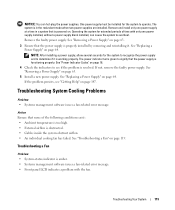
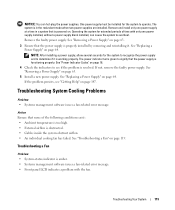
... inside the system obstruct airflow. • An individual cooling fan has failed. See "Removing a Power Supply" on page 64. Action Ensure that the power supply is functioning properly. See "Replacing a Power Supply" on page 63. 5 Install a new power supply. See "Power Indicator Codes" on page 18. 4 Check the indicators to overheat. If the problem persists, see...
Hardware Owner's Manual (PDF) - Page 120


See "Using Server Administrator Diagnostics" on page 147.
If the replacement fan does not operate, see your Product Information Guide for complete ... fan and determine whether it is working properly, close the system. If the replacement fan is firmly attached to the fan power connector.
See "Using Server Administrator Diagnostics" on page 131. 2 Turn on page 54. See "Opening and...
Hardware Owner's Manual (PDF) - Page 127


...System" on page 74. 9 If you have a SAS RAID controller daughter card, replace the SAS RAID daughter card battery.
Action
CAUTION: Only trained service technicians are correct. See "Front Bezel" on ... SAS backplane(s) and the SAS controller daughter card are authorized to its connector. If replacing the battery does not solve the problem, see "Getting Help" on page 147. • ...
Hardware Owner's Manual (PDF) - Page 177
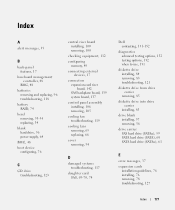
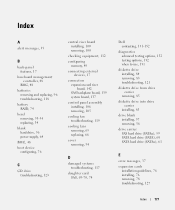
...
baseboard management controller, 48
BMC, 48 batteries
removing and replacing, 96 troubleshooting, 118 battery RAID, 74 bezel removing, 53-54 replacing, 54 blank hard drive, 56 power supply, 64 BMC, 48 boot device ... 119
cooling fans removing, 65 replacing, 66
cover removing, 54
D
damaged systems troubleshooting, 117
daughter card SAS, 69-70, 74
Dell contacting, 151-152
diagnostics advanced testing...
Hardware Owner's Manual (PDF) - Page 178


..., 142 PCI buses, 142
external devices connecting, 17
F
fan bracket removing, 68 replacing, 69
features back-panel, 17 front-panel, 13
G
guidelines expansion card installation, 76... 57 left riser board, 98 memory, 90 memory guidelines, 89 optical drive, 82 power supply blank, 65 processor, 93, 95 RAID battery, 74
installing (continued) SAS backplane board, 104 SAS controller daughter card, 70 SAS...
Hardware Owner's Manual (PDF) - Page 179
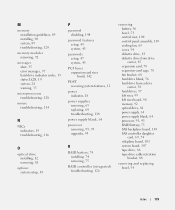
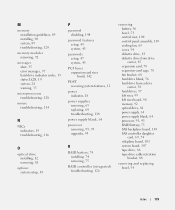
... buses expansion-card riser board, 142
POST accessing system features, 12
power indicator, 18
power supplies removing, 63 replacing, 64 troubleshooting, 118
power supply blank, 64
processor removing, 93, 95 upgrades, 93
R
RAID battery, 74 installing, 74 removing, 75
RAID controller (integrated) troubleshooting, 126
removing battery, 96 bezel, 53 central riser, 100 control panel assembly, 105...
Hardware Owner's Manual (PDF) - Page 180
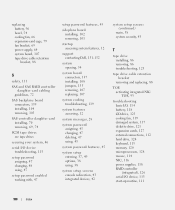
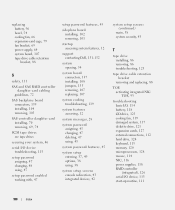
replacing battery, 96 bezel, 54 cooling fan, 66 expansion-card cage, 79 fan bracket, 69 power supply, 64 system board, 107 tape drive cable ... removing, 101
startup accessing system features, 12
support contacting Dell, 151-152
system opening, 54
system board connectors, 137 installing, 108 jumpers, 135 removing, 107 replacing, 107
system cooling troubleshooting, 119
system features accessing, 12...
Similar Questions
E122b 0.9 Over Volt Instruction On Dell Power Edge 2900
E122B 0.9 over volt instruction on Dell power Edge 2900, server not start
E122B 0.9 over volt instruction on Dell power Edge 2900, server not start
(Posted by mspshahriar 8 years ago)
How To Change The Bmc Ambient Temperature On Dell Power Edge 2900
(Posted by bhrJotill 9 years ago)
How Many Watts Does The Dell Power Edge 2900 Generate
(Posted by Deeitsm 10 years ago)
Dell Poweredge 2900 Romb Battery Replacement What Type
(Posted by zulcdure 10 years ago)

