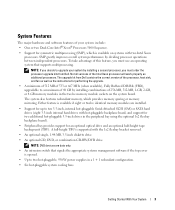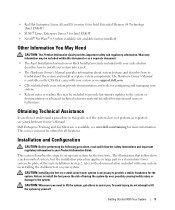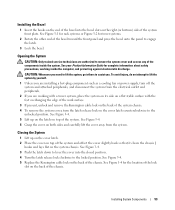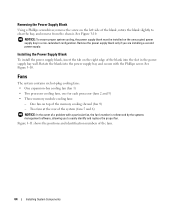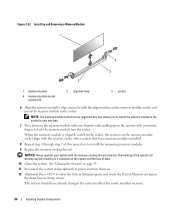Dell PowerEdge 2900 Support Question
Find answers below for this question about Dell PowerEdge 2900.Need a Dell PowerEdge 2900 manual? We have 9 online manuals for this item!
Question posted by mspshahriar on August 5th, 2015
E122b 0.9 Over Volt Instruction On Dell Power Edge 2900
E122B 0.9 over volt instruction on Dell power Edge 2900, server not start
Current Answers
Answer #1: Posted by hzplj9 on August 8th, 2015 2:40 PM
An over-volt error message would suspect the power supply going defective. However I have found a link to the error codes for Dell diags which may help. The error code of yours appears to be a dsmc.mdm file error but I cannot quantify that.
http://www.hardwarecanucks.com/forum/troubleshooti...
Hope that helps you.
Related Dell PowerEdge 2900 Manual Pages
Similar Questions
How To Change The Bmc Ambient Temperature On Dell Power Edge 2900
(Posted by bhrJotill 9 years ago)
How To Retrieve Data From Dell Power Edge 2900 Systems
(Posted by migs1sc 10 years ago)
How Many Watts Does The Dell Power Edge 2900 Generate
(Posted by Deeitsm 10 years ago)
How To Replace Dell Power Edge 2900 Romb Battery
(Posted by dougzzacki 10 years ago)