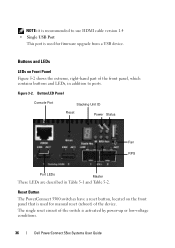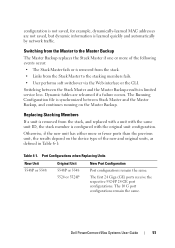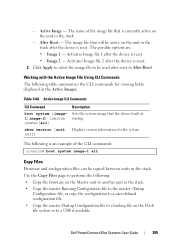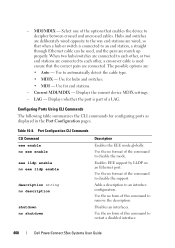Dell PowerConnect 5524 Support Question
Find answers below for this question about Dell PowerConnect 5524.Need a Dell PowerConnect 5524 manual? We have 2 online manuals for this item!
Question posted by osma on October 9th, 2014
How To Reset Powerconnect 5524 So It Will Load New Firmware
Current Answers
Answer #1: Posted by DCatDell on October 10th, 2014 12:25 PM
console# boot system image-1
Type reload. The following message is displayed:
console# reload
This command will reset the whole system and disconnect your current session. Do you want to continue (y/n)[n]?
Type Y. The switch reboots.
Once the reboot is done it should boot to the new active image. All of this can be read in the documentation provided with the firmware download.
Cheers
Get Support on Twitter @DellCaresPro
Download the Dell Quick Resource Locator app today to access PowerEdge support content on your mobile device! (iOS, Android, Windows)
http://itunes.apple.com/us/app/dell-quick-resource-locator/id507133271?mt=8
https://play.google.com/store/apps/details?id=com.dell.qrcode&hl=en
http://www.windowsphone.com/en-us/store/app/dell-qrl/7db321a3-f02f-4e63-b9ce-13dca4b3bc42