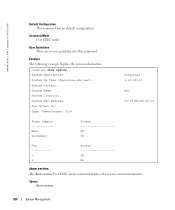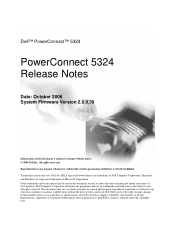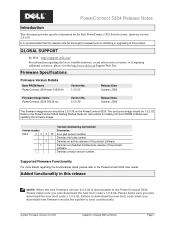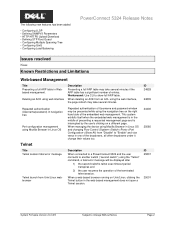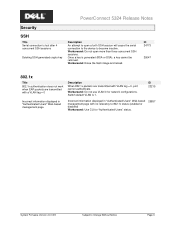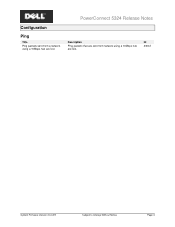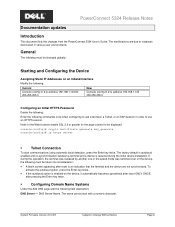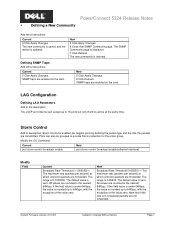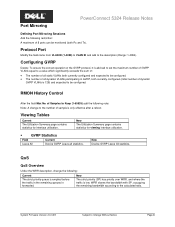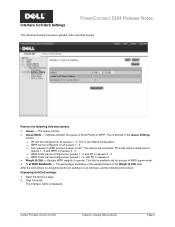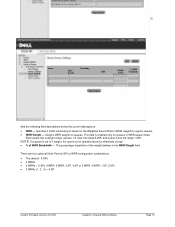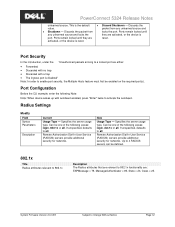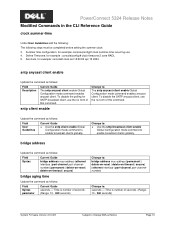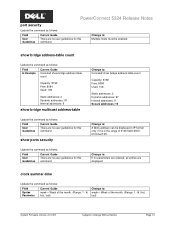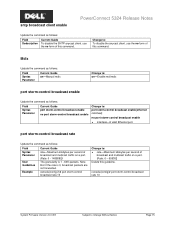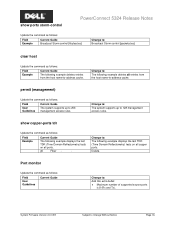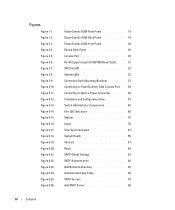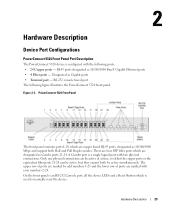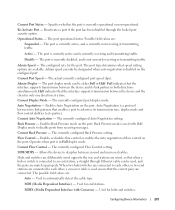Dell PowerConnect 5324 Support Question
Find answers below for this question about Dell PowerConnect 5324.Need a Dell PowerConnect 5324 manual? We have 4 online manuals for this item!
Question posted by SandhO on April 1st, 2014
How To Reset Powerconnect 5324 On Manual Button
Current Answers
Answer #1: Posted by MWatDell on April 7th, 2014 1:47 AM
To reset the PowerConnect 5324 back to factory default, there is no manual button which you can press. The only way is to reset through command lines, you will have follow these steps:-
1. Connect your switch through the terminal interface with a null modem cable
2. At the Privileged Exec prompt, type delete startup-config and press [Enter] to delete the startup configuration in NVRAM.
3. Type reload and press [Enter] to reboot the switch. Type y< to continue the reload process.
4. The terminal console will show the reboot process.
5. To verify that the switch is set back to factory defaults, type show startup-config and show running-config. These command results will state that the configurations are empty and ready to be configured.
Please take note that, you will no longer be able to access the switch via web browser or telnet since there will not be an IP address assigned to the switch.
Also make sure you have backed up your switch configuration to a TFTP server. Once the delete startup-config command is issued and the switch is rebooted, the old configuration cannot be recovered.
Hope this helps.
MW@Dell