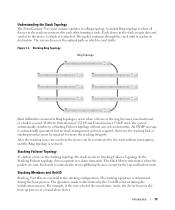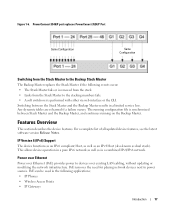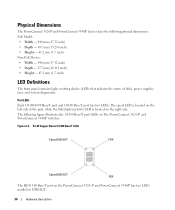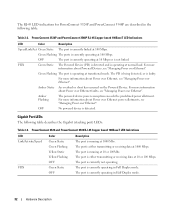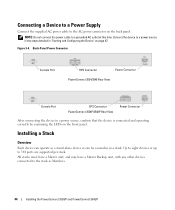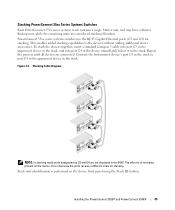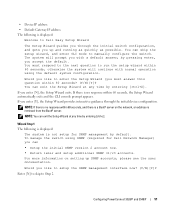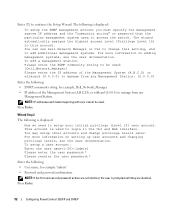Dell PowerConnect 3548P Support Question
Find answers below for this question about Dell PowerConnect 3548P.Need a Dell PowerConnect 3548P manual? We have 3 online manuals for this item!
Question posted by aleji on August 26th, 2014
How To Pull Logs From 3548 Powerconnect
Current Answers
Answer #1: Posted by MWatDell on September 1st, 2014 12:38 AM
For web GUI, you can configure the logs to be sent to a log server, please refer to this guide on Page 125:
ftp://ftp.dell.com/Manuals/all-products/esuprt_ser_stor_net/esuprt_powerconnect/powerconnect-3548_user%27s%20guide_en-us.pdf
Hope this helps.
MW@Dell