Dell PowerConnect 3548P Support Question
Find answers below for this question about Dell PowerConnect 3548P.Need a Dell PowerConnect 3548P manual? We have 3 online manuals for this item!
Question posted by Stargqui on May 5th, 2014
How To Set Up Managed On A Dell Powerconnect 3548 Switch
The person who posted this question about this Dell product did not include a detailed explanation. Please use the "Request More Information" button to the right if more details would help you to answer this question.
Current Answers
There are currently no answers that have been posted for this question.
Be the first to post an answer! Remember that you can earn up to 1,100 points for every answer you submit. The better the quality of your answer, the better chance it has to be accepted.
Be the first to post an answer! Remember that you can earn up to 1,100 points for every answer you submit. The better the quality of your answer, the better chance it has to be accepted.
Related Dell PowerConnect 3548P Manual Pages
Command Line Interface Guide - Page 29


... connection, ensure that the device has a defined IP address, corresponding management access is used to entering commands on a UNIX system. b Set Flow Control to allow traffic based on the console line only. d Select Terminal keys for Emulation mode.
For more information, see Dell™ PowerConnect™ 3500 Series User's Guide.
2 Enter the following commands...
User's Guide - Page 3


...PowerConnect 3524 11 PowerConnect 3524P 11 PowerConnect 3548 12 PowerConnect 3548P 12
Stacking Overview 12 Understanding the Stack Topology 13 Stacking Failover Topology 13 Stacking Members and Unit ID 13 Removing and Replacing Stacking Members 14 Exchanging Stacking Members 15 Switching...23 Device Management Features 23 Security Features 25
Additional CLI Documentation 26
Contents
3
User's Guide - Page 4


...Stack ID Button 36 Reset Button 37 Ventilation System 37
3 Installing the PowerConnect 3524/P and PowerConnect 3548/P 39
Site Preparation 39
Unpacking 39 Package Contents 39 Unpacking the Device 40...Power Supply 43
Installing a Stack 44 Overview 44 Stacking PowerConnect 35xx Series Systems Switches 44 Unit ID Selection Process 46
Starting and Configuring the Device 47 Connecting to the...
User's Guide - Page 11


...Dell™ PowerConnect™ 3524/3548 and PowerConnect 3524P/3548P are stackable, advanced multi-layer devices. This User Guide contains the information needed for installing, configuring, and maintaining the device. The PowerConnect 3524 and 3548 series include the following device types: • PowerConnect 3524 • PowerConnect 3524P • PowerConnect 3548 • PowerConnect 3548P...
User's Guide - Page 12


... as stacking ports when the device is part of a Stacking Unit
12
Introduction Switch stacking and configuration is downloaded separately for each stack members.
PowerConnect 3548 and PowerConnect 3548P
Stacking Overview
PowerConnect 3524/P and PowerConnect 3548/P stacking provides multiple switch management through which can be used to eight units per stack, or can operate as...
User's Guide - Page 13
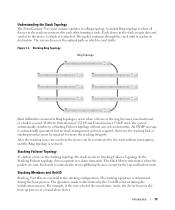
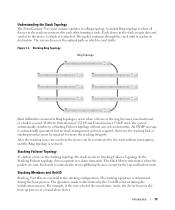
... Members and Unit ID
Stacking Unit IDs are sent.
With the PowerConnect 3524/P and PowerConnect 3548/P stack, the system automatically switches to a Stacking Failover topology without interruption, and the Ring topology is severed. An SNMP message is automatically generated, but no stack management action is connected to two neighboring devices, except for the top and...
User's Guide - Page 15


...PowerConnect 3524/P replaces PowerConnect 3524/P, all port configurations remain the same.
• If a PowerConnect 3548/P replaces the PowerConnect 3548/P, all units in the stack.
If a unit attempts to configure the stack. Configuration files are managed...displayed in the PowerConnect OpenManage Switch Administrator home page, and can be configured through the web management system. Unit ...
User's Guide - Page 27


...numbers 1-23, and the lower row of ports is configured with even numbers 2-24.
PowerConnect 3524 Front Panel
10/100 Base-T Ports 1, 3, 5, 7, ...23
System LEDs Reset...- Hardware Description
Port Description
PowerConnect 3524 Port Description
The Dell™ PowerConnect™ 3524 device is marked with the following figure illustrates the PowerConnect 3524 front panel. Designated ...
User's Guide - Page 32
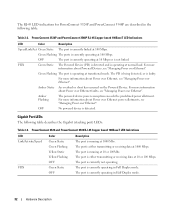
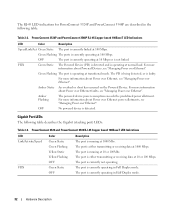
...being detected, or is operating at normal load.
PowerConnect 3524 and PowerConnect 3548 RJ-45 Copper based 100BaseT LED Indications
LED Link...Managing Power over Ethernet". For more information about Power over Ethernet, see "Managing Power over Ethernet".
The port is currently operating at 10 or 100 Mbps. The RJ-45 LED indications for PowerConnect 3524P and PowerConnect 3548P...
User's Guide - Page 35


...1 or 2 is lit, it indicates that the device is required. The PowerConnect 3524/P and PowerConnect 3548/P switches connect to an external EPS-470 unit to provide a redundant power option. Each... supply units is currently a stand-alone device. DC Power Supply Unit
The PowerConnect 3524 and PowerConnect 3548 switches connect to an external RPS-600 unit to provide a redundant power option. ...
User's Guide - Page 39


...; Device/Switch • AC power cable • RS-232 crossover cable • Self-adhesive rubber pads
Installing the PowerConnect 3524/P and PowerConnect 3548/P
39 The... that the PoE LEDs on a wall. Installing the PowerConnect 3524/P and PowerConnect 3548/P
Site Preparation
The Dell™ PowerConnect™ 3524 /P and PowerConnect 3548/P devices can be mounted in a standard 48.26-...
User's Guide - Page 47


...unit at the end of the user documentation from the Dell Support website at support.dell.com. Installing the PowerConnect 3524/P and PowerConnect 3548/P
47 When LED 8 is configured.
NOTE: These...following is completed when the 15-second flashing period has transpired.
The Console port connector is set to the LED ID flashing at a time will allow for each unit. 6 Selection Process ...
User's Guide - Page 48
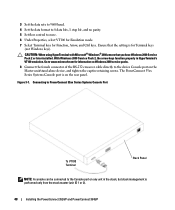
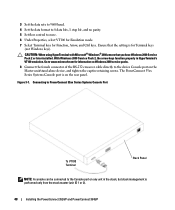
...PowerConnect 3524/P and PowerConnect 3548/P The PowerConnect 35xx Series Systems Console port is on the Master unit/stand-alone device, and tighten the captive retaining screws. 3 Set the data rate to 9600 baud. 4 Set... function properly in the stack, but stack management is for Function, Arrow, and Ctrl keys. Connecting to PowerConnect 35xx Series Systems Console Port
To VT100 Terminal...
User's Guide - Page 50


... to be managed either from the Dell Support website at support.dell.com. NOTE: Obtain the following fields.
• SNMP Community String and SNMP Management System IP address (optional)
• Username and Password
50
Configuring PowerConnect 3524/P and 3548/P You can be managed (by default, every port is a member of a VT100
terminal device. Booting the Switch
When the...
User's Guide - Page 71


... Indicators
Green
The port is currently active.
Dell PowerConnect™ Device Port Indicators
The port coloring indicates if a specific port is currently enabled. Red
An error has occurred on the port. Red
The device is currently disabled.
NOTE: The Port LEDs are not reflected in PowerConnect™ front panel in a stack.
For more...
User's Guide - Page 76


... the Privileged EXEC mode: console#
console# configure
console(config)# exit
console#
For a complete list of the CLI modes, see the Dell™ PowerConnect™3524/P and PowerConnect 3548/P CLI Guide.
76
Using Dell OpenManage Switch Administrator To access Global Configuration mode, at the command prompt. The Global Configuration mode displays as the device host name followed...
User's Guide - Page 219
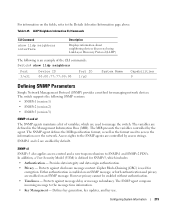
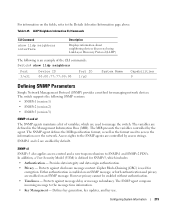
...
SNMP v3 also applies access control and a new traps mechanism to the SNMP agents are used for managing network devices. Cipher Block-Chaining (CBC) is an example of variables, which includes: • Authentication - The switch supports the following is used to the Details Advertise Information page above. Protects against disclosure message content...
Getting Started Guide - Page 7


...is correctly installed by checking that the
LEDs on your Documentation CD, or check the Dell Support website at a relative humidity of electrical noise such as radio transmitters, broadcast ... placed on a tabletop or mounted on installing and running the PowerConnect 3500 series switches. For more information, see the Dell™ PowerConnect™ 3500 Series User's Guide, which is 0 to 45...
Getting Started Guide - Page 14


Figure 2-1. You can perform the stack unit identification on the Documentation CD.
Stacking Cable Diagram
For more information on stacking, see the Dell PowerConnect 3500 Series User's Guide on the device front-panel using the Stack ID button.
12
Stacking
Getting Started Guide - Page 17


... and Configuring the Device
15
Performing the additional advanced functions are described in the Dell PowerConnect 3500 Series User's Guide on the front panel of a stack, only one device... terminal To connect a terminal to the device Console port, perform the following is part of the switch. Connecting to the Device
To configure the device, the device must be connected to a console, but...
Similar Questions
How To Reset The Password On A Dell 3548 Switch
(Posted by kalisSony 9 years ago)
How To Change The Ip Address Of A Powerconnect 3548 Switch
(Posted by bobway 9 years ago)
Where Is The Managed Mode Button On A Dell Powerconnect 3548 Switch
(Posted by mycggeorg 9 years ago)
How To Reload A Poweredge 3548 Switch To Factory Default
(Posted by 1048sabb 9 years ago)
How To Configure Vlans On Dell Powerconnect 3548 Switch
(Posted by Dotr 10 years ago)

