Dell PowerConnect 2716 Support Question
Find answers below for this question about Dell PowerConnect 2716.Need a Dell PowerConnect 2716 manual? We have 5 online manuals for this item!
Question posted by mycggeorg on August 5th, 2014
Where Is The Managed Mode Button On A Dell Powerconnect 3548 Switch
The person who posted this question about this Dell product did not include a detailed explanation. Please use the "Request More Information" button to the right if more details would help you to answer this question.
Current Answers
There are currently no answers that have been posted for this question.
Be the first to post an answer! Remember that you can earn up to 1,100 points for every answer you submit. The better the quality of your answer, the better chance it has to be accepted.
Be the first to post an answer! Remember that you can earn up to 1,100 points for every answer you submit. The better the quality of your answer, the better chance it has to be accepted.
Related Dell PowerConnect 2716 Manual Pages
Information Update - Page 1
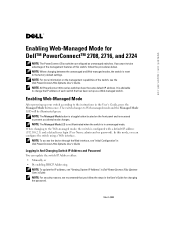
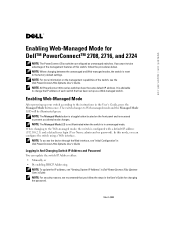
...has been set up your switch according to take advantage of the management features of the switch, see the Dell PowerConnect 27xx Systems User's Guide. NOTE: When changing between the unmanaged and Web-managed modes, the switch is in Dell PowerConnect 27xx Systems User's Guide.
The switch changes to the factory default settings. NOTE: The Managed Mode button is configured with a default...
Information Update - Page 2
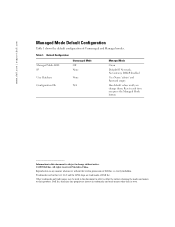
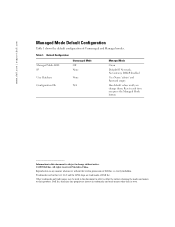
... empty
Has default values until you press the Managed Mode button
Information in this document to refer to change them; Trademarks used in this text: Dell and the DELL logo are trademarks of Dell Inc. disclaims any manner whatsoever without notice. © 2005 Dell Inc. www.dell.com | support.dell.com
Managed Mode Default Configuration
Table 1 shows the default configuration of...
User's Guide - Page 3
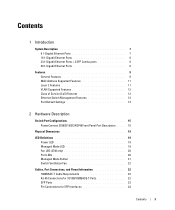
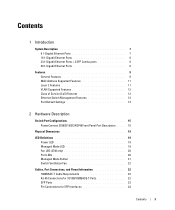
... Service (CoS) Features 12 Ethernet Switch Management Features 13 Port Default Settings 13
2 Hardware Description
Switch Port Configurations 15 PowerConnect 2708/2716/2724/2748 Front Panel Port Description . . . . 15
Physical Dimensions 19
LED Definitions 19 Power LED 19 Managed Mode LED 19 Fan LED (2748 only 20 Port LEDs 20 Managed Mode Button 21 Switch Ventilation Fan 22
Cables, Port...
User's Guide - Page 4
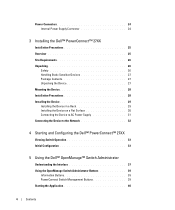
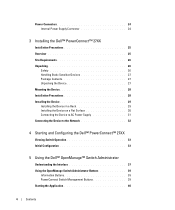
... to the Network 32
4 Starting and Configuring the Dell™ PowerConnect™ 27XX
Viewing Switch Operation 33 Initial Configuration 33
5 Using the Dell™ OpenManage™ Switch Administrator
Understanding the Interface 37 Using the OpenManage Switch Administrator Buttons 39
Information Buttons 39 PowerConnect Switch Management Buttons 39 Starting the Application 40
4
Contents
User's Guide - Page 7
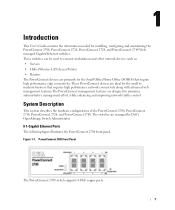
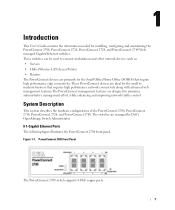
... PowerConnect management features are designed to connect workstations and other network devices, such as: • Servers • Hubs (Wireless LAN Access Points) • Routers The PowerConnect devices are primarily for installing, configuring and maintaining the PowerConnect 2708, PowerConnect 2716, PowerConnect 2724, and PowerConnect 2748 Webmanaged Gigabit Ethernet switches. The switches...
User's Guide - Page 9
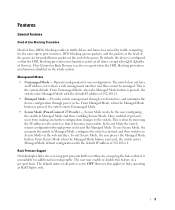
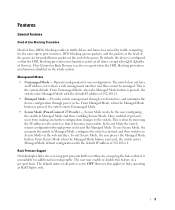
... IP address to the switch so that it prevents users from making any further configuration changes to OFF. By default, the device is configured so that the HOL blocking prevention mechanism is active at all ports is pressed, the switch enters Unmanaged Mode. • Secure Mode (PowerConnect 2748 only) - From Managed Mode, when the Managed Mode button is set to...
User's Guide - Page 11
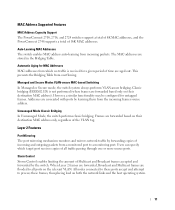
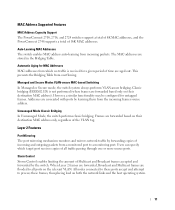
... Features
MAC Address Capacity Support The PowerConnect 2708, 2716, and 2724 switches support a total of 8K MAC addresses, and the PowerConnect 2748 supports a total of the ...Addresses MAC addresses from the incoming frames source address. Managed and Secure Modes VLAN-aware MAC-based Switching In Managed or Secure mode, the switch system always performs VLAN-aware bridging.
Users can specify...
User's Guide - Page 15
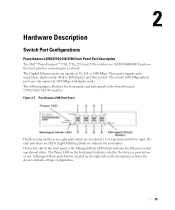
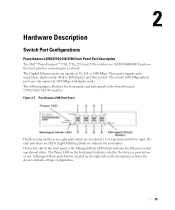
...Managed Mode LED which are numbered 1 to right. 2
Hardware Description
Switch Port Configurations
PowerConnect 2708/2716/2724/2748 Front Panel Port Description
The Dell™ PowerConnect™ 2708, 2716, 2724 and 2748 switches...each port there are eight ports which indicates the Ethernet switch operational status. A Managed Mode push-button, located on the right side on or not. The ...
User's Guide - Page 16


... Managed Mode LED which are LEDs to 16, top down and left side of the front panel is powered on the front panel, restores the device's default settings configuration. A Managed Mode push-button, located on the right side on or not. PowerConnect 2716 Front Panel
On the front panel, there are 16 ports, which indicates the Ethernet switch...
User's Guide - Page 17
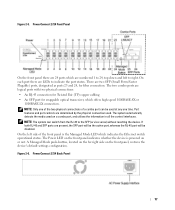
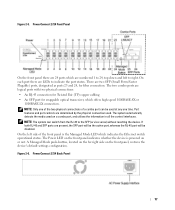
Figure 2-5. PowerConnect 2724 Front Panel
On the front panel there are numbered 1 to 24, top down and left side of a combo port can switch from the RJ-45 to the SFP (or vice versa) without resetting the device. NOTE: The system can be disabled. A Managed Mode push-button, located on the far right side on or...
User's Guide - Page 18
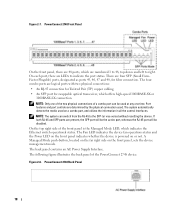
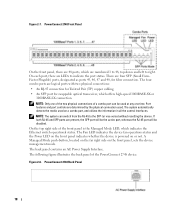
... Managed Mode push-button, located on the far right side on the front panel indicates whether the device is the Managed Mode LED, which indicates the Ethernet switch...PowerConnect 2748 device. The Fan LED indicates the device fan operations status and the Power LED on the front panel, sets the device management mode. NOTE: Only one of the two physical connections of a combo port can switch...
User's Guide - Page 19
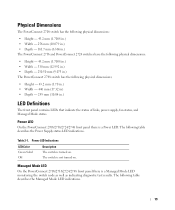
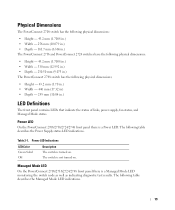
... . Table 2-1. The following table describes the Power Supply status LED indications. Power LED
On the PowerConnect 2708/2716/2724/2748 front panel there is a Managed Mode LED monitoring the switch node as well as indicating diagnostic test results.
Managed Mode LED
On the PowerConnect 2708/2716/2724/2748 front panel there is a Power LED. The following table describes the...
User's Guide - Page 20
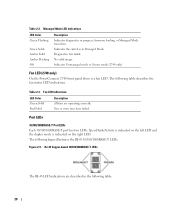
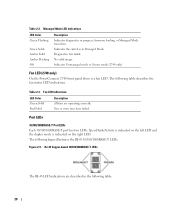
... are described in the following table: 20 Speed/Link/Activity is indicated on the left LED and the duplex mode is a fan LED.
Figure 2-9. Indicates the switch is in progress, firmware loading, or Managed Mode transition.
Table 2-2. Diagnostics has failed. Table 2-3. One or more fans have failed. The following table describes the fan status...
User's Guide - Page 21
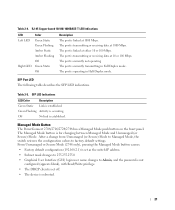
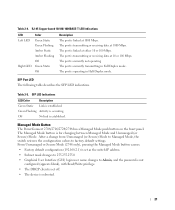
...; Factory default configuration (192.168.2.1) is linked at 1000 Mbps. The Managed Mode button is established. Managed Mode Button
The PowerConnect 2708/2716/2724/2748 has a Managed Mode push button on the front panel. Off
No link is for changing between Managed Mode and Unmanaged (or Secure) Mode. The port is set as the switch IP address.
• Subnet mask changes to 255.255.255...
User's Guide - Page 25
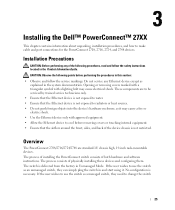
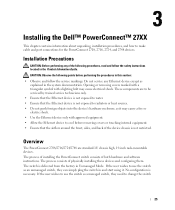
...not push foreign objects into the device's hardware enclosure, as explained in Unmanaged Mode.
Do not service any of the following points before removing covers or touching ... PowerConnect 2708, 2716, 2724, and 2748 devices. The process of installing the PowerConnect switch consists of physically installing these devices and configuring them. 3
Installing the Dell™ PowerConnect&#...
User's Guide - Page 26
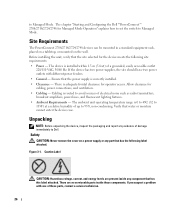
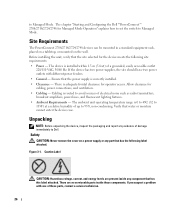
... to Managed Mode. Cabling is 0 to 45C (32 to 113F) at a relative humidity of a grounded, easily accessible outlet
220/110 VAC, 50/60 Hz.
Caution Label
CAUTION: Hazardous voltage, current, and energy levels are no serviceable parts inside any component that has this label attached. The chapter "Starting and Configuring the Dell™PowerConnect...
User's Guide - Page 33


... plug the switch in the PowerConnect 2708/2716/2724 switch the Managed Mode LED indicator turns solid red. Viewing Switch Operation
The power-on self-test (POST) runs every time the switch is initialized, and checks hardware components to enter Managed Mode and configure the switch. The initial configuration of the user documentation is delivered from support.dell.com. The Managed Mode LED...
User's Guide - Page 34
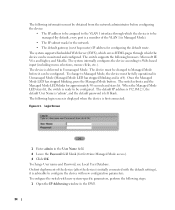
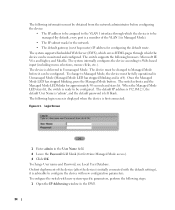
... serves HTML pages through which the device can be configured. Once the Managed Mode LED has stopped blinking, press the Managed Mode button. The following login screen is displayed when the device is left blank. The switch reboots and the Managed Mode LED blinks for first time Managed Mode access). 3 Click OK. The default IP address is 192.168.2.1, the...
User's Guide - Page 39
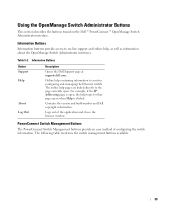
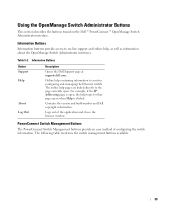
... information.
The following table mentions the switch management buttons available.
39 Online help pages are linked directly to on the Dell™ PowerConnect™ OpenManage Switch Administrator interface. For example, if the IP Addressing page is clicked. PowerConnect Switch Management Buttons
The PowerConnect Switch Management buttons provide an easy method of the application...
User's Guide - Page 40
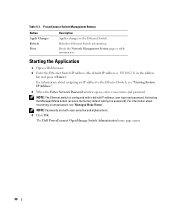
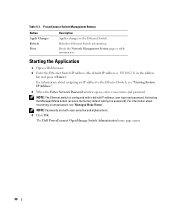
... System page or table information. Activating the Managed Mode button recovers the factory default setting (no password). The Dell PowerConnect OpenManage Switch Administrator home page opens.
40 PowerConnect Switch Management Buttons
Button Apply Changes Refresh Print
Description
Applies changes to the Ethernet Switch, see "Managed Mode Button". NOTE: Passwords are both case-sensitive and...
Similar Questions
How To Enter Configuration Mode On Powerconnect 5448 Switch
(Posted by C133pic 9 years ago)
How To Set Up Managed On A Dell Powerconnect 3548 Switch
(Posted by Stargqui 10 years ago)
How To Preform A Factory Reset On A Dell Powerconnect 3548 Switch
(Posted by joelMa 10 years ago)
How To Configure Vlans On Dell Powerconnect 3548 Switch
(Posted by Dotr 10 years ago)

