Dell PowerConnect 3548P Support Question
Find answers below for this question about Dell PowerConnect 3548P.Need a Dell PowerConnect 3548P manual? We have 3 online manuals for this item!
Question posted by larrtz on June 12th, 2014
How To Console To Dell Powerconnect Switche 3548
The person who posted this question about this Dell product did not include a detailed explanation. Please use the "Request More Information" button to the right if more details would help you to answer this question.
Current Answers
There are currently no answers that have been posted for this question.
Be the first to post an answer! Remember that you can earn up to 1,100 points for every answer you submit. The better the quality of your answer, the better chance it has to be accepted.
Be the first to post an answer! Remember that you can earn up to 1,100 points for every answer you submit. The better the quality of your answer, the better chance it has to be accepted.
Related Dell PowerConnect 3548P Manual Pages
Command Line Interface Guide - Page 29


... emulation. For more information, see Dell™ PowerConnect™ 3500 Series User's Guide.
2 Enter the following steps are for use on the console line only. Starting the CLI
The...qos Global Configuration mode command is very similar to begin the configuration procedure:
Console> enable
Console# configure
Console(config)#
Using the CLI
29
Using the device command-line interface (CLI) ...
User's Guide - Page 5


4 Configuring PowerConnect 3524/P and 3548/P 49
Configuration Procedures 49 Booting the Switch 50 Initial Configuration 50
Advanced Configuration ... 66 Back Pressure 66 Switching Port Default Settings 67
5 Using Dell OpenManage Switch Administrator 69
Starting the Application 69
Understanding the Interface 69 Device Representation 71
Using the Switch Administrator Buttons 72 Information...
User's Guide - Page 11


... as stacking ports when the device is stacked. The device also provides one RS-232 console port. Figure 1-1. Introduction
Dell™ PowerConnect™ 3524/3548 and PowerConnect 3524P/3548P are stackable, advanced multi-layer devices. The device also provides one RS-232 console port. The PowerConnect 3524P is a stackable device, but also operates as a stand-alone device. The...
User's Guide - Page 27


... 1-24. RJ-45 ports designated as 1000Base-T ports • Console port - RS-232 based port The following ports: • 24 Fast Ethernet ports - Figure 2-1. G2 which are fiber ports and ports G3-
Hardware Description
Port Description
PowerConnect 3524 Port Description
The Dell™ PowerConnect™ 3524 device is marked with the following figure illustrates...
User's Guide - Page 39


...
The Dell™ PowerConnect™ 3524 /P and PowerConnect 3548/P devices can be mounted in a standard 48.26-am (19-inch) equipment rack, placed on a tabletop or mounted on the front panel are included: • Device/Switch • AC power cable • RS-232 crossover cable • Self-adhesive rubber pads
Installing the PowerConnect 3524/P and PowerConnect 3548/P
39...
User's Guide - Page 44
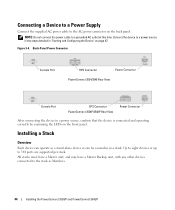
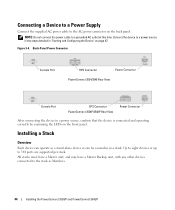
... unit, with any other devices connected to a power source in the steps detailed in a stack. Back-Panel Power Connector
Console Port
RPS Connector
Power Connector
PowerConnect 3524/3548 Rear View
Console Port
EPS Connector PowerConnect 3524P/3548P Rear View
Power Connector
After connecting the device to 384 ports are supported per stack. Connecting a Device to a Power...
User's Guide - Page 50


...boot process runs approximately 30 seconds.
Booting the Switch
When the power is through the Console port. POST messages are displayed on the ...3548/P After the initial configuration, the device can skip the Setup Wizard, and manually configure the device through which the device is to use the Setup Wizard. The Setup Wizard configures the following :
• The Dell™ PowerConnect...
User's Guide - Page 63
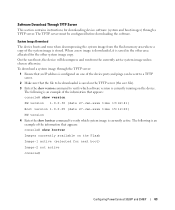
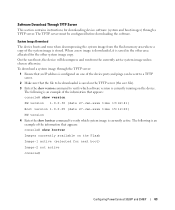
... for the other area allocated for next boot)
Image-2 not active
console#
Configuring PowerConnect 3524/P and 3548/P
63 When a new image is downloaded, it is saved in the other system image copy. The following is an example of the information that appears: console# show version
SW version 1.0.0.30 (date 27-Jan-xxxx time 13...
User's Guide - Page 69


... a web browser. 2 Enter the device's IP address in the address bar and press . 3 When the Log In window displays, enter a user name and password. The Dell OpenManage Switch Administrator home page displays. Using Dell OpenManage Switch Administrator
69 Starting the Application
NOTE: Before starting the application the IP address must be defined. Using...
User's Guide - Page 70
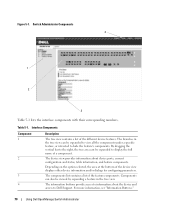
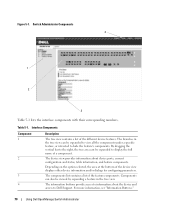
... full name of the device view displays other device information and/or dialogs for configuring parameters.
For more information, see "Information Buttons."
70
Using Dell OpenManage Switch Administrator
By dragging the vertical bar to the right, the tree area can also be viewed by expanding a feature in the tree view can be...
User's Guide - Page 71


... Stacking LEDs reflect the Stacking port status. For more information about LEDs, see LED Definitions. PowerConnect Port and Stacking Indicators
Component
Description
Port Indicators
Green
The port is not currently linked in the OpenManage Switch Administrator.
Using Dell OpenManage Switch Administrator
71 Ports can only be the following colors:
Table 5-2. Red
An error has...
User's Guide - Page 72
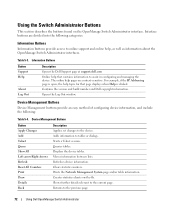
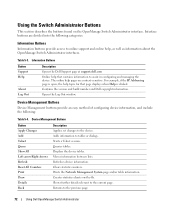
... Back
Description Applies set changes to tables or dialogs. Shows further details relevant to the previous page.
72
Using Dell OpenManage Switch Administrator Clears statistic counters.
Table 5-3. Contains the version and build number and Dell copyright information. Interface buttons are context-sensitive. For example, if the IP Addressing page is clicked. Returns to...
User's Guide - Page 73
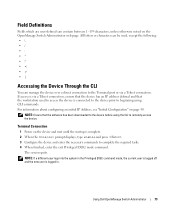
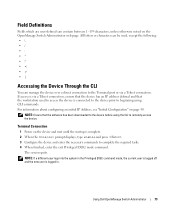
... user is logged off and the new user is via a Telnet connection. Using Dell OpenManage Switch Administrator
73 For information about configuring an initial IP Address, see "Initial Configuration" on... All letters or characters can be used to access the device is complete. 2 When the Console> prompt displays, type enable and press . 3 Configure the device and enter the necessary commands ...
User's Guide - Page 74
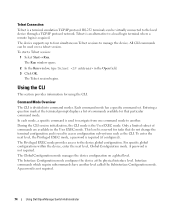
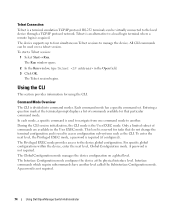
... the CLI session initialization, the CLI mode is divided into command modes. This level is used over a telnet session. A password is not required.
74
Using Dell OpenManage Switch Administrator The Global Configuration mode manages the device configuration on a global level. A password is not required.
User's Guide - Page 75
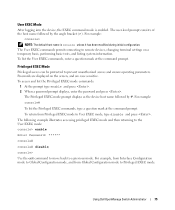
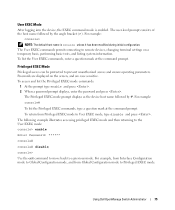
... Privileged EXEC mode prompt displays as the device host name followed by the angle bracket (>). Using Dell OpenManage Switch Administrator
75
Passwords are displayed on a temporary basis, performing basic tests, and listing system information.
For example:
console> NOTE: The default host name is enabled. The following example illustrates accessing privileged EXEC mode and...
User's Guide - Page 76


...pound sign #. To return from Global Configuration mode to the Privileged EXEC mode: console#
console# configure
console(config)# exit
console#
For a complete list of the CLI modes, see the Dell™ PowerConnect™3524/P and PowerConnect 3548/P CLI Guide.
76
Using Dell OpenManage Switch Administrator The following example illustrates how to access Global Configuration mode and return back...
Getting Started Guide - Page 7


...Dell™ PowerConnect™ 3500 Series User's Guide, which is correctly installed by checking that the chosen location for the latest updates on your Documentation CD, or check the Dell...186;C (32 to 113ºF) at support.dell.com for installation meets the following site requirements...For PoE models) are illuminated. Site Preparation
PowerConnect 3500 series devices can be mounted in ...
Getting Started Guide - Page 11
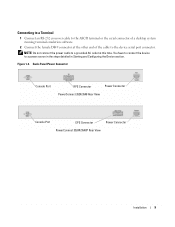
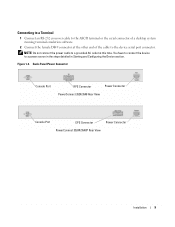
... a desktop system running terminal emulation software.
2 Connect the female DB-9 connector at this time. Back-Panel Power Connector
Console Port
RPS Connector
Power Connector
PowerConnect 3524/3548 Rear View
Console Port
EPS Connector
Power Connector
PowerConnect 3524P/3548P Rear View
Installation
9 You have to connect the device
to a power source in the steps detailed in Starting...
Getting Started Guide - Page 14


You can perform the stack unit identification on the Documentation CD. Figure 2-1. Stacking Cable Diagram
For more information on stacking, see the Dell PowerConnect 3500 Series User's Guide on the device front-panel using the Stack ID button.
12
Stacking
Getting Started Guide - Page 17


... cable with a female DB-9 connector for the Console port and the
appropriate connector for the terminal To connect a terminal to the device Console port, perform the following is configured. The Console port connector is part of a stack, only one device called the Master unit in the Dell PowerConnect 3500 Series User's Guide on the front...
Similar Questions
Dell Powerconnect Switch How To Change The Ip Address Ipv4 Interface Parameters
(Posted by feamatth 9 years ago)
How To Password Protect Console Powerconnect 6224
(Posted by laurste 10 years ago)
How Do I Change An Ip Addres On A Dell Switch 3548 Through Command Line?
(Posted by vallen78686 12 years ago)

