Dell PowerConnect 3548 Support Question
Find answers below for this question about Dell PowerConnect 3548.Need a Dell PowerConnect 3548 manual? We have 3 online manuals for this item!
Question posted by Benhu on December 22nd, 2013
How To Reset Dell Powerconnect 3548
The person who posted this question about this Dell product did not include a detailed explanation. Please use the "Request More Information" button to the right if more details would help you to answer this question.
Current Answers
There are currently no answers that have been posted for this question.
Be the first to post an answer! Remember that you can earn up to 1,100 points for every answer you submit. The better the quality of your answer, the better chance it has to be accepted.
Be the first to post an answer! Remember that you can earn up to 1,100 points for every answer you submit. The better the quality of your answer, the better chance it has to be accepted.
Related Dell PowerConnect 3548 Manual Pages
Command Line Interface Guide - Page 29


... definitions. The crypto key pubkey-chain ssh Global Configuration mode command is very similar to allow traffic based on a UNIX system. For more information, see Dell™ PowerConnect™ 3500 Series User's Guide.
2 Enter the following steps: 1 Connect the DB9 null-modem or cross over a direct connection to the device console port...
User's Guide - Page 3


Contents
1 Introduction 11
System Description 11 PowerConnect 3524 11 PowerConnect 3524P 11 PowerConnect 3548 12 PowerConnect 3548P 12
Stacking Overview 12 Understanding the Stack Topology 13 Stacking Failover Topology 13 Stacking Members and Unit ID 13 Removing and Replacing Stacking Members 14 Exchanging Stacking Members 15 Switching from the Stack Master to the Backup Stack Master ...
User's Guide - Page 4


...LEDs 33 Power Supplies 35 Stack ID Button 36 Reset Button 37 Ventilation System 37
3 Installing the PowerConnect 3524/P and PowerConnect 3548/P 39
Site Preparation 39
Unpacking 39 Package Contents...Power Supply 43
Installing a Stack 44 Overview 44 Stacking PowerConnect 35xx Series Systems Switches 44 Unit ID Selection Process 46
Starting and Configuring the Device 47 Connecting to the...
User's Guide - Page 11


... device, or as stand-alone, multi-layer, switching devices or stackable devices with minimal management. The device also provides one RS-232 console port.
This User Guide contains the information needed for installing, configuring, and maintaining the device. Figure 1-1. Introduction
Dell™ PowerConnect™ 3524/3548 and PowerConnect 3524P/3548P are stackable, advanced multi-layer...
User's Guide - Page 15


... present. Non-present ports are displayed in the PowerConnect OpenManage Switch Administrator home page, and can be configured through the CLI or SNMP interfaces. For example,
• If a PowerConnect 3524/P replaces PowerConnect 3524/P, all port configurations remain the same.
• If a PowerConnect 3548/P replaces the PowerConnect 3548/P, all units in the stack. Configuration files are...
User's Guide - Page 16
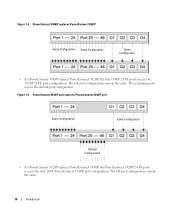
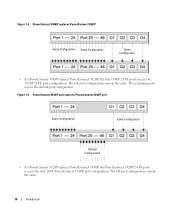
... 24 FE ports receive the 3524/P 24 FE port configuration. PowerConnect 3524/P port replaces PowerConnect 3548/P port
Same Configuration
Same Configuration
Default Configuration
• If a PowerConnect 3524/P replaces PowerConnect 3548/P, the PowerConnect 3524/P 24 FE ports receives the first 24 FE PowerConnect 3548/P port configuration.
The GE port configurations remain the same.
16...
User's Guide - Page 17
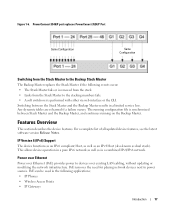
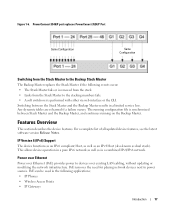
PowerConnect 3548/P port replaces PowerConect 3524/P Port
Same Configuration
Same Configuration
Switching from the Stack Master to the Backup Stack Master
The Backup Master replaces the Stack Master if the following applications: • IP Phones • Wireless Access Points • IP Gateways
Introduction
17 Switching between the Stack Master and the Backup Master results in...
User's Guide - Page 27


...front panel also contains ports G1 - Ports G3 - PowerConnect 3524 Front Panel
10/100 Base-T Ports 1, 3, 5, 7, ...23
System LEDs Reset Button Stacking Button Stacking LEDs
10/100 Base-T Ports... Description
Port Description
PowerConnect 3524 Port Description
The Dell™ PowerConnect™ 3524 device is marked with the following figure illustrates the PowerConnect 3524 front panel....
User's Guide - Page 28
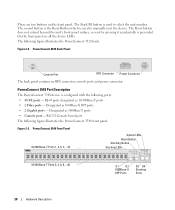
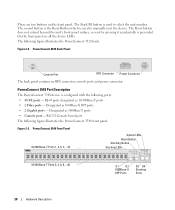
... designated as 1000Base-X SFP ports • 2 Gigabit ports - There are all the device LEDs. PowerConnect 3548 Port Description
The PowerConnect 3548 device is used to manually reset the device. The Reset button does not extend beyond the unit's front panel surface, so reset by pressing it accidentally is used to select the unit number. The Stack ID...
User's Guide - Page 29
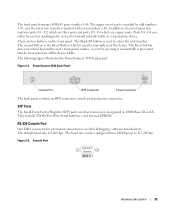
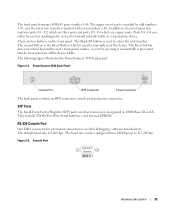
...etc. Console Port
Hardware Description
29 The following figure illustrates the PowerConnect 3548 back panel:
Figure 2-4. The second button is the Reset Button which are all the device LEDs.
The baud rate ...can either be configured from 2400 bps up to manually reset the device. PowerConnect 3548 Back Panel
Console Port
RPS Connector
Power Connector
The back panel contains ...
User's Guide - Page 37


... be verified by power-up or low-voltage conditions. Ventilation System
The PowerConnect 3524/P and PowerConnect 3548/P switches with the PoE feature have five built-in fans. Reset Button
The PowerConnect 3524/P and PowerConnect 3548/P switches have a reset button, located on the front panel, for manual reset of the switch is activated by observing the LED that indicates if one or more...
User's Guide - Page 39


...90%, non-condensing. Installing the PowerConnect 3524/P and PowerConnect 3548/P
Site Preparation
The Dell™ PowerConnect™ 3524 /P and PowerConnect 3548/P devices can be mounted in ...included: • Device/Switch • AC power cable • RS-232 crossover cable • Self-adhesive rubber pads
Installing the PowerConnect 3524/P and PowerConnect 3548/P
39 The Redundant Power...
User's Guide - Page 47


...becomes unresponsive and the unit ID is part of the user documentation from the Dell Support website at the end of the period. NOTE: These steps should be..."Advanced Configuration" on page 12 master-election process.
7 End selection process -
Installing the PowerConnect 3524/P and PowerConnect 3548/P
47 6 Selection Process - When LED 8 is required:
• VT100-compatible terminal...
User's Guide - Page 50


...is to be managed either from the Dell Support website at support.dell.com. The Setup Wizard provides guidance through the initial switch configuration, and gets the system up ...problem is loaded into RAM.
The Setup Wizard configures the following :
• The Dell™ PowerConnect™ device was never configured before completely booting. NOTE: The initial configuration assumes ...
User's Guide - Page 71


...port. Red
The device is currently active.
LED status can be determined by viewing the actual device. Dell PowerConnect™ Device Port Indicators
The port coloring indicates if a specific port is not currently linked in the OpenManage Switch Administrator.
Device Representation
The home page contains a graphical representation of the device front panel. Figure 5-2.
User's Guide - Page 76


... the Privileged EXEC mode: console#
console# configure
console(config)# exit
console#
For a complete list of the CLI modes, see the Dell™ PowerConnect™3524/P and PowerConnect 3548/P CLI Guide.
76
Using Dell OpenManage Switch Administrator The following example illustrates how to access Global Configuration mode and return back to Privileged EXEC mode, type the exit...
User's Guide - Page 300


...ports from receiving messages. Use for end stations.
• Current MDI/MDIX - Use for hubs and switches.
- MDI - Specifies if the port is used with Half Duplex mode to the Admin ...is used , and the pairs are :
- Disables flow control on the port.
- When two hubs/switches are connected to each other, or two end stations are connected. The field values are :
-...
Getting Started Guide - Page 7


...Dell™ PowerConnect...™ 3500 Series User's Guide, which is installed near an easily accessible 100-240 VAC, 50-60 Hz outlet. • General - Installation
5 The cabling is routed to avoid sources of 10% to to 113ºF) at support.dell... CD, or check the Dell Support website at a relative...) are illuminated. Site Preparation
PowerConnect 3500 series devices can be...
Getting Started Guide - Page 14


Stacking Cable Diagram
For more information on stacking, see the Dell PowerConnect 3500 Series User's Guide on the device front-panel using the Stack ID button.
12
Stacking Figure 2-1. You can perform the stack unit identification on the Documentation CD.
Getting Started Guide - Page 17


... a Console port that you obtain the most recent revision of the switch. The Console port connector is a male DB-9 connector, implemented as a single device, only the Master unit is part of a stack, only one device called the Master unit in the Dell PowerConnect 3500 Series User's Guide on the front panel of the...

