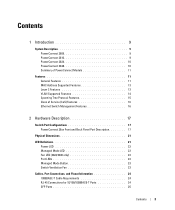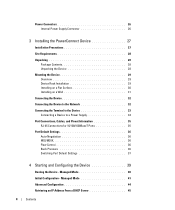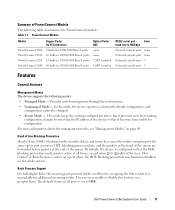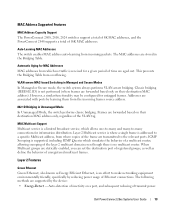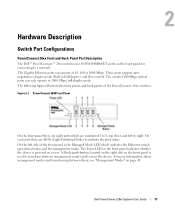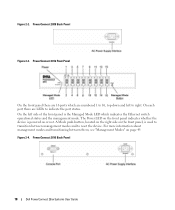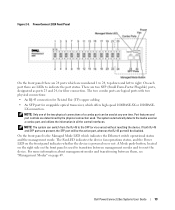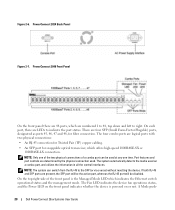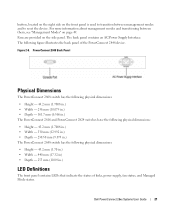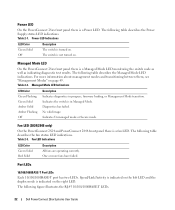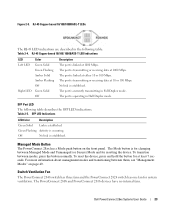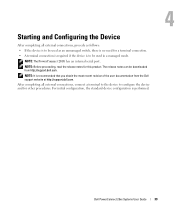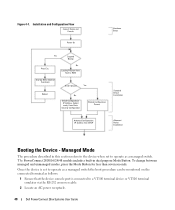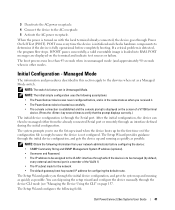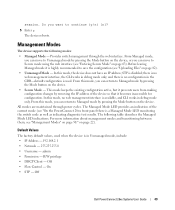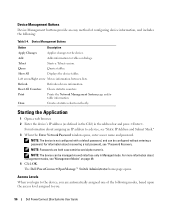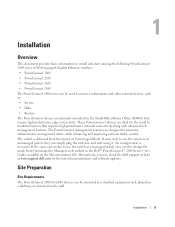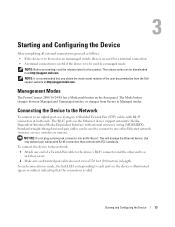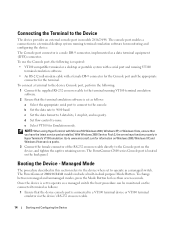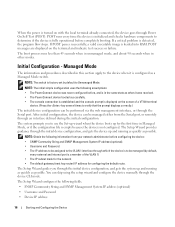Dell PowerConnect 2848 Support Question
Find answers below for this question about Dell PowerConnect 2848.Need a Dell PowerConnect 2848 manual? We have 2 online manuals for this item!
Question posted by Cbgeorg on February 24th, 2014
How To Put Powerconnect 2848 Into Managed Mode
The person who posted this question about this Dell product did not include a detailed explanation. Please use the "Request More Information" button to the right if more details would help you to answer this question.
Current Answers
Answer #1: Posted by DCatDell on February 24th, 2014 12:05 PM
The PowerConnect 28xx has a Mode push button on the front panel. The Mode button is for changing
between Managed Mode and Unmanaged (or Secure) Mode and for resetting the device. To transition
between modes, press the button normally. To reset the device, press and hold the button for at least 7
seconds.
between Managed Mode and Unmanaged (or Secure) Mode and for resetting the device. To transition
between modes, press the button normally. To reset the device, press and hold the button for at least 7
seconds.
Get Support on Twitter @DellCaresPro
Download the Dell Quick Resource Locator app today to access PowerEdge support content on your mobile device! (iOS, Android, Windows)
http://itunes.apple.com/us/app/dell-quick-resource-locator/id507133271?mt=8
https://play.google.com/store/apps/details?id=com.dell.qrcode&hl=en
http://www.windowsphone.com/en-us/store/app/dell-qrl/7db321a3-f02f-4e63-b9ce-13dca4b3bc42
Related Dell PowerConnect 2848 Manual Pages
Similar Questions
Where Is The Managed Mode Button On A Dell Powerconnect 3548 Switch
(Posted by mycggeorg 9 years ago)
Dell Powerconnect 2824 Will Not Go Into Management Mode
(Posted by Prodarcy3 10 years ago)
How Access Powerconnect 2848 Management Console
(Posted by DANIarvi 10 years ago)
Does Dell Make An Sfp Module For The Powerconnect 2848 For 10g For Singlemode?
Does Dell make an SFP module for the PowerConnect 2848 for 10G for SingleMode fiber? Want to connect...
Does Dell make an SFP module for the PowerConnect 2848 for 10G for SingleMode fiber? Want to connect...
(Posted by jimmurray39132 11 years ago)
Will An Sfp Module That Meets The Msa Standard Work In The Powerconnect 2848?
Does the Dell PowerConnect 2848 meet the multi-source agreement(MSA)? Will a BlackBox LFP412 (SFP, 1...
Does the Dell PowerConnect 2848 meet the multi-source agreement(MSA)? Will a BlackBox LFP412 (SFP, 1...
(Posted by lmhumphr 11 years ago)