Dell P513W Support Question
Find answers below for this question about Dell P513W.Need a Dell P513W manual? We have 1 online manual for this item!
Question posted by mcepmjr on October 19th, 2011
How To Remove And Replace Printer Heads
The person who posted this question about this Dell product did not include a detailed explanation. Please use the "Request More Information" button to the right if more details would help you to answer this question.
Current Answers
There are currently no answers that have been posted for this question.
Be the first to post an answer! Remember that you can earn up to 1,100 points for every answer you submit. The better the quality of your answer, the better chance it has to be accepted.
Be the first to post an answer! Remember that you can earn up to 1,100 points for every answer you submit. The better the quality of your answer, the better chance it has to be accepted.
Related Dell P513W Manual Pages
User's Guide - Page 2
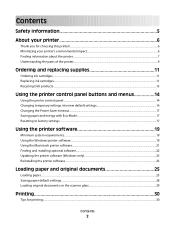
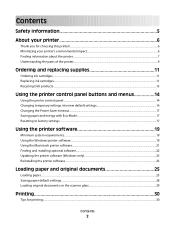
...Thank you for choosing this printer!...6 Minimizing your printer's environmental impact...6 Finding information about the printer...7 Understanding the parts of the printer...9
Ordering and replacing supplies 11
Ordering ink cartridges...11 Replacing ink cartridges...11 Recycling Dell products...13
Using the printer control panel buttons and menus 14
Using the printer control panel...14 Changing...
User's Guide - Page 5
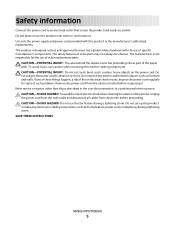
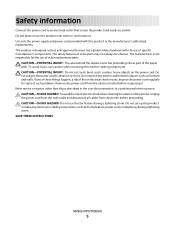
... shock when cleaning the exterior of such problems. Remove the power cord from the printer before inspecting it. Do not set up this product... near the product and easily accessible. Use only the power supply and power cord provided with the use caution when accessing this product or the manufacturer's authorized replacements...
User's Guide - Page 7
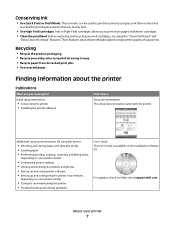
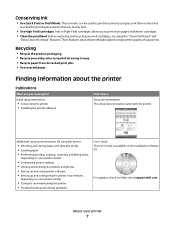
... ideal for printing documents that are you to print more pages with the printer.
About your ink cartridges, try using printer software • Setting up and configuring the printer on a network,
depending on the installation software CD. Before replacing and recycling your printer
7 Conserving ink
• Use Quick Print or Draft Mode. Additional setup and...
User's Guide - Page 8
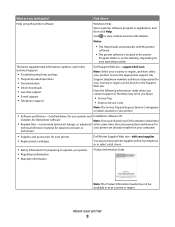
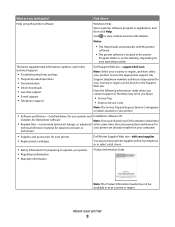
...printer • Replacement cartridges
Dell Printer Supplies Web site-dell.com/supplies
You can be available in your country or region.
technicians
• Supplies and accessories for your country or region can purchase printer supplies online, by telephone, or in the printer...and then select your product to operate your printer • Regulatory information • Warranty ...
User's Guide - Page 10
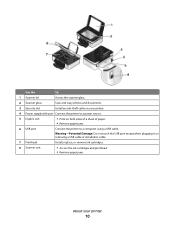
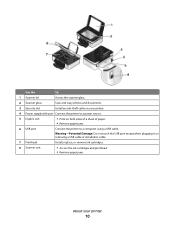
...: Do not touch the USB port except when plugging in or removing a USB cable or installation cable.
7 Printhead
Install, replace, or remove ink cartridges.
8 Scanner unit
• Access the ink cartridges and printhead. • Remove paper jams.
About your printer.
4 Power supply with port Connect the printer to a power source.
5 Duplex unit
• Print on your...
User's Guide - Page 11
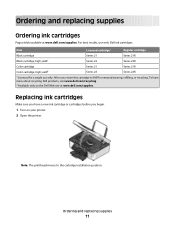
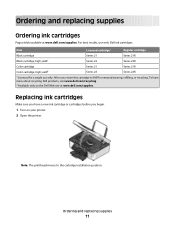
... use only. Note: The printhead moves to Dell for remanufacturing, refilling, or recycling.
Ordering and replacing supplies
11 To learn more about recycling Dell products, visit www.dell.com/recycling.
2 Available only on your printer. 2 Open the printer. Replacing ink cartridges
Make sure you have a new ink cartridge or cartridges before you begin.
1 Turn...
User's Guide - Page 13
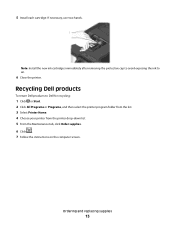
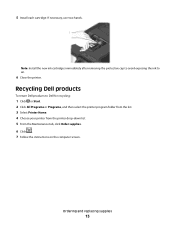
... printer.
Ordering and replacing supplies
13 5 Install each cartridge. Note: Install the new ink cartridges immediately after removing the protective cap to avoid exposing the ink to Dell for recycling:
1 Click or Start. 2 Click All Programs or Programs, and then select the printer program folder from the list. 3 Select Printer Home. 4 Choose your printer from the printer...
User's Guide - Page 16
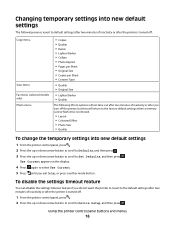
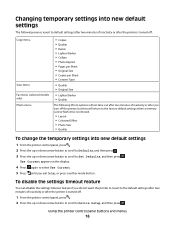
... disable the settings timeout feature
You can disable the settings timeout feature if you do not want the printer to revert to the default settings after two minutes of inactivity or after the printer is removed.
• Layout • Colorized Effect • Photo Size • Quality
To change the temporary settings into new...
User's Guide - Page 23
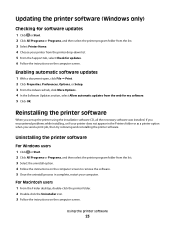
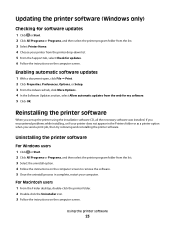
... list. 3 Select the uninstall option. 4 Follow the instructions on the computer screen to remove the software. 5 Once the uninstall process in the Printers folder or as a printer option when you send a print job, then try removing and reinstalling the printer software. Updating the printer software (Windows only)
Checking for software updates
1 Click or Start. 2 Click All...
User's Guide - Page 26
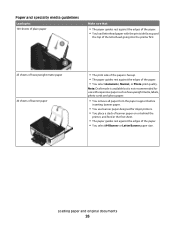
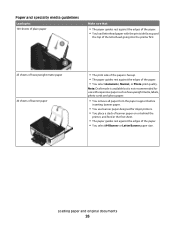
...8226; You remove all paper from the paper support before
inserting banner paper.
• You use banner paper designed for inkjet printers. • You place a stack of banner paper on or behind the
printer, and feed ... for use with the print side faceup and
the top of the letterhead going into the printer first.
25 sheets of heavyweight matte paper 20 sheets of banner paper
• The print...
User's Guide - Page 30
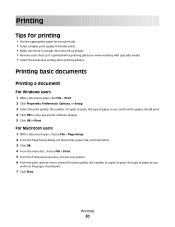
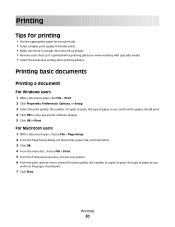
.... 3 Click OK. 4 From the menu bar, choose File > Print. 5 From the Printer pop-up menu, choose your print job. • Select a higher print quality for better prints. • Make sure there is enough ink in the ink cartridges. • Remove each sheet as it is printed when printing photos or when working...
User's Guide - Page 31
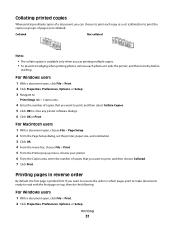
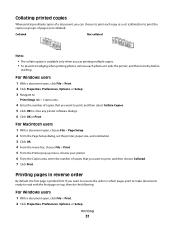
...
When printing multiple copies of a document, you can choose to print each photo as it exits the printer, and then let it dry before
stacking. For Windows users
1 With a document open , choose File... printing photos, remove each copy as a set the printer, paper size, and orientation. 3 Click OK. 4 From the menu bar, choose File > Print. 5 From the Printer pop-up menu, choose your printer. 6 From...
User's Guide - Page 36
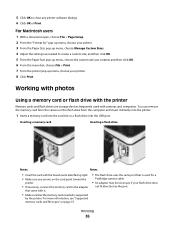
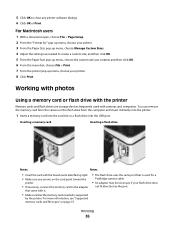
...remove the memory card from the camera or the flash drive from the computer and insert it .
• Make sure that is supported
by the printer.
Working with photos
Using a memory card or flash drive with the printer...; Insert the card with the brand name label facing right. • Make sure any printer software dialogs. 6 Click OK or Print. Printing
36
For Macintosh users
1 With a ...
User's Guide - Page 37
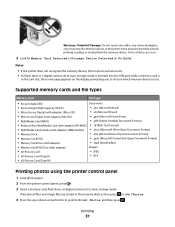
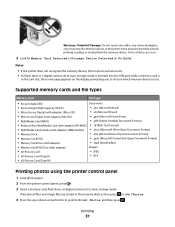
...Damage: Do not touch any cables, any network adapter, any connector, the memory device, or the printer in the memory device, then press to select Photos.
4 Press the up or down arrow button... to scroll to Print Photos, and then press . Notes:
• If the printer does not recognize the memory device, then remove and reinsert it. • If a flash drive or a digital camera set to mass...
User's Guide - Page 53
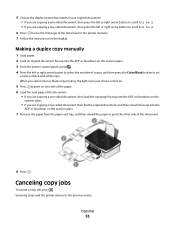
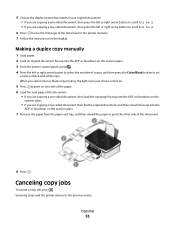
...original document, and then reload it faceup into the ADF or facedown on the scanner glass. 3 From the printer control panel, press . 4 Press the left or right arrow button to scroll to 2 to 2.
6 ...Press to save the first page of the document to the printer memory. 7 Follow the instructions on the scanner glass.
7 Remove the paper from the paper exit tray, and then reload the paper to...
User's Guide - Page 66
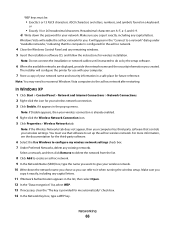
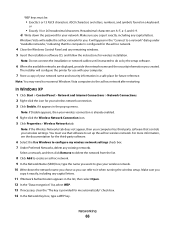
...4 Close the Windows Control Panel and any capital letters. Select a network, and then click Remove to delete the network from the list.
8 Click Add to create an ad hoc network. ... are letters, numbers, and symbols found on a keyboard. Networking
66
The installer will configure the printer for use that software to set up menu.
ASCII characters are A-F, a-f, and 0-9. Make sure ...
User's Guide - Page 68
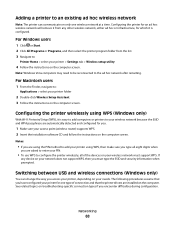
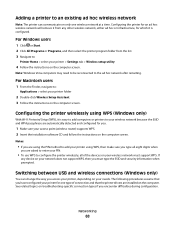
... method to configure the printer wirelessly, all eight digits when
you .
1 Make sure your wireless network must type the SSID and security information when prompted. For Macintosh users
1 From the Finder, navigate to the ad hoc network after restarting. Configuring the printer for an ad hoc wireless network will remove it is configured.
User's Guide - Page 69
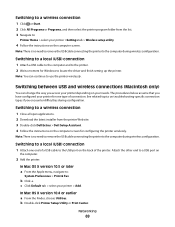
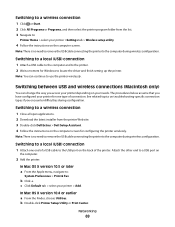
... Apple menu, navigate to:
System Preferences > Print & Fax
b Click +. Note: There is no need to remove the USB cable connecting the printer to the computer during wireless configuration.
Switching to a local (USB) connection
1 Attach one type of the printer.
Switching between USB and wireless connections (Macintosh only)
You can continue to use the...
User's Guide - Page 84
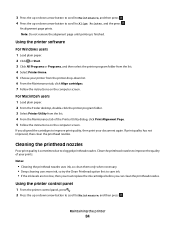
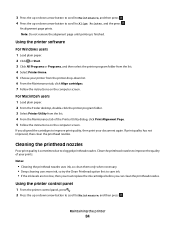
... low, then you must replace the ink cartridges before you aligned the cartridges to improve print quality, then print your prints. Note: Do not remove the alignment page until printing... users 1 Load plain paper. 2 From the Finder desktop, double-click the printer program folder. 3 Select Printer Utility from the printer drop-down list. 6 From the Maintenance tab, click Align cartridges. 7 Follow...
User's Guide - Page 91
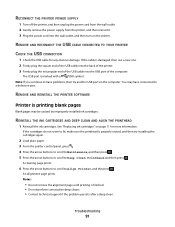
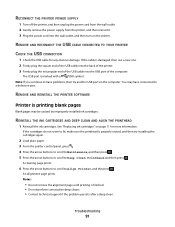
...and then press . You may be caused by improperly installed ink cartridges. REMOVE AND REINSTALL THE PRINTER SOFTWARE
Printer is finished. • Do not perform consecutive deep cleans. • Contact...remove the power supply from the printer, and then reinsert it. 3 Plug the power cord into the USB port of the USB cable into the wall outlet, and then turn on the printer.
See "Replacing...
Similar Questions
Dell Printer P513w Cannot Communicate With Computer Windows 7
(Posted by megaauct 9 years ago)
Why Does It Keep Show Me The There A Problem With The Printer Head ?
Well I haven't use it in a year,and now I just got new ink cartridge an put them in and tried run it...
Well I haven't use it in a year,and now I just got new ink cartridge an put them in and tried run it...
(Posted by bigtone916 11 years ago)
Printhead
My printer P513w show the message on the screen that there is the problem with printhead , check pri...
My printer P513w show the message on the screen that there is the problem with printhead , check pri...
(Posted by minfel1 12 years ago)

