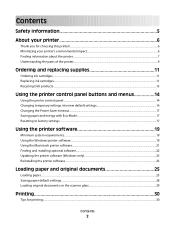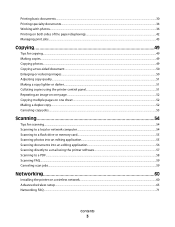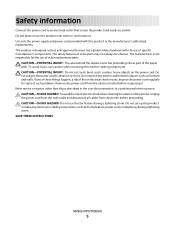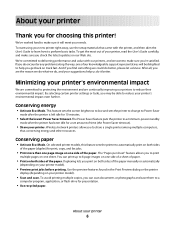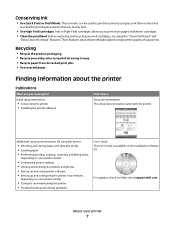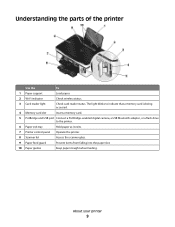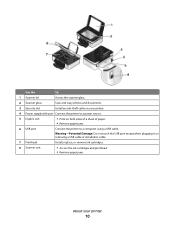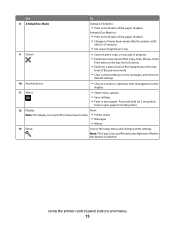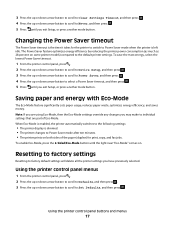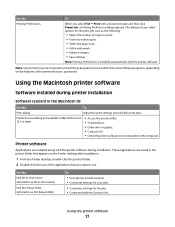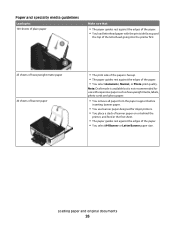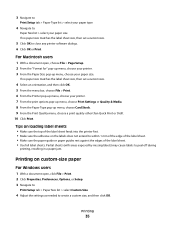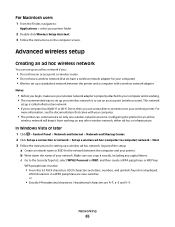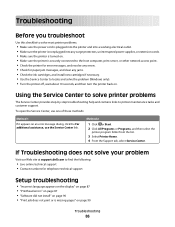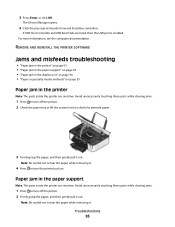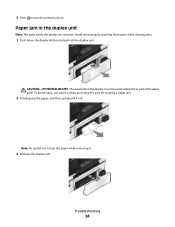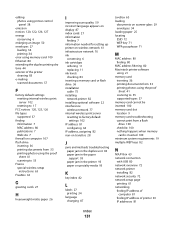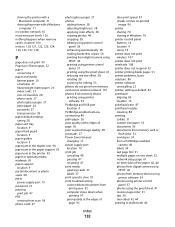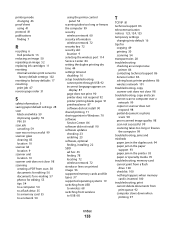Dell P513W Support Question
Find answers below for this question about Dell P513W.Need a Dell P513W manual? We have 1 online manual for this item!
Question posted by tomakochi on September 9th, 2012
Paper Jam
Current Answers
Answer #1: Posted by RathishC on September 10th, 2012 5:01 AM
I would recommend a few steps which may fix the issue:
- Check paper condition: Use only new, unwrinkled paper.
- Load a smaller amount of paper into the printer
- Load paper with the print side face up. (If you are not sure which side is the printable side, see the instructions that came with the paper.)
- Flex, fan, and straighten the paper before loading.
- Adjust the paper guides to fit the loaded paper
- Do not overload the input tray.
- Remove each page as it is printed
If still the issue persists, please follow the instructions given below:
Please reset the printer to factory setting. Follow the steps below to do the same:
Note: Resetting to factory default settings will delete all the printer settings you may have previously selected.
1. From the printer control panel, press the Button as shown in (Picture 2).2. Press the arrow buttons to scroll to Defaults, and then press OK button( as shown in picture 1)
3. Press the arrow buttons to scroll to Set Defaults, and then press OK button
4. Press the arrow buttons to scroll to Use Factory, and then press OK button
5. When prompted to set the initial settings of your printer, make your
selections using the printer control panel buttons.
“Initial Setup Complete” appears on the display. Please follow the screen instruction on the printer, which may fix the issue.
You can refer the Dell Article 122258 on www.support.dell.com
Please check if this fixes the issue. For any further help please respond.
Thanks & Regards
Rathish C
#iworkfordell
Supporting Images
You can click the images below to enlargeRelated Dell P513W Manual Pages
Similar Questions
we have checked everything and there is no paper jam!
how do I get to the roller?
why does printer keeps have a paper jam after printing one paper?
My printer P513w show the message on the screen that there is the problem with printhead , check pri...