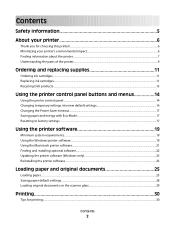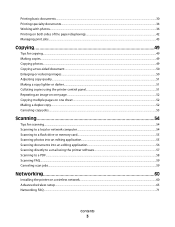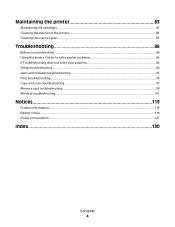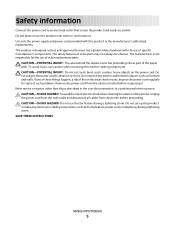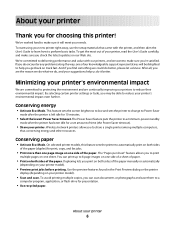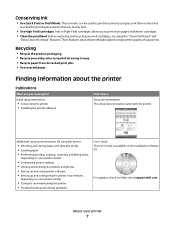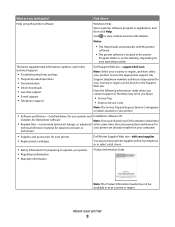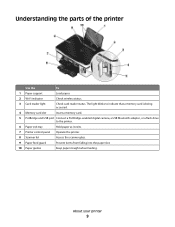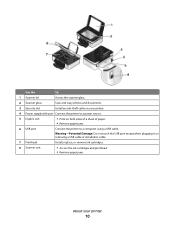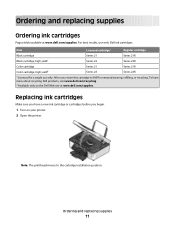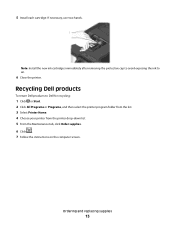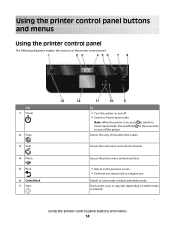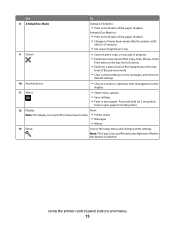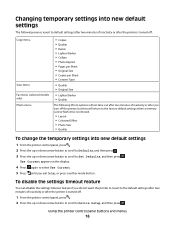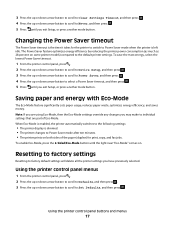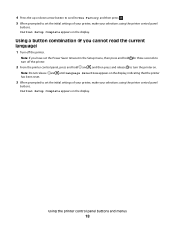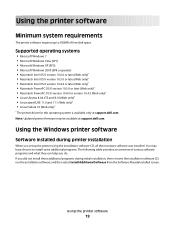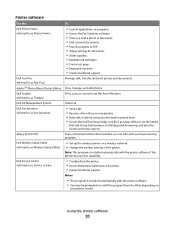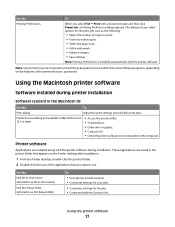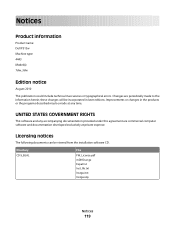Dell P513W Support Question
Find answers below for this question about Dell P513W.Need a Dell P513W manual? We have 1 online manual for this item!
Question posted by ronfossey on February 20th, 2013
Can I Airprint From Ipad To The 513w
The person who posted this question about this Dell product did not include a detailed explanation. Please use the "Request More Information" button to the right if more details would help you to answer this question.
Current Answers
Answer #1: Posted by NiranjanvijaykumarAtDell on March 14th, 2013 4:10 AM
Hello ronfossey,
I am from Dell Social Media and Community.
Your AirPrint setup is very simple, follow the steps below to know How to print wireless from your iPad.
Connect your iOS device and printer to the same Wi-Fi network.
To test the connection, open up a note in the native Notes app. Hit the action button (the square with the arrow) and select "Print." Your printer should appear as the selected device
If not, tap the Printer field, allow your device to scan, and tap the printer name when it appears.
Hit Print, and your note should be sent to the printer almost immediately. The transfer speed will vary depending on your Wi-Fi network, but you'll likely find that it's surprisingly fast.
If this has not helped you or if you need any further assistance, feel free to message me on Twitter(@NiranjanatDell). I will be happy to assist.
Dell-Niranjan
I am from Dell Social Media and Community.
Your AirPrint setup is very simple, follow the steps below to know How to print wireless from your iPad.
Connect your iOS device and printer to the same Wi-Fi network.
To test the connection, open up a note in the native Notes app. Hit the action button (the square with the arrow) and select "Print." Your printer should appear as the selected device
If not, tap the Printer field, allow your device to scan, and tap the printer name when it appears.
Hit Print, and your note should be sent to the printer almost immediately. The transfer speed will vary depending on your Wi-Fi network, but you'll likely find that it's surprisingly fast.
If this has not helped you or if you need any further assistance, feel free to message me on Twitter(@NiranjanatDell). I will be happy to assist.
Dell-Niranjan
NiranjanAtDell
Dell Inc
Related Dell P513W Manual Pages
Similar Questions
Dell Printer P513w Cannot Communicate With Computer Windows 7
(Posted by megaauct 9 years ago)
How To Connect My Dell P513w Printer To My Dell Laptop?
(Posted by wpengelhardt 11 years ago)
Printhead
My printer P513w show the message on the screen that there is the problem with printhead , check pri...
My printer P513w show the message on the screen that there is the problem with printhead , check pri...
(Posted by minfel1 12 years ago)