Dell P513W Support Question
Find answers below for this question about Dell P513W.Need a Dell P513W manual? We have 1 online manual for this item!
Question posted by deerfeederno1 on May 7th, 2011
How To Print Envelopes,
Hi I can't get my printer Dell P513w to print my envelopes right, set the envelope in and it prints it side ways. ?? Tryed adjusting the envelope, then the printer will not take it. I use the instructions, but can not find any info online so far,
Help. lol Thank you
Dave Carson
deerfeederno1@gmail. com
Current Answers
There are currently no answers that have been posted for this question.
Be the first to post an answer! Remember that you can earn up to 1,100 points for every answer you submit. The better the quality of your answer, the better chance it has to be accepted.
Be the first to post an answer! Remember that you can earn up to 1,100 points for every answer you submit. The better the quality of your answer, the better chance it has to be accepted.
Related Dell P513W Manual Pages
User's Guide - Page 7
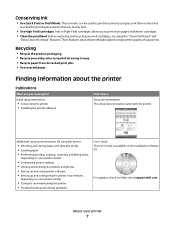
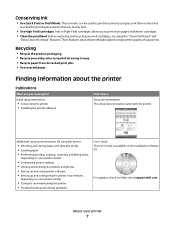
....dell.com. About your ink cartridges, try using printer software • Setting up and using the "Clean Printhead" and
"Deep Clean Printhead" features. Before replacing and recycling your printer
7 Conserving ink
• Use Quick Print or Draft Mode. Finding information about the printer
Publications
What are mostly text.
• Use High Yield cartridges. Initial setup instructions...
User's Guide - Page 9
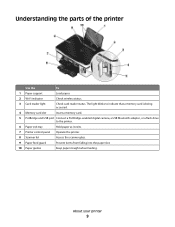
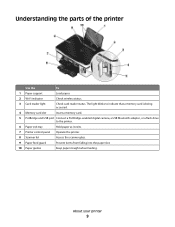
Understanding the parts of the printer
Use the
To
1 Paper support
Load paper.
2 Wi-Fi indicator
Check wireless status.... a PictBridge-enabled digital camera, a USB Bluetooth adapter, or a flash drive to the printer.
6 Paper exit tray
Hold paper as it exits.
7 Printer control panel Operate the printer.
8 Scanner lid
Access the scanner glass.
9 Paper feed guard
Prevent items from falling...
User's Guide - Page 19
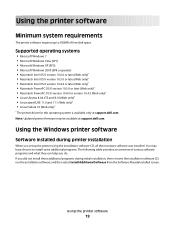
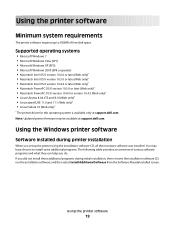
...programs and what they can help you did not install these additional programs during printer installation
When you set up to version 10.4.3 (Web only)* • Linux Ubuntu 8.04 LTS... The printer driver for this operating system is available only at support.dell.com.
If you do. You may be available at support.dell.com.
Using the printer software
19 Using the Windows printer software
...
User's Guide - Page 23
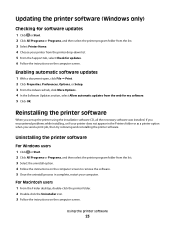
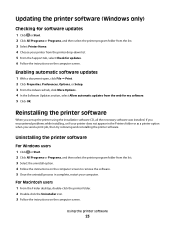
... printer folder. 2 Double-click the Uninstaller icon. 3 Follow the instructions on the computer screen.
Reinstalling the printer software
When you send a print job, then try removing and reinstalling the printer ...the instructions on the computer screen to remove the software. 5 Once the uninstall process in the Printers folder or as a printer option when you set up the printer using the ...
User's Guide - Page 30
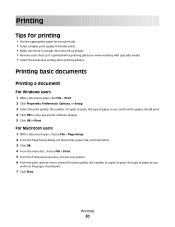
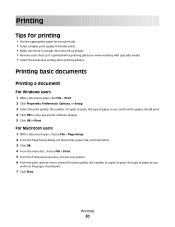
... Page Setup dialog, set the printer, paper size, and orientation. 3 Click OK. 4 From the menu bar, choose File > Print. 5 From the Printer pop-up menu, choose your print job. • Select a higher print quality for your printer. 6 From the print options menu, choose the print quality, the number of copies to print, the type of paper to use, and how the...
User's Guide - Page 34
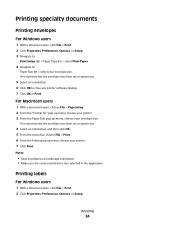
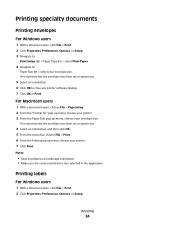
... Type list > select Plain Paper
4 Navigate to:
Paper Size list > select your envelope size If no size matches the envelope size, then set a custom size.
5 Select an orientation. 6 Click OK to close any printer software dialogs. 7 Click OK or Print. Notes:
• Most envelopes use landscape orientation. • Make sure the same orientation is also selected in...
User's Guide - Page 38
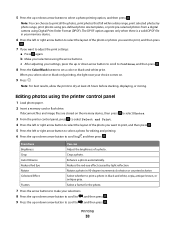
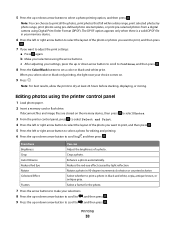
... storing.
Note: You can
Brightness Crop
Adjust the brightness of the photo you select color or black-only printing, the light near your choice comes on the memory device, then press
to select Photos.
3 From the printer control panel, press to select Select and Print.
4 Press the left or right arrow button to select a photo...
User's Guide - Page 39
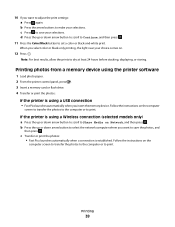
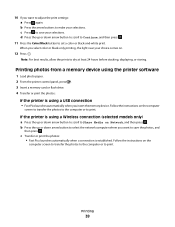
... computer
screen to transfer the photos to the computer or to print.
Follow the instructions on .
12 Press . b Press the arrow buttons to adjust the print settings: a Press again. Printing
39 10 If you want to save the photos, and
then press . If the printer is using a USB connection
• Fast Pics launches automatically when you select color...
User's Guide - Page 41
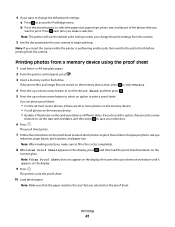
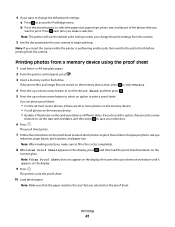
... on the proof sheet. Note: The printer will use the default print settings unless you change the default print settings: a Press to print a proof sheet.
You can print a proof sheet:
• For the...print options, and paper size. If you insert the camera while the printer is performing another job, then wait for your selections.
6 Press . The proof sheet prints.
7 Follow the instructions...
User's Guide - Page 42
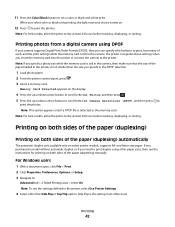
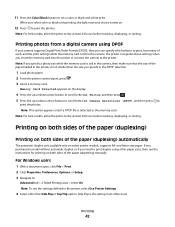
... camera. Printing
42 The printer recognizes these settings when you select color or black-only printing, the light near your camera supports Digital Print Order Format (DPOF), then you can specify which photos to
print the photos. and letter-size paper.
Printing photos from a digital camera using other paper sizes, then see the instructions for printing on select printer models, supports...
User's Guide - Page 44


... click OK. 4 Right-click the printer, and then navigate to:
Printing Preferences > Advanced tab > select a dry time setting Note: Under conditions of the paper (duplexing) manually
For Windows users
1 With a document open, click File > Print. 2 Click Properties, Preferences, Options, or Setup. 3 Navigate to:
Advanced tab > 2-Sided Printing area > select Manual Note: The "Print Instruction Page to...
User's Guide - Page 68
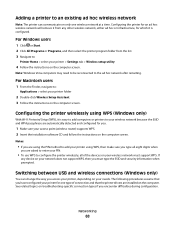
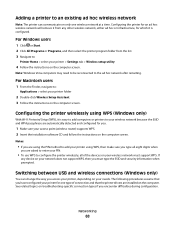
... sure you type all of connection and that you .
1 Make sure your printer using WPS (Windows only)
With Wi-Fi Protected Setup (WPS), it from the list. 3 Navigate to:
Printer Home > select your printer folder
2 Double-click Wireless Setup Assistant. 3 Follow the instructions on troubleshooting-specific connection types if you are installed on your PIN...
User's Guide - Page 70
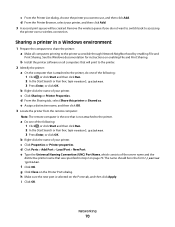
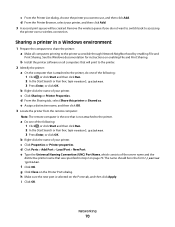
... enabling File and Print Sharing. b Right-click the name of your printer. h Make sure the new port is not attached to use, and then click Add.
Remove the wireless queue if you want to switch back to the printer accessible through Network Neighborhood by enabling File and
Print Sharing. See the Windows documentation for instructions on the...
User's Guide - Page 82
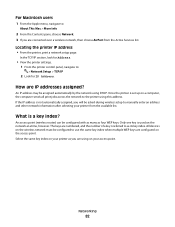
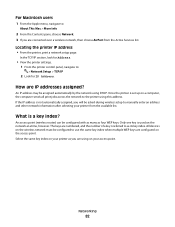
... across the network to the printer using DHCP.
The keys are connected over a wireless network, then choose AirPort from the available list.
Networking
82 Locating the printer IP address
• From the printer, print a network setup page.
In the TCP/IP section, look for Address.
• View the printer settings. 1 From the printer control panel, navigate to:
> Network...
User's Guide - Page 84
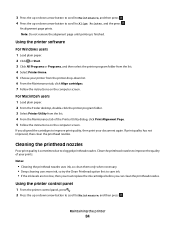
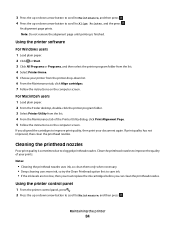
... . Clean the printhead nozzles to improve the quality of the Printer Utility dialog, click Print Alignment Page. 5 Follow the instructions on the computer screen.
Notes:
• Cleaning the printhead nozzles uses ink, so clean them only when necessary. • Deep cleaning uses more ink, so try the Clean Printhead option first to clogged printhead nozzles. Maintaining...
User's Guide - Page 103


... that came with the wireless network, or contact the person who set up your access point is using WEP security, then the WEP key should be temporary interference from electronic... POINT AWAY FROM OTHER ELECTRONIC DEVICES
There may require you are having trouble printing, then try placing the computer and printer no more information, then see the documentation that came with your box,...
User's Guide - Page 108
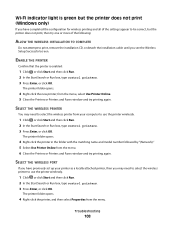
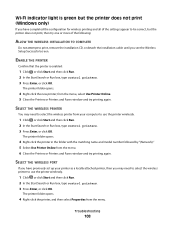
... but the printer does not print, then try one or more of the settings appear to be correct, but the printer does not print (Windows only)
If you see the Wireless Setup Successful screen.
The printer folder opens.
4 Right-click the printer, and then select Properties from the menu, select Use Printer Online. 5 Close the Printers or Printers and Faxes window and try printing again...
User's Guide - Page 110
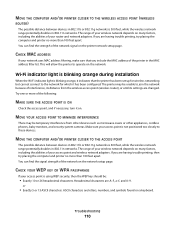
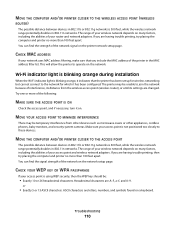
... YOUR WEP KEY OR WPA PASSPHRASE
If your access point is using WEP security, then the WEP key should be unable to operate...phones, baby monitors, and security system cameras. The printer may be temporary interference from the wireless access point (wireless router), or until its settings are having trouble printing, try placing the computer and printer no more than 100 feet apart. or
•...
User's Guide - Page 114


... 3 Follow the instructions on your wireless network. If you see a message during installation indicating that the printer does not have a wireless print server installed. 3 Navigate to:
Printer Home > select your printer > Settings tab > Wireless setup utility Note: You may be a problem with your computer screen when you attempt to print wirelessly. If you are using the installation cable...
User's Guide - Page 133
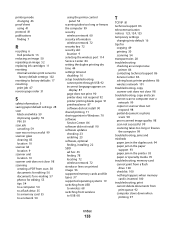
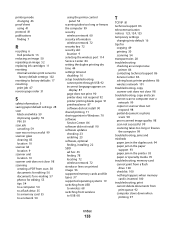
...using 41
protocol 81 publications
finding 7
R
recycling 6 Dell products 13
reducing an image 50 repeating an image 52 replacing ink cartridges 11 resetting
internal wireless print server to factory default settings 102
resetting to factory defaults 17 resuming
print job 47 reverse page order 31
S
safety information 5 saving paper default settings... a network 54
using the printer control panel 54
...
Similar Questions
Help Me Sync My Apple Ipad And My Dellp513w Printer
(Posted by Stasiabell200sb 9 years ago)
No Communication With Printer
My Dell P513W is not communicating with my dell PC
My Dell P513W is not communicating with my dell PC
(Posted by marinarobertson 10 years ago)

