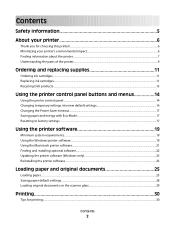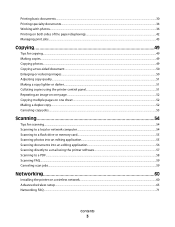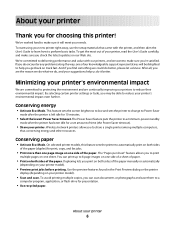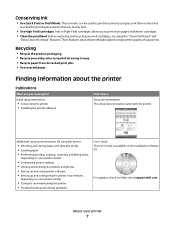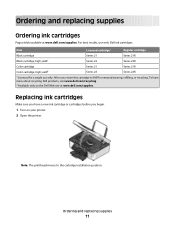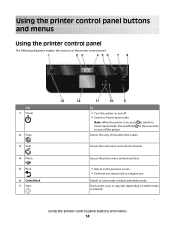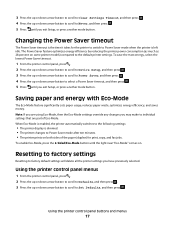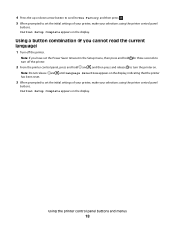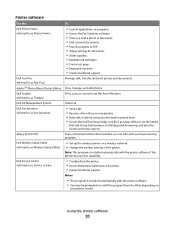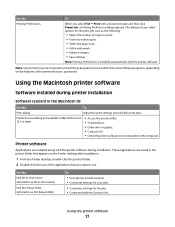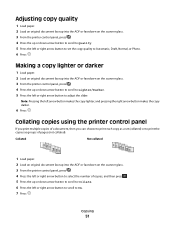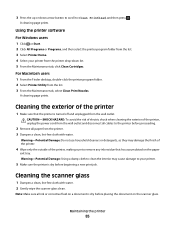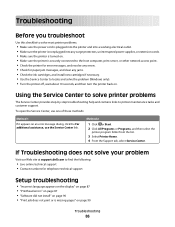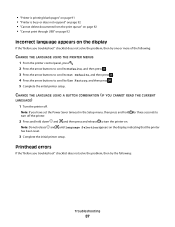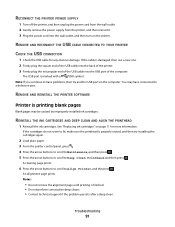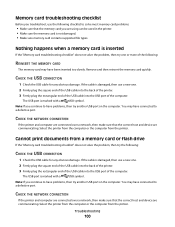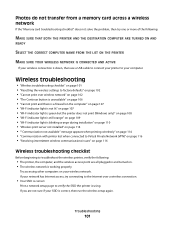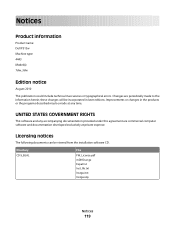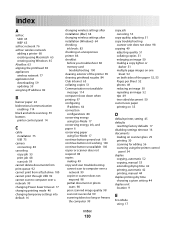Dell P513W Support Question
Find answers below for this question about Dell P513W.Need a Dell P513W manual? We have 1 online manual for this item!
Question posted by fainavycv on July 20th, 2014
Dell P513w Printer How Do I Make The Print Darker?
Current Answers
Answer #1: Posted by RaviCatDell on July 20th, 2014 4:56 AM
I'm a part of Dell Social Media Team. Find below the settings to help you change the Print quality to get darker prints:
1 With a document open, click File > Print.
2 Click Properties, Preferences, Options, or Setup.
3 Select the print quality, the number of copies to print, the type of paper to use, and how the pages should print.
4 Click OK to close any printer software dialogs.
5 Click OK or Print.
Note: changing the print quality to a darker settings could result in a higher usage of the ink cartridge.
Hope that helps.
Dell-Ravi C
#IWorkforDell
Follow me on Twitter: @RaviCAtDell
Social Media & communities Professional