Dell OptiPlex 960 Support Question
Find answers below for this question about Dell OptiPlex 960.Need a Dell OptiPlex 960 manual? We have 4 online manuals for this item!
Question posted by orirunci on September 18th, 2013
Optiplex 960 When Power Button Pressed Number 3 Lights
The person who posted this question about this Dell product did not include a detailed explanation. Please use the "Request More Information" button to the right if more details would help you to answer this question.
Current Answers
There are currently no answers that have been posted for this question.
Be the first to post an answer! Remember that you can earn up to 1,100 points for every answer you submit. The better the quality of your answer, the better chance it has to be accepted.
Be the first to post an answer! Remember that you can earn up to 1,100 points for every answer you submit. The better the quality of your answer, the better chance it has to be accepted.
Related Dell OptiPlex 960 Manual Pages
Setup and Quick Reference Guide - Page 7
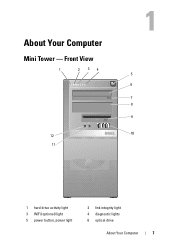
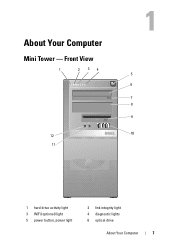
About Your Computer
Mini Tower - Front View
1
2 34
5
6
7 8
9
12
10
11
1 hard drive activity light 3 WiFi (optional) light 5 power button, power light
2 link integrity light 4 diagnostic lights 6 optical drive
About Your Computer
7
Setup and Quick Reference Guide - Page 10
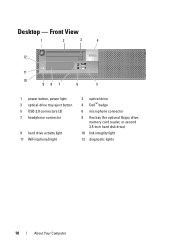
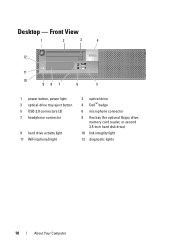
Desktop - Front View
1
2
3
4
12
11
10
987
6
5
1 power button, power light 3 optical-drive tray eject button 5 USB 2.0 connectors (2) 7 headphone connector
9 hard drive activity light 11 WiFi (optional) light
2 optical drive 4 Dell™ badge
6 microphone connector
8 flex bay (for optional floppy drive, memory card reader, or second 3.5-inch hard disk drive)
10 link integrity light
...
Setup and Quick Reference Guide - Page 13
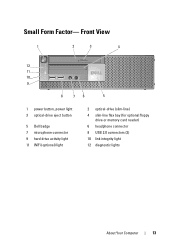
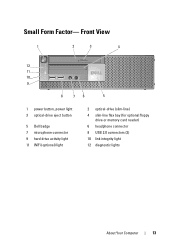
...4
12 11 10 9
8
76
5
1 power button, power light 3 optical-drive eject button
5 Dell badge 7 microphone connector 9 hard drive activity light 11 WiFi (optional) light
2 optical-drive (slim-line) 4 slim-line flex bay (for optional floppy
drive or memory card reader) 6 headphone connector 8 USB 2.0 connectors (2) 10 link integrity light 12 diagnostic lights
About Your Computer
13 Small Form...
Setup and Quick Reference Guide - Page 20


7 Connect the power cable(s). 8 Press the power buttons on the monitor and the computer.
20
Setting Up Your Computer
Setup and Quick Reference Guide - Page 34
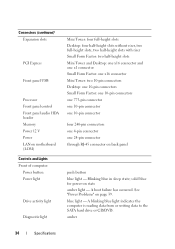
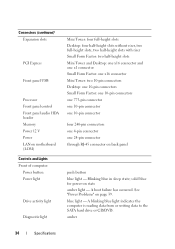
... slots
PCI Express
Front panel USB
Processor Front panel control Front panel audio HDA header Memory Power 12 V Power LAN on motherboard (LOM) Controls and Lights Front of computer: Power button Power light
Drive activity light
Diagnostic light
Mini Tower: four full-height slots Desktop: four half-height slots without riser, two full-height slots, two half-height slots with...
Setup and Quick Reference Guide - Page 39
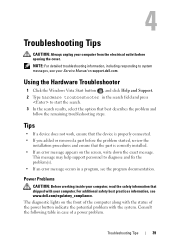
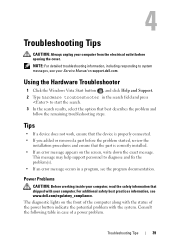
...fix the problem(s). • If an error message occurs in the search field and press
to system messages, see www.dell.com/regulatory_compliance. NOTE: For detailed troubleshooting information,...the system. The diagnostic lights on the front of the computer along with the status of a power problem.
Consult the following table in case of the power button indicate the potential problem with...
Setup and Quick Reference Guide - Page 40
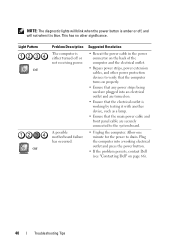
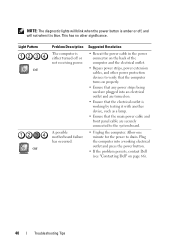
... devices to verify that the computer turns on properly.
• Ensure that any power strips being used are plugged into a working by testing it is blue. Light Pattern Off
Off
Problem Description The computer is working electrical outlet and press the power button.
• If the problem persists, contact Dell (see "Contacting Dell" on .
•...
Setup and Quick Reference Guide - Page 47
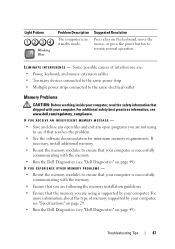
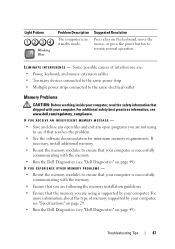
Troubleshooting Tips
47 Light Pattern
Blinking Blue
Problem Description
The computer is successfully communicating with the ...the problem.
• See the software documentation for minimum memory requirements.
Suggested Resolution
Press a key on the keyboard, move the mouse, or press the power button to ensure that your computer is supported by your computer. Some possible causes of...
Setup and Quick Reference Guide - Page 48


... program. A program is no longer responding, and click End Task. If you set your Dell computer to get a response by pressing a key on your keyboard or moving your mouse, press and hold the power button for at least 6 seconds (until the computer turns off), and then restart your computer.
48
Troubleshooting Tips C H E C K T H E S O F T W A R E D O C U M E N T A T I O N -
A solid blue...
Setup and Features Information Tech Sheet - Page 2
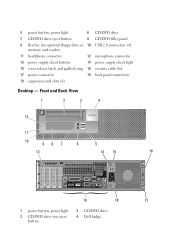
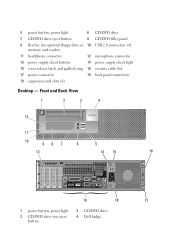
... button
8 CD/DVD filler panel
9 flex bay (for optional floppy drive or 10 USB 2.0 connectors (4) memory card reader)
11 headphone connector
12 microphone connector
13 power supply check button
14 power supply check light
15 cover release latch and padlock ring 16 security cable slot
17 power connector
18 back panel connectors
19 expansion-card slots (4)
Desktop...
Setup and Features Information Tech Sheet - Page 4
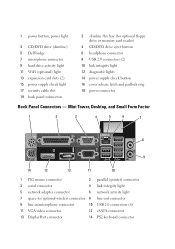
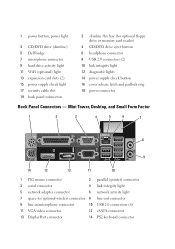
...space for optional floppy drive or memory card reader)
4 CD/DVD drive eject button 6 headphone connector 8 USB 2.0 connectors (2) 10 link integrity light 12 diagnostic lights 14 power supply check button 16 cover release latch and padlock ring 18 power connector
Back Panel Connectors - 1 power button, power light
3 CD/DVD drive (slimline) 5 Dell badge 7 microphone connector 9 hard drive activity...
Setup and Features Information Tech Sheet - Page 7
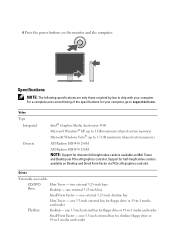
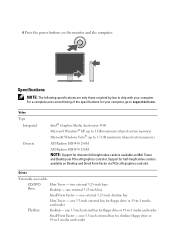
...3.5-inch external bay for slimline floppy drive or 19-in-1 media card reader 6 Press the power buttons on Mini Tower
and Desktop via PCIe x16 graphics card slot. Video Type:
Integrated
Discrete
Intel® Graphics Media...card reader
Small Form Factor - two external 5.25-inch bays Desktop -
For a complete and current listing of the specifications for floppy drive or 19-in -1 media card...
Setup and Features Information Tech Sheet - Page 8
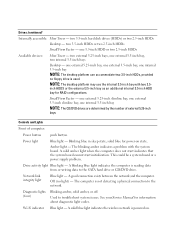
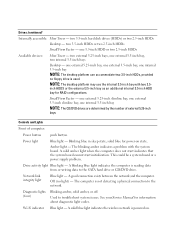
... drives are determined by the number of computer:
Power button
push button
Power light
Blue light -
The blinking amber indicates a problem with two 2.5- Drive activity light Blue light - A good connection exists between the network and the computer. Diagnostic lights (four)
Blinking amber, solid amber, or off. Wi-Fi indicator Blue light -
Small Form Factor - Blinking blue...
Technology Guide - Page 4
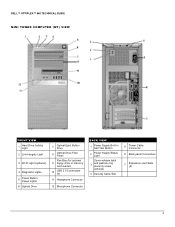
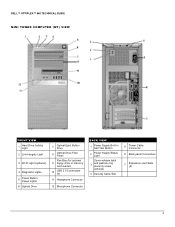
DELL™ OPTIPLEX™ 960 TECHNICAL GUIDE MINI TOWER COMPUTER (MT) VIEW
FRONT VIEW
1
Hard Drive Activity Light
2 Link Integrity Light
3 Wi-FI Light (optional)
4 Diagnostic Lights
5
Power Button, Power Lights
6 Optical Drive
7
Optical Eject Button Drive
8
Optical Drive Filler Panel
Flex Bay (for optional 9 floppy drive or memory
card reader)
10
USB 2.0 Connectors (4)
11 ...
Technology Guide - Page 5
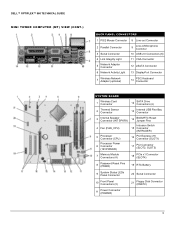
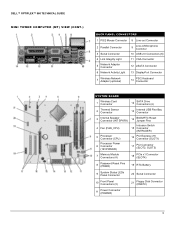
...OPTIPLEX™ 960 TECHNICAL GUIDE MINI TOWER COMPUTER (MT) VIEW (CONT.)
BACK PANEL CONNECTORS
1 PS/2 Mouse Connector 8 Line-out Connector
2 Parallel Connector
9
Line-in/Microphone Connctor
3 Serial Connector
10 USB 2.0 Connectors (6)
4 Link Integrity Light
11 VGA Connector
5
Network Adapter Connector
12 eSATA Connector
6 Network Activity Light...(SLOT1)
Processor Power 6 Connector
(...
Technology Guide - Page 6
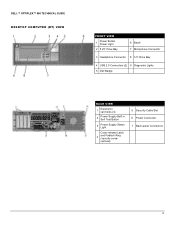
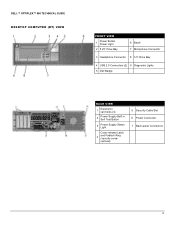
DELL™ OPTIPLEX™ 960 TECHNICAL GUIDE DESKTOP COMPUTER (DT) VIEW
FRONT VIEW
1
Power Button, Power Light
2 5.25" Drive Bay
6 Bezel 7 Microphone Connector
3 Headphone Connector 8 3.5" Drive Bay
4 USB 2.0 Connectors (2) 9 Diagnostic Lights 5 Dell Badge
BACK VIEW
1
Expansion card slots (4)
2
Power Supply Built in Self Test Button
3
Power Supply Status Light
Cover-release Latch...
Technology Guide - Page 7
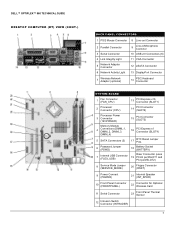
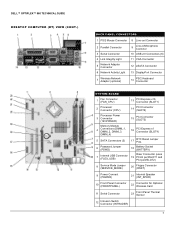
...OPTIPLEX™ 960 TECHNICAL GUIDE DESKTOP COMPUTER (DT) VIEW (CONT.)
BACK PANEL CONNECTORS
1 PS/2 Mouse Connector 8 Line-out Connector
2 Parallel Connector
9
Line-in/Microphone Connctor
3 Serial Connector
10 USB 2.0 Connectors (6)
4 Link Integrity Light
11 VGA Connector
5
Network Adapter Connector
12 eSATA Connector
6 Network Activity Light...DSKT)
9
Power Connect (POWER)
21
...
Technology Guide - Page 8
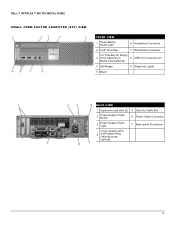
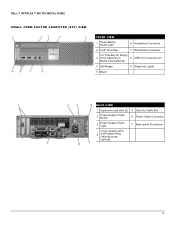
...; OPTIPLEX™ 960 TECHNICAL GUIDE
SMALL FORM FACTOR COMPUTER (SFF) VIEW
FRONT VIEW
1
Power Button, Power Light
6 Headphone Connector
2 5.25" Drive Bay
7 Microphone Connector
3.5" Flex Bay for Floppy
3 Drive (optional) or
8 USB 2.0 Connectors (2)
Media Card (optional)
4 Dell Badge
9 Diagnostic Lights
5 Bezel
BACK VIEW
1 Expansion card slots (2) 5 Security Cable Slot
2
Power...
Technology Guide - Page 9
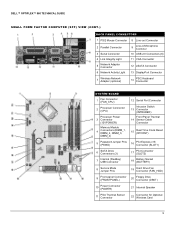
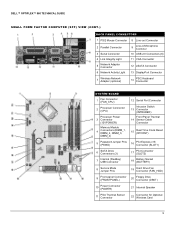
...OPTIPLEX™ 960 TECHNICAL GUIDE
SMALL FORM FACTOR COMPUTER (SFF) VIEW (CONT.)
BACK PANEL CONNECTORS
1 PS/2 Mouse Connector 8 Line-out Connector
2 Parallel Connector
3 Serial Connector
4 Link Integrity Light
5
Network Adapter Connector
6 Network Activity Light...10
Power Connector (POWER)
21 Internal Speaker
11
PSU Thermal Sensor Connector
22
Connector for Optional Wireless Card
9
Technology Guide - Page 20


...OPTIPLEX™ 960 TECHNICAL GUIDE
POWER (CONT.)
BTUs/h (based on PSU max wattage) 3.3v CMOS battery (type and estimated battery life)
Power Supply Fan
Compliance: Energy Star Compliant Blue Angel Compliant Climate Savers / 80Plus Compliant FEMP Standby Power... 1984A HIGH DEFINITION AUDIO High Definition Stereo support Number of channels Number of Bits / Audio resolution Sampling rate (recording...
Similar Questions
How To Access The Front Power Button In Dell Precision 690 And Replace It?
The power button in my Dell Precision 690 workstation has fallen off the front panel and cannot be a...
The power button in my Dell Precision 690 workstation has fallen off the front panel and cannot be a...
(Posted by akm924 9 years ago)
Dell Optiplex 960 Just Flashes 3 When Pressing Power Button
(Posted by Nr1ikech 9 years ago)
Dell Optiplex 960 3 Lights Up When I Hit The Power Button
(Posted by trahabza 9 years ago)
Dell Optiplex 760 When I Hold The Power Button The Number 3 Blinks
(Posted by Karho 10 years ago)
Getting An Amber 3 When Pressing The Power Button On A Dell Optiplex 960
(Posted by marcreat 10 years ago)

