Dell OptiPlex 960 Support Question
Find answers below for this question about Dell OptiPlex 960.Need a Dell OptiPlex 960 manual? We have 4 online manuals for this item!
Question posted by adafran on September 4th, 2013
What Does It Mean When The 1 Light Is Off And The 2,3,and 4 Are Blinking Orange
on an dell optiplex 960 mean
Current Answers
There are currently no answers that have been posted for this question.
Be the first to post an answer! Remember that you can earn up to 1,100 points for every answer you submit. The better the quality of your answer, the better chance it has to be accepted.
Be the first to post an answer! Remember that you can earn up to 1,100 points for every answer you submit. The better the quality of your answer, the better chance it has to be accepted.
Related Dell OptiPlex 960 Manual Pages
Setup and Quick Reference Guide - Page 7
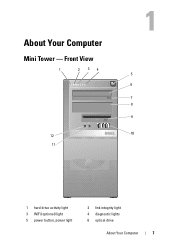
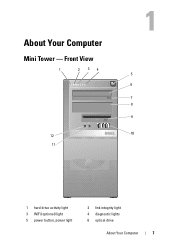
Front View
1
2 34
5
6
7 8
9
12
10
11
1 hard drive activity light 3 WiFi (optional) light 5 power button, power light
2 link integrity light 4 diagnostic lights 6 optical drive
About Your Computer
7 About Your Computer
Mini Tower -
Setup and Quick Reference Guide - Page 8
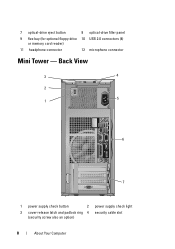
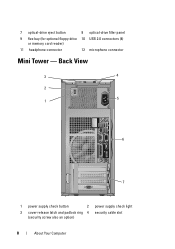
... drive 10 USB 2.0 connectors (4) or memory card reader)
11 headphone connector
12 microphone connector
Mini Tower - Back View
3
4
2 5
1
6
7
1 power supply check button
2 power supply check light
3 cover-release latch and padlock ring 4 security cable slot (security screw also an option)
8
About Your Computer
Setup and Quick Reference Guide - Page 9
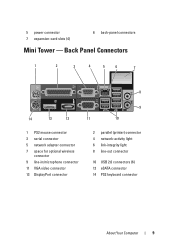
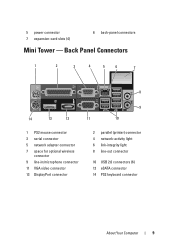
... connector 5 network adapter connector 7 space for optional wireless
connector 9 line-in/microphone connector 11 VGA video connector 13 DisplayPort connector
2 parallel (printer) connector 4 network-activity light 6 link-integrity light 8 line-out connector
10 USB 2.0 connectors (6) 12 eSATA connector 14 PS2 keyboard connector
About Your Computer
9
Setup and Quick Reference Guide - Page 10
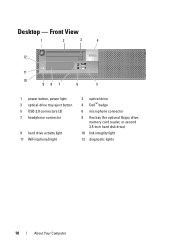
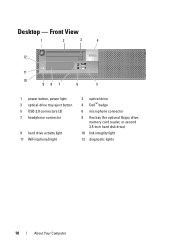
Desktop - Front View
1
2
3
4
12
11
10
987
6
5
1 power button, power light 3 optical-drive tray eject button 5 USB 2.0 connectors (2) 7 headphone connector
9 hard drive activity light 11 WiFi (optional) light
2 optical drive 4 Dell™ badge
6 microphone connector
8 flex bay (for optional floppy drive, memory card reader, or second 3.5-inch hard disk drive)
10 link integrity light
...
Setup and Quick Reference Guide - Page 11
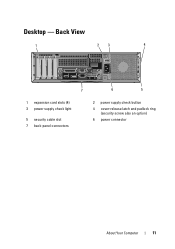
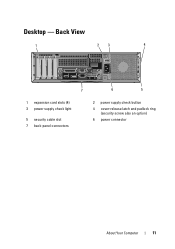
Back View
1
23
4
7
6
5
1 expansion card slots (4) 3 power supply check light
5 security cable slot 7 back-panel connectors
2 power supply check button
4 cover-release latch and padlock ring (security screw also an option)
6 power connector
About Your Computer
11 Desktop -
Setup and Quick Reference Guide - Page 12
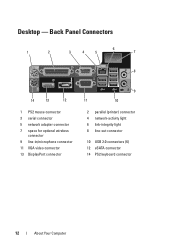
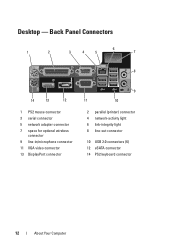
Desktop - Back Panel Connectors
6
1
2
3
4
5
7
8
14
13
12
1 PS2 mouse connector 3 serial connector 5 network adapter connector 7 space for optional wireless
connector 9 line-in/microphone connector 11 VGA video connector 13 DisplayPort connector
9
11
10
2 parallel (printer) connector 4 network-activity light 6 link-integrity light 8 line-out connector
10 USB 2.0 connectors (6) 12...
Setup and Quick Reference Guide - Page 13
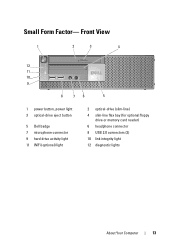
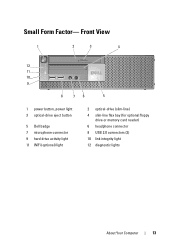
... 11 10 9
8
76
5
1 power button, power light 3 optical-drive eject button
5 Dell badge 7 microphone connector 9 hard drive activity light 11 WiFi (optional) light
2 optical-drive (slim-line) 4 slim-line flex bay (for optional floppy
drive or memory card reader) 6 headphone connector 8 USB 2.0 connectors (2) 10 link integrity light 12 diagnostic lights
About Your Computer
13 Small Form...
Setup and Quick Reference Guide - Page 14
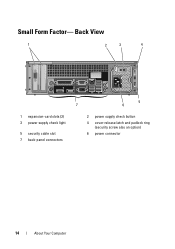
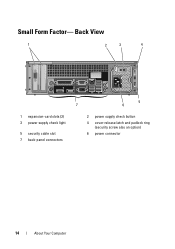
Back View
1
2
3
4
1 expansion-card slots (2) 3 power supply check light
5 security cable slot 7 back-panel connectors
5
7
6
2 power supply check button
4 cover-release latch and padlock ring (security screw also an option)
6 power connector
14
About Your Computer Small Form Factor-
Setup and Quick Reference Guide - Page 15
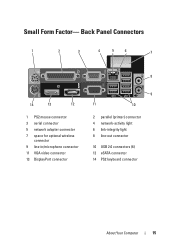
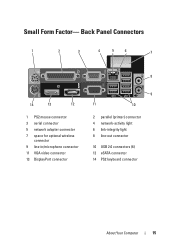
... adapter connector 7 space for optional wireless
connector 9 line-in/microphone connector 11 VGA video connector 13 DisplayPort connector
9
11
10
2 parallel (printer) connector 4 network-activity light 6 link-integrity light 8 line-out connector
10 USB 2.0 connectors (6) 12 eSATA connector 14 PS2 keyboard connector
About Your Computer
15
Setup and Quick Reference Guide - Page 34
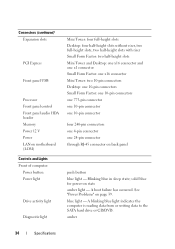
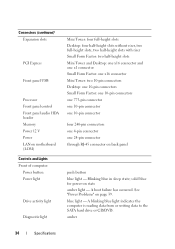
...
34
Specifications Blinking blue in sleep state; Connectors (continued) Expansion slots
PCI Express
Front panel USB
Processor Front panel control Front panel audio HDA header Memory Power 12 V Power LAN on motherboard (LOM) Controls and Lights Front of computer: Power button Power light
Drive activity light
Diagnostic light
Mini Tower: four full-height slots Desktop: four...
Setup and Quick Reference Guide - Page 35
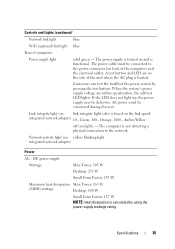
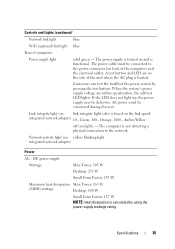
... W
Small Form Factor: 235 W
Maximum heat dissipation Mini Tower: 165 W
(MHD) wattage
Desktop: 140 W
Small Form Factor: 127 W NOTE: Heat dissipation is located. Controls and Lights (continued)
Network link light
blue
WiFi (optional) link light blue
Rear of the computer) and the electrical outlet. AC power must be connected to the network.
The power...
Setup and Quick Reference Guide - Page 39
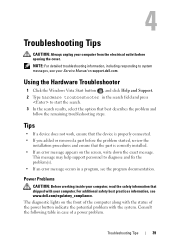
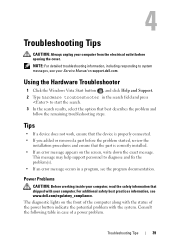
...option that the device is correctly installed. • If an error message appears on support.dell.com. Consult the following table in a program, see the program documentation. Tips
•... detailed troubleshooting information, including responding to system messages, see www.dell.com/regulatory_compliance. The diagnostic lights on the front of the computer along with your Service Manual ...
Setup and Quick Reference Guide - Page 40
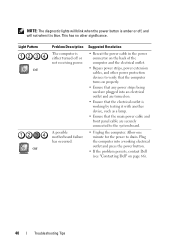
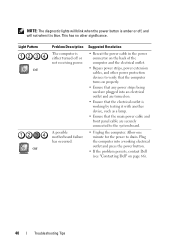
... "Contacting Dell" on .
• Ensure that the electrical outlet is working by testing it is either turned off or not receiving power. Plug the computer into an electrical outlet and are turned on page 66).
40
Troubleshooting Tips NOTE: The diagnostic lights will blink when the power button is amber or off, and...
Setup and Quick Reference Guide - Page 41
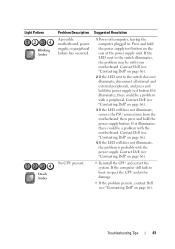
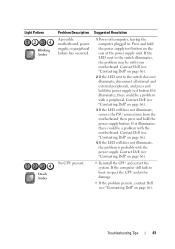
... page 66).
Suggested Resolution
1 Power off computer, leaving the computer plugged in. Contact Dell (see "Contacting Dell" on page 66).
• Reinstall the CPU and restart the system.
If it illuminates, there could be with the power supply. Light Pattern Blinking Amber
Steady Amber
Problem Description A possible motherboard, power supply, or peripheral failure has...
Setup and Quick Reference Guide - Page 42
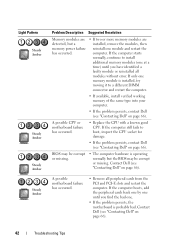
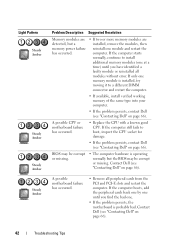
Light Pattern Steady Amber
Steady Amber
Steady Amber Steady Amber
Problem Description Suggested Resolution
Memory modules are detected, but the BIOS may be corrupt or missing.
Contact Dell (see "Contacting Dell" on page 66). Contact Dell (see "Contacting Dell...for damage.
• If the problem persists, contact Dell (see "Contacting Dell" on page 66). A possible CPU or motherboard ...
Setup and Quick Reference Guide - Page 43
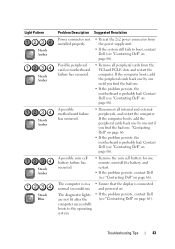
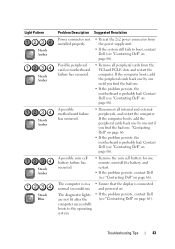
..., and restart.
• If the problem persists, contact Dell (see "Contacting Dell" on page 66). Contact Dell (see "Contacting Dell" on page 66). Troubleshooting Tips
43
The diagnostic lights are not lit after the computer successfully boots to boot, contact Dell (see "Contacting Dell" on page 66). Contact Dell (see "Contacting Dell" on page 66). A possible coin cell battery...
Setup and Quick Reference Guide - Page 44
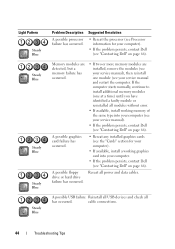
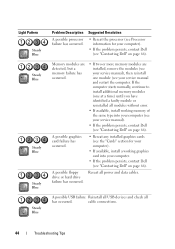
... error.
• If available, install working graphics card into your computer (see your computer.
• If the problem persists, contact Dell (see "Contacting Dell" on page 66). cable connections.
44
Troubleshooting Tips
Light Pattern Steady Blue Steady Blue
Steady Blue
Steady Blue Steady Blue
Problem Description
A possible processor failure has occurred.
drive or...
Setup and Quick Reference Guide - Page 47
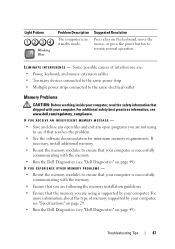
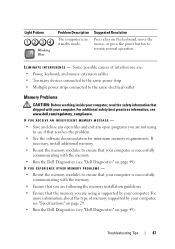
... Tips
47 For additional safety best practices information, see www.dell.com/regulatory_compliance. If necessary, install additional memory.
• ..." on page 29. • Run the Dell Diagnostics (see "Dell Diagnostics" on page 49). Some possible causes of memory supported by your computer. Light Pattern
Blinking Blue
Problem Description
The computer is successfully communicating with...
Setup and Features Information Tech Sheet - Page 8
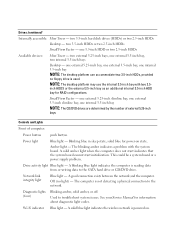
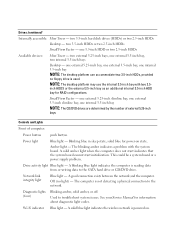
... two 2.5-inch HDDs
Available devices:
Mini Tower - NOTE: The desktop platform may use the internal 3.5-inch bay with the system board. solid blue for power-on . Drive activity light Blue light - A blinking blue light indicates the computer is powered on state. Network link integrity light
Blue light - A good connection exists between the network and the computer. Used...
Setup and Features Information Tech Sheet - Page 9
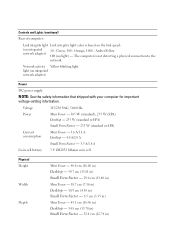
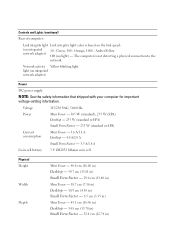
... Form Factor - 8.5 cm (3.35 in) Mini Tower - 43.1 cm (16.96 in) Desktop - 34.8 cm (13.70 in) Small Form Factor - 32.4 cm (12.74 in) Orange, 1000 -
Green, 100 - Network activity Yellow blinking light. Controls and Lights (continued)
Rear of computer:
Link integrity light Link integrity light color is not detecting a physical connection to the network...
Similar Questions
What Does A Flashing 1 And 2 Light On A Dell Optiplex 960 Mean
(Posted by seahorspyo 10 years ago)
What Does Blinking Orange Light Means?
I use dimension 9200 computer
I use dimension 9200 computer
(Posted by ashanesam 10 years ago)
What Does It Mean When Light 1 And 2 Are Blinking On A Optiplex Xe System?
(Posted by ddrambareanu 12 years ago)

